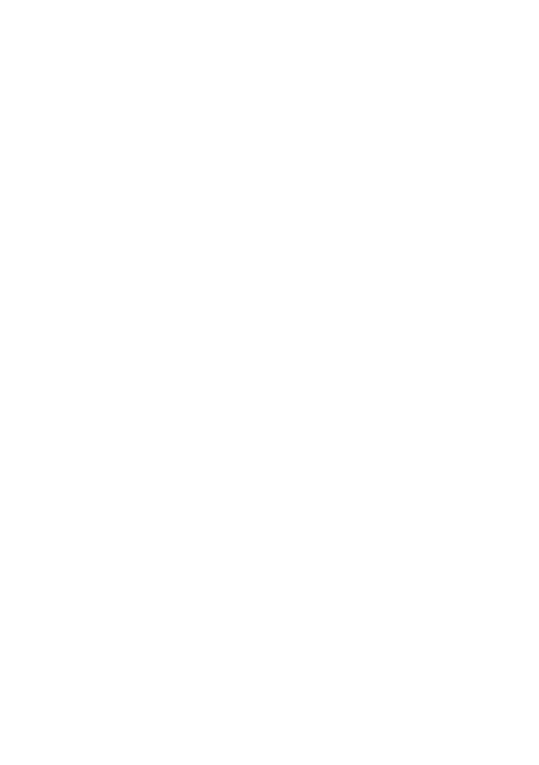47
- Google Feed: displays the news feed service when
swiping right from the Home screen.
- Recent app: display recently used applications in
drawer.
- App icon badges: you can choose to show with
number or show without number when there are
notifications.
- Add icon to Home screen: when downloading apps
from the Google Play Store, the app icon is, by
default, added to the app drawer. If you want your
downloaded apps to appear on your Home screen,
enable Add icon to Home screen.
- Wallpaper blur effect: you can make the wallpaper
partially blurred.
Default home app: you can customize your home
app.
Lock screen style: choose from TCL style (default) or
classic style.
Notifications on lock screen: set to show all
notifications or don't shown any notification.
Lock screen shortcut: enable or disable to show the
shortcut when the screen is locked.
Lock screen message: set the message displayed
when the screen is locked.
