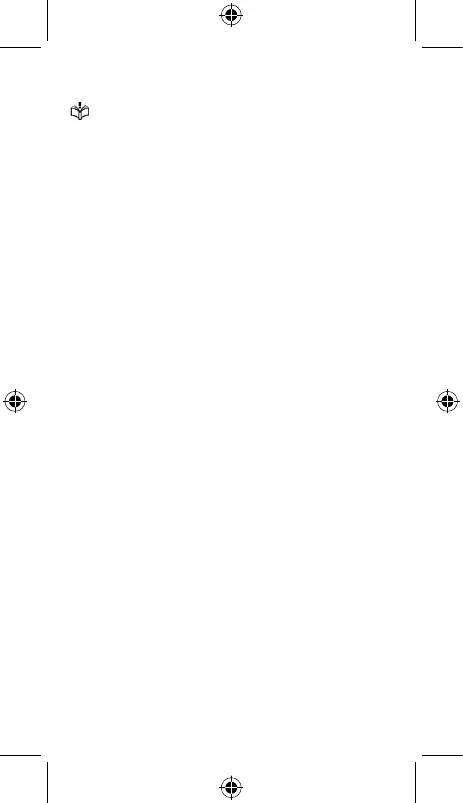3
Safety and use
Please read this chapter carefully before using your device. The
manufacturer disclaims any liability for damage, which may result as
a consequence of improper use or use contrary to the instructions
contained herein.
• Do not use your device when the vehicle is not safely parked. Using a
hand-held device while driving is illegal in many countries.
• Comply with restrictions on use specific to certain places (hospitals,
planes, gas stations, schools, etc.).
• Switch the device off before boarding an aircraft.
• Switch the device off when you are in health care facilities, except in
designated areas.
• Switch the device off when you are near gas or flammable liquids.
Strictly obey all signs and instructions posted in a fuel depot, petrol
station, or chemical plant, or in any potentially explosive atmosphere
when operate your device.
• Turn off your mobile device or wireless device when in a blasting area
or in areas posted with notifications requesting "two-way radios" or
"electronic devices" are turned off to avoid interfering with blasting
operations.
Please consult your doctor and the device manufacturer to determine
if operation of your device may interfere with the operation of your
medical device. When the device is switched on, it should be kept at
least 15 cm from any medical device such as a pacemaker, a hearing
aid, or an insulin pump, etc.
• Do not let children use the device and/or play with the device and
accessories without supervision.
• To reduce exposure to radio waves, it is recommended:
- Keep the device away from the belly of pregnant women or the lower
abdomen of adolescents.
• Do not allow your device to be exposed to adverse weather or
environmental conditions (moisture, humidity, rain, infiltration of liquids,
dust, sea air, etc.). The manufacturer’s recommended operating
temperature range is 0°C (32°F) to 40°C (104°F). At over 40°C (104°F)
the legibility of the device’s display may be impaired, though this is
temporary and not serious.
• Use only batteries, battery chargers, and accessories which are
compatible with your device model.
• Do not use a damaged device, such as a device with a cracked display
or badly dented back cover, as it may cause injury or harm.
• Do not keep device connected to charger with battery fully charged for a
long period of time as it can cause overheating and shorten battery life.
• Do not sleep with the device on your person or in your bed. Do not place
the device under a blanket, pillow, or under your body, specially when
connected to the charger, as this may cause the device to overheat.
