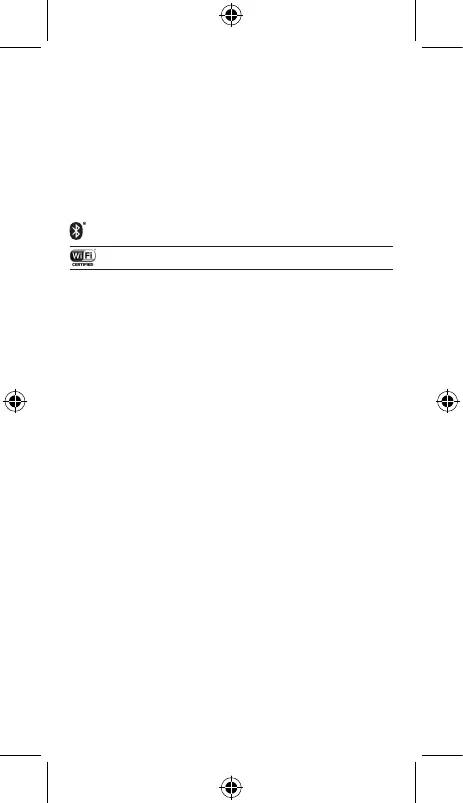6
For the receiver devices associated with the operation of a licensed radio
service, they bear the following statement:
This device complies with Part 15 of the FCC Rules.
Operation is subject to the following two conditions:
• This device may not cause harmful interference;
• This device must accept any interference received, including
interference that may cause undesired operation.
Licenses
Bluetooth SIG, Inc. licensed and certificated TCL 8496G
Bluetooth Declaration ID D059600
Wi-Fi Alliance certified
Privacy statement of device usage
Any personal data you shared with TCL Communication Ltd. will be
handled in accordance with our Privacy Notice. You can check our
Privacy Notice by visiting our website: https://www.tcl.com/global/en/
communication-privacy-policy
Disclaimer
There may be certain differences between the user manual description
and the device's operation, depending on the software release of your
device or specific operator services. TCL Communication Ltd. shall
not be held legally responsible for such differences, if any, nor for their
potential consequences, which responsibility shall be borne by the
operator exclusively.
