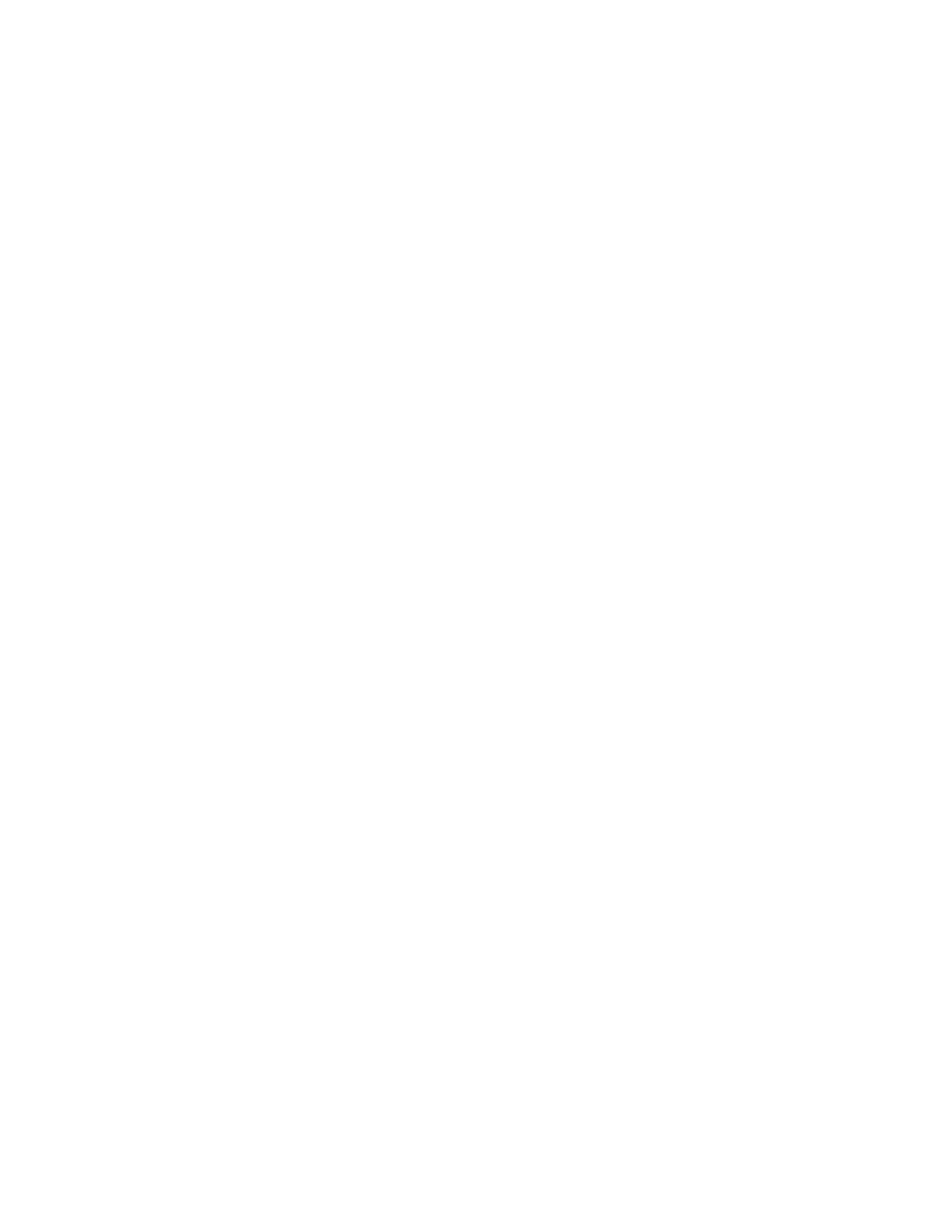2
7) Prepare the cassette for recording by pressing the Play button and then immediately
press the Pause button. (Note: This will prevent the beginning of the recording from
being cut off.)
8) To begin recording, press the Play/Pause button on the front panel and then press
the Pause button for the cassette.
9) To create tracks on the recording, press the Track Increment button on the front
panel.
10) To pause the recording, press the Play/Pause button on the front panel. (Note: This
will not stop the cassette from playing and will automatically create a new track on
the recording.)
11) To manually stop the recording, press the Stop button on the front panel. (Note:
Recording will also automatically stop when the playback of a cassette has finished.)
12) Once recording has finished, it is now time to Finalize the recordable disc. Finalizing
will create a Table of Contents (TOC) on the disc and will prevent any further data
from being recorded on the disc. (Note: You will not be able to unfinalize a CD-R
once it has been finalized, but you can unfinalize a CD-RW if you wish to record
more on it.)
a) Switch to CD mode by pressing CD button on the front panel.
b) Press the Finalize/Erase button on the front panel until you see FINAL appear
on the display.
c) Press the Enter button on the front panel to begin finalizing the disc.
d) When the disc has finished finalizing, NO TOC will disappear at the top of the
display. You can now eject your recordable disc and remove your cassette.
Recording from a Vinyl Record
1) Power on the recorder by pressing the Power button on the front panel.
2) Set the recording source by pressing the PHONO/TAPE/AUX button on the front
panel of the device until the display reads PHONO in the top-left corner.
3) Load a recordable CD-R or CD-RW disc into the recorder.
a. Open the disc tray by pressing the Open/Close button on the front panel of
the device.
b. Insert a recordable disc into the disc tray.
c. Press the Open/Close button again to close the disc tray.
(Note: If NO TOC and CD-R (or CD-RW) do not appear at the top of the display, you
will not be able to make a recording. This usually means the disc you inserted is
either not recordable or has already been used to make a recording.)