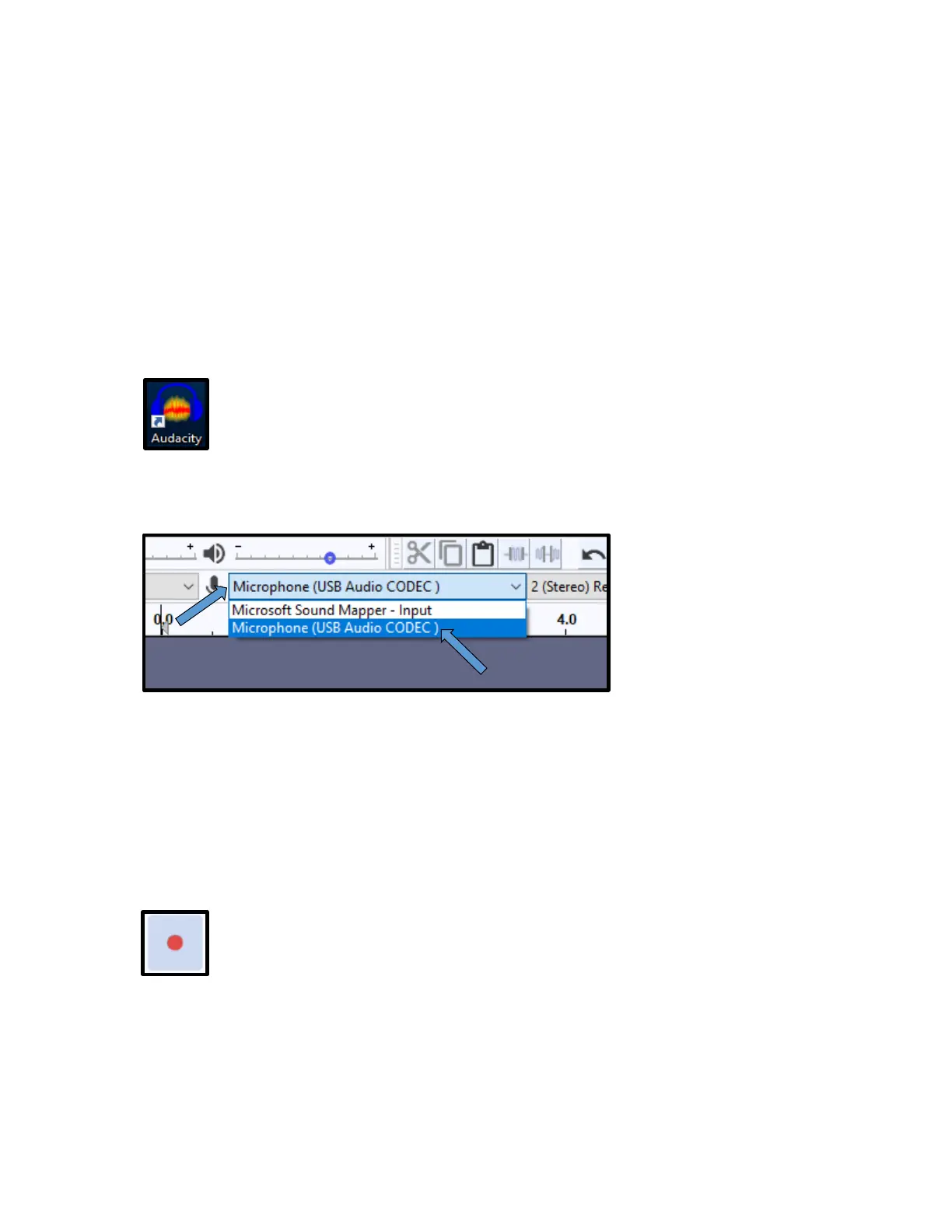4
d. When the disc has finished finalizing, NO TOC will disappear at the top of the
display. You can now eject your recordable disc and remove your record from
the turntable.
RECORDING TO AUDACITY ON A LIBRARY COMPUTER
Recording from a Cassette Tape
1) Plug the device into the computer using the provided USB cable.
2) Log on to the computer.
3) Open Audacity by clicking the Audacity icon on the desktop.
4) In Audacity, change the recording source by clicking the drop down menu to the right
of the microphone icon on the command bar, then select Microphone (USB Audio
CODEC).
5) On the recorder, choose the tape type by flipping the TAPE switch on the top of the
device. (Note: Look at your cassette to find out what kind of tape it uses. It should be
labeled with either Type I, II, or IV.)
a. If your cassette tape uses Type I tape, flip the switch to Normal.
b. If your cassette tape uses Type II or IV tape, flip the switch to High.
6) Load a cassette into the recorder.
7) Press the Record button in Audacity, this will begin audio recording.
8) Press the Play button on the cassette player to start audio playback. (Note: You
should now see waveform audio information being recorded in Audacity.)
9) To pause recording, first pause the playback of the cassette by pressing the Pause
button on the cassette player, then press the Pause button in Audacity.
