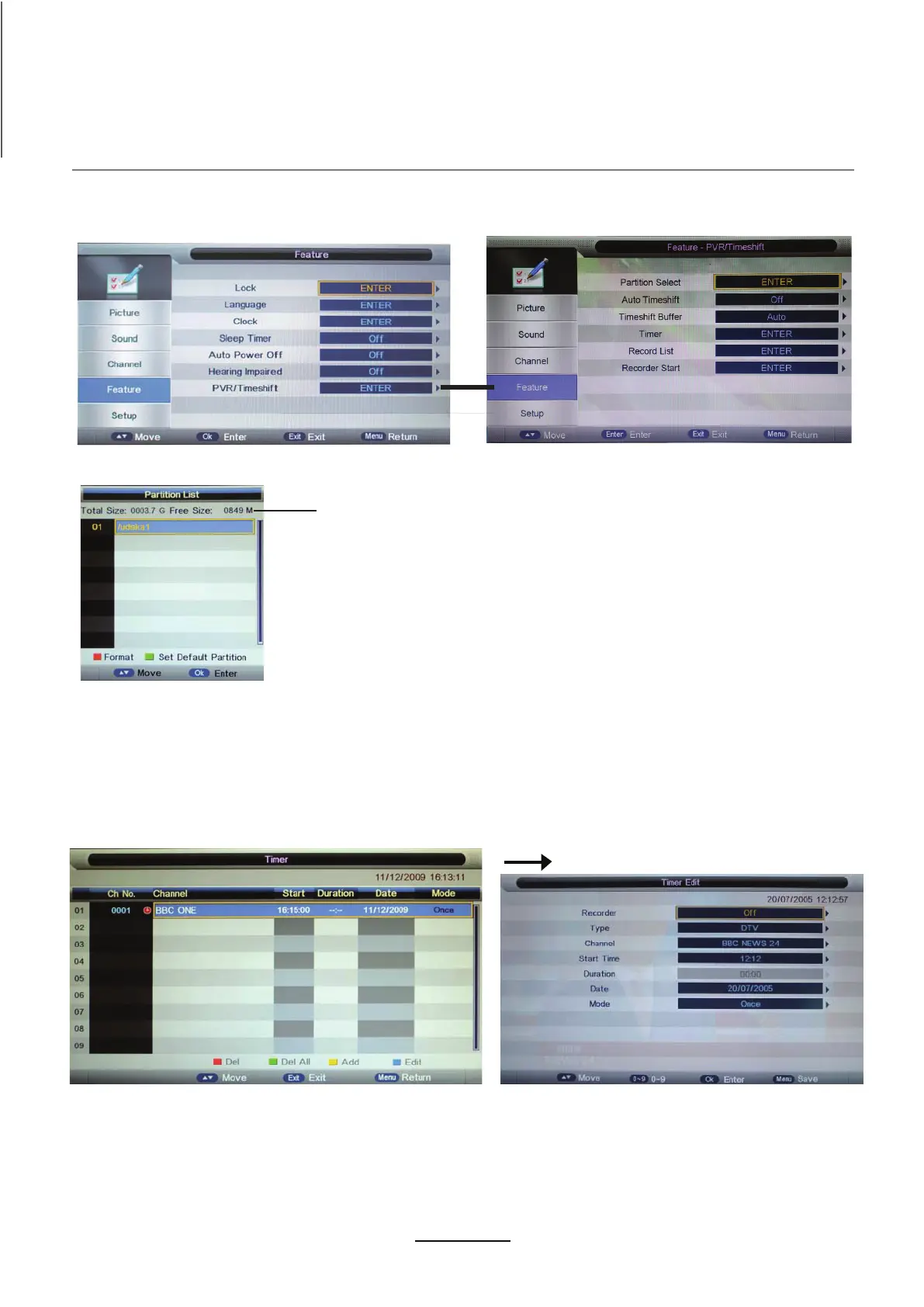PVR settings
Press the MENU button select Feature-PVR/Timeshift menu, press OK button to enter the menu as below.
USB device informations
1). Partition Select
Format: Press RED button to format the selected USB device.
Set Default Partition: Press GREEN button to set the focus partition as the
default partition .The recorders are stored in the default partition. It need to
be reset if the default partition is full in recording progress.
2). Auto Timeshift Mode: Off or Auto.
Recording Operation
Set Timeshift Buffer mode: auto, 30Mins, 1hr, 2hr.
3). Timeshift Buffer
Enter the Timer menu to setup the timer recording settings.
Press yellow button to add.
Recorder: Turn on/off the recorder function.
Type: Select the type of the program you want to recording.
Channel: Select the channel you want to recording.
Start Time: Setup the start time for recording the program.
4). Timer
Duration: Setup the duration time for recording.
Date: Select the date for recording.
Mode: Select the mode for recording.
24