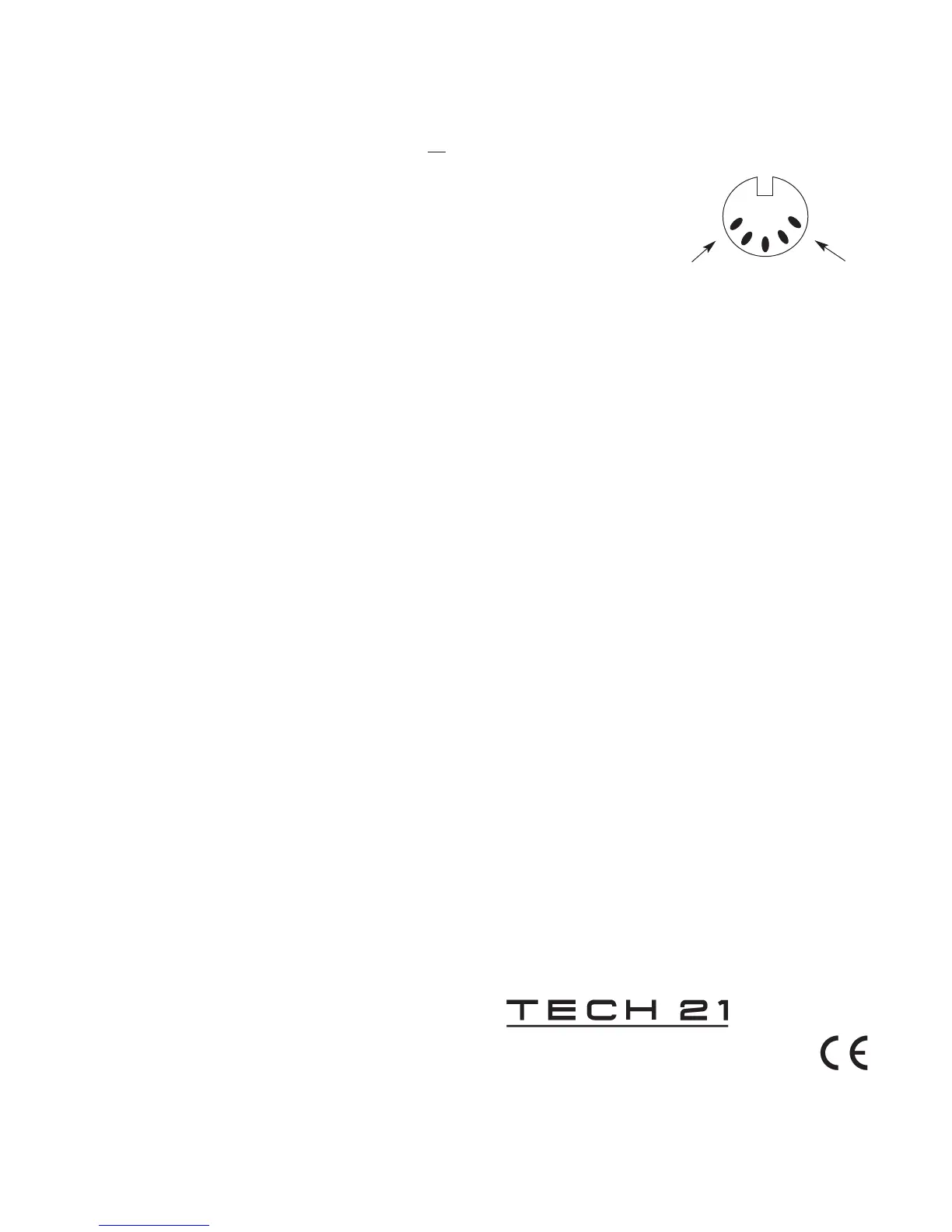In Active Mode:
When the unit shuts off in Active mode, let’s say, in Program 10,
depressing the Active/Search footswitch brings you back to the same
location (Program 10--in Active mode). However, depressing the Up or
Down footswitch directly from the “screen saver” mode will engage and
increase or decrease the program number by one (to Program 11 or
Program 9).The program change information is instantly sent through
the MIDI OUT port.
In Search Mode:
When the unit shuts off in Search mode, let’s say, in Program 10,
depressing the Active/Search footswitch brings you back to the same
location: Program 10--in Search mode (no MIDI program change infor-
mation transmitted).The Search mode is especially useful in setting up a
program change in advance. For example:
You’re playing in Program 10 and want to go to Program 20 for
your solo. Depress the Active/Search footswitch to Search mode
(Program 10, flashing). Scroll to Program 20 and leave it there,
flashing.After 10 seconds the unit will shut off.You will still be
playing in Program 10 because you haven’t sent any new
information yet.
At this point, you have two options.As you near the solo, depress-
ing the Active/Search footswitch shows you the program number
where you left it-- Program 20, flashing.This allows you to double-
check you’re at the right program number. Depressing the Active/
Search footswitch a second time will put you in Active mode and
engage the program number that is flashing --Program 20. Or, you
can depress either the Up or Down footswitch directly from the
“screen saver” mode, and it will instantly transmit the program
number that was last flashing (without increasing or decreasing the
program number).
NOTE:With a power supply, you can set up for a program change in
advance following basically the same procedure.After you scroll to the
program number in Search mode (Program 20), the display remains lit
and flashing.When you are ready to engage that program number,
depress the Active/Search footswitch (only) to return to the Active mode
and send the program change information through the MIDI OUT port.
MIDI CHANNELS
A MIDI foot controller transmits information to remotely control any-
thing that accepts MIDI program change information. In order to com-
municate program change information, the MIDI Mouse and the receiv-
ing MIDI unit(s) must be set on the same channel. (If your receiving
unit is on OMNI, it will receive MIDI program change information on
any and all of the 16 MIDI channels.Therefore, you need not change the
channel of the MIDI Mouse.)
The MIDI Mouse is factory set at Channel 1. To change the channel
setting to any of the standard 16 selectable MIDI channels:
1. Depress Active/Search footswitch to Search mode (program number
flashes).
2. Depress Up and Down footswitches simultaneously.The current MIDI
channel number will flash slowly.
3. Depress either the Up or Down footswitch accordingly to desired
channel.
4. Depress Active/Search footswitch to “save” the newly selected
channel number, and to return to the last program number (in
Search mode).
When you have two or more MIDI controlled processors linked
together, be sure they and the MIDI Mouse are all on the same channel.
If you do not want a particular processor in the chain to accept pro-
gram change information from the MIDI Mouse, be sure to change that
unit’s channel.
NOTE: The MIDI Mouse will retain a channel setting as long as there
is an internal battery. Otherwise, it will revert back to Channel 1 each
time the power is disconnected.
“PHANTOM” POWER OPERATION VIA MIDI
CABLE
The MIDI Mouse will accept power via a standard
5 conductor/pin MIDI cable through Pins 1 and 3.
Consult the owner’s manual of your processor
for its phantom power support capabilities
and specifications.
NOTE:
Power must be between
8 and 15V DC,
any polarity.
POWER REQUIREMENTS
•
Phantom power operable via MIDI cable. (See section above.)
•
Utilizes standard 9V alkaline battery (not included).To install, simply
remove back plate. NOTE: When battery nears depletion,“Lo” will
appear in the LED display.
Power consumption of LED display: approx. 15mA.
•
USE DC VOLTAGE POWER SUPPLY ONLY! Failure to do so
may damage the unit and void warranty. DC Power Supply
Specifications:
.
9V DC regulated or unregulated, 100mA minimum;
.
2.1mm female plug, center negative (-).
Optional factory power supply is available: Tech 21 Model #DC2.
WARNINGS:
• Attempting to repair unit is not recommended and may void warranty.
• Missing or altered serial numbers automatically void warranty. For
your own protection, be sure serial number labels on the unit’s back
plate and exterior box are intact.
ONE YEAR LIMITED WARRANTY
PROOF OF PURCHASE REQUIRED. Manufacturer warrants unit
to be free from defects in materials and workmanship for one (1) year
from date of purchase to the original purchase and is not transferable.
This warranty does not include damage resulting from accident, misuse,
abuse, alteration, or incorrect current or voltage. If unit becomes defec-
tive within warranty period,Tech 21 will elect to repair or replace it
free of charge.After warranty expires,Tech 21 will repair defective unit
for a fee.
ALL REPAIRS for residents of U.S.: Call Tech 21 for Return
Authorization Number. Manufacturer will not accept packages
without prior authorization, pre-paid freight (UPS preferred) and prop-
er insurance.
FOR PERSONAL ASSISTANCE & SERVICE:
Contact Tech 21 weekdays from 9:00 AM to 5:00 PM, EST.
MADE IN THE U.S.A.
3
1
Tel: 973-777-6996 / Fax: 973-777-9899
info@tech21nyc.com / www.tech21nyc.com
© Tech 21
