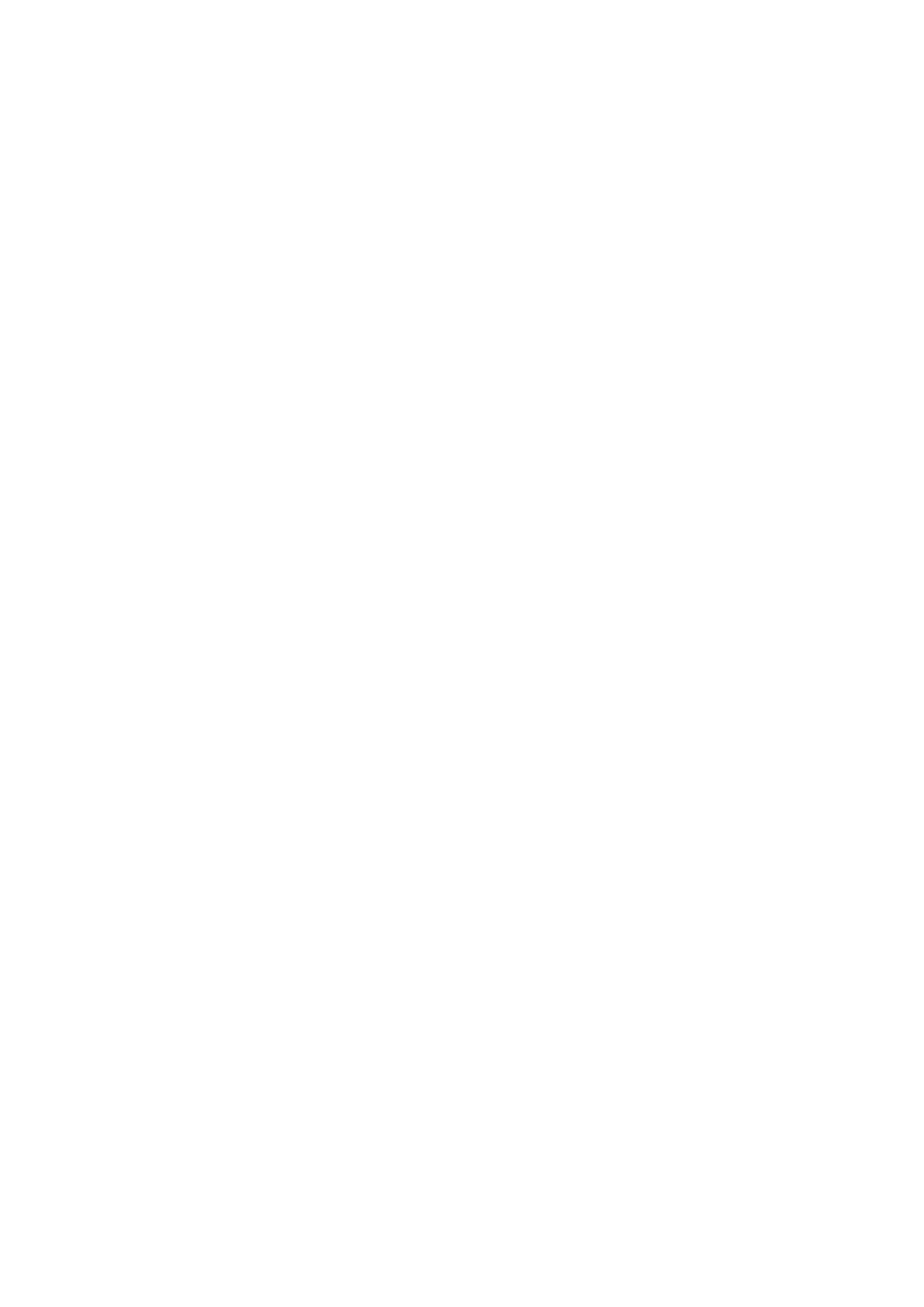Network configuration
WEP or WPA network configuration
Select “Yes” for the normal Wireless Network Configuration: Select
the required AP (SSID, name of your router) by turning “Navigate” (4)
and confirm it by pressing “Navigate/OK” (4).
Enter WEP or WPA code (Wi-Fi Key) to connect the Wi-Fi network
by select the correct character turning the “Navigate/OK” button.
Press ► (8) button to select the next character. In this condition,
press ◄ (2) button you can turn left and delete the left characters at
the same time: When the password is complete please press
“Navigate/OK” button to confirm.
Note: Below characters are available for the radio:
Numbers (from 0-9)
Letters (from A to Z and from a to z)
Spezial characters (@,!,”,#,$,%,&,*,’,+ and (,))
WPS PBC network configuration
Select “Yes WPS” when you would like set up with Wireless Network
(WPS PBC) feature:
If you are using a router with WPS button, you may set up the network
connection simple via WPS function. Enter it and go to press the
WPS button on your router within 120 seconds.
The connection between the router and the Radio will then be
configured automatically.
Select “No” when you do not want to install the network at the
moment.
Internet radio functions
Switch on “Standby” and rotate Navigate to scroll through the main
menu. Press OK (to enter sub menus or confirm settings). Press ◄
to return to the previous menu. After the connection of any station is
succeeded, station information’s will be shown:
information content can be changed with ◄or ► button.
My Favorites
List of my favourite pre-set stations. It supports up to 250 favourite
entries including stations and folder. During the station playing
screen, press and hold “FAV” (7) on the device to save the station as
favourite. You may replace the previous saved station to the new
one.
If the selected station has been saved, you cannot save it again. The
saved stations are showed under this menu. You may also press
