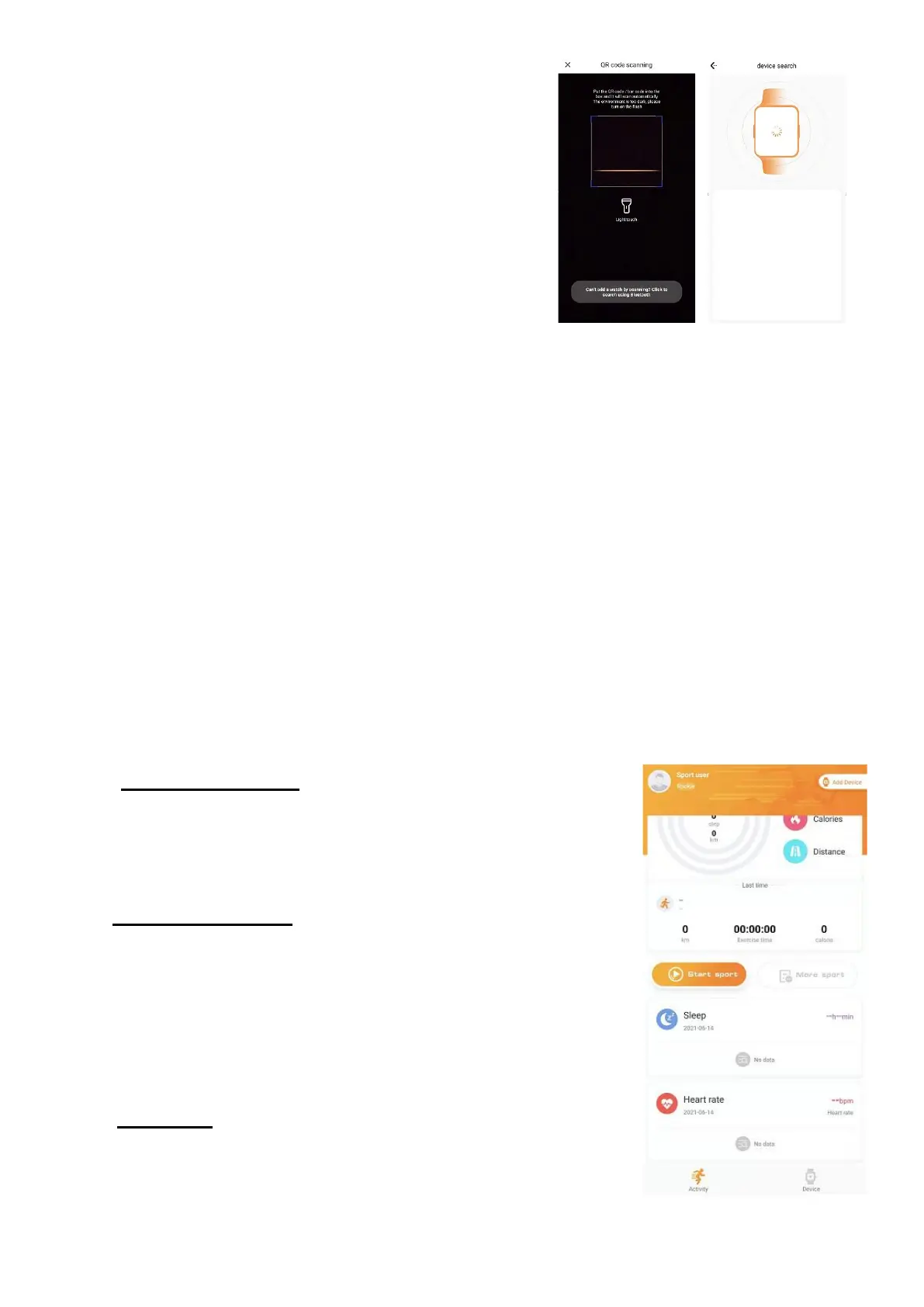3. Scan the QR code on your watch.
Info: You can hide the QR code by
tapping the display 5 times.
Do not now where to find it? Go to the
point QR-Code in the manual below.
4. Now the Smartwatch is connected with your Smartphone and the
APP. Info: Time, date and health data are automatically synchronized.
You can perform a manual synchronization by pulling down the page.
INFO: If the last mobile device connected to your Smartwatch is turned
on and the Bluetooth function is activated on both devices, then the
Smartwatch will automatically connect with the mobile device.
Short App description
FunHealth App connection is necessary for a well working progress of
watch and App. There for you need to enable your Smartphones
Bluetooth.
The App is split into two main interface, Sport/Activity and Watch.
Sport/Activity interface
⚫ Top left corner: You can set your personal
information. The more information you give the
better the app can calculate burned calories and
distance.
⚫ Top right corner: First time, here you tap to add
a new watch. This can be down by scanning the
QR-Code which you find on the watch itself or
you can also make Bluetooth search for the
device. If the watch is connected successfully
“Add Device” is replaced by “Connected”.
⚫ General: Under Activity you find your current
taken steps, burned calories and the distance
you have covered. As well you see the Sleep
data of the last night, the Heart rate graph of
