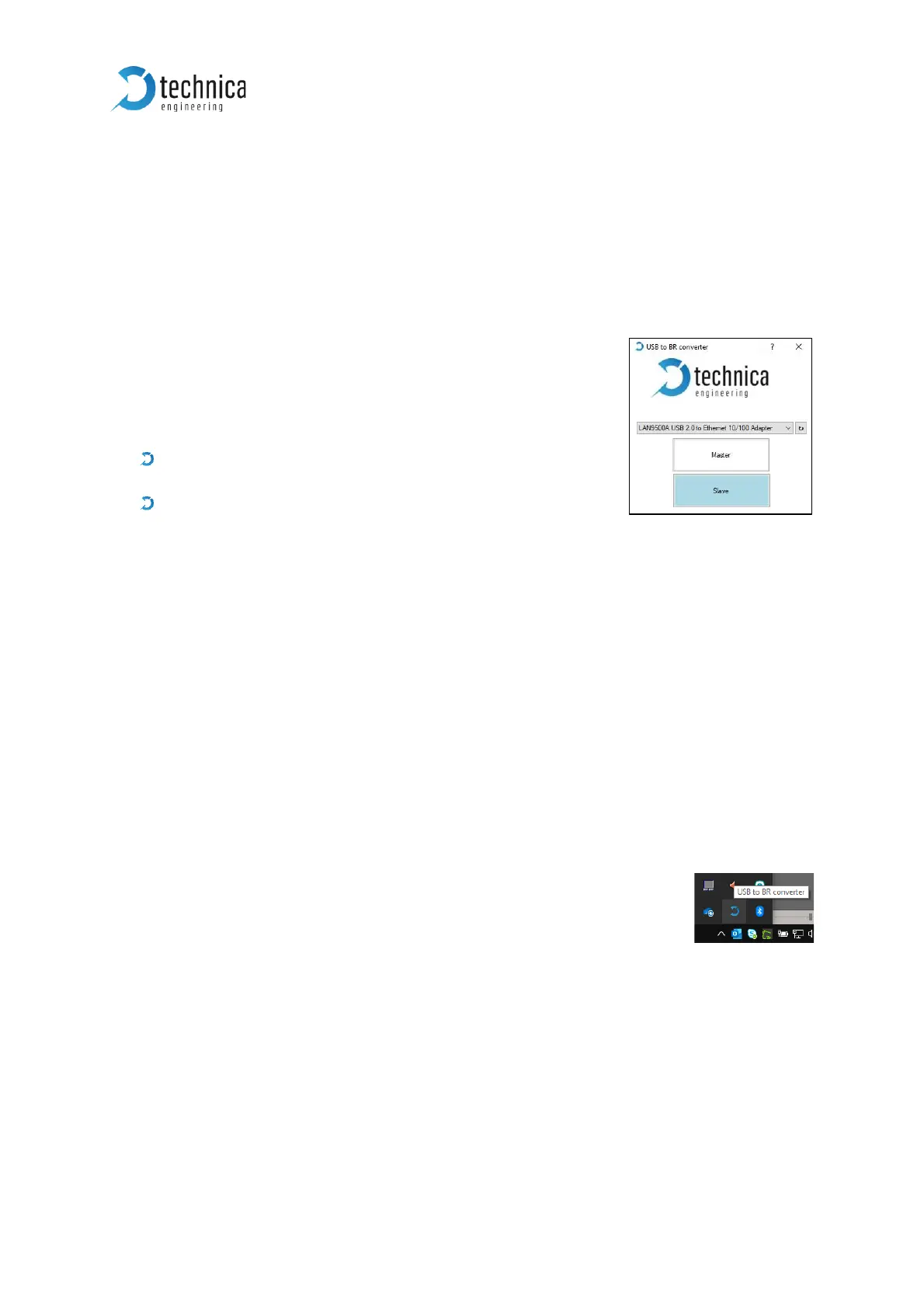4 CONFIGURATION
4.1 In Windows
The USB 100BASE-T1 MediaConverter is configured by using the Configurator
window or using directly the system try icon.
After successful installation, you will see a new window with
a drop-down menu containing a list of all Technica
Engineering 100BASE-T1 USB devices connected to your PC.
Configuration Options:
The “Master” button can be used to configure the
BroadR-Reach port to work in Master mode.
The “Slave” button can be used to configure the
BroadR-Reach port to work in Slave mode.
When new devices are connected, they are detected automatically and appear on the
drop-down list.
If you connect a new device and it doesn’t appear automatically on the list, please
press the "↻" button.
The Master/Slave settings for each device are kept in memory, so if you un-plug and
re-plug them, the latest setting will be used.
Note: In a BroadR-Reach Link one device must be set as Master, the other must be set
as Slave.
The user documentation is linked to the “?” icon.
You can close the window by clicking on the “x”, you can then find it
again in the system tray:
Please double click the symbol, then the window is in the taskbar
available again.
