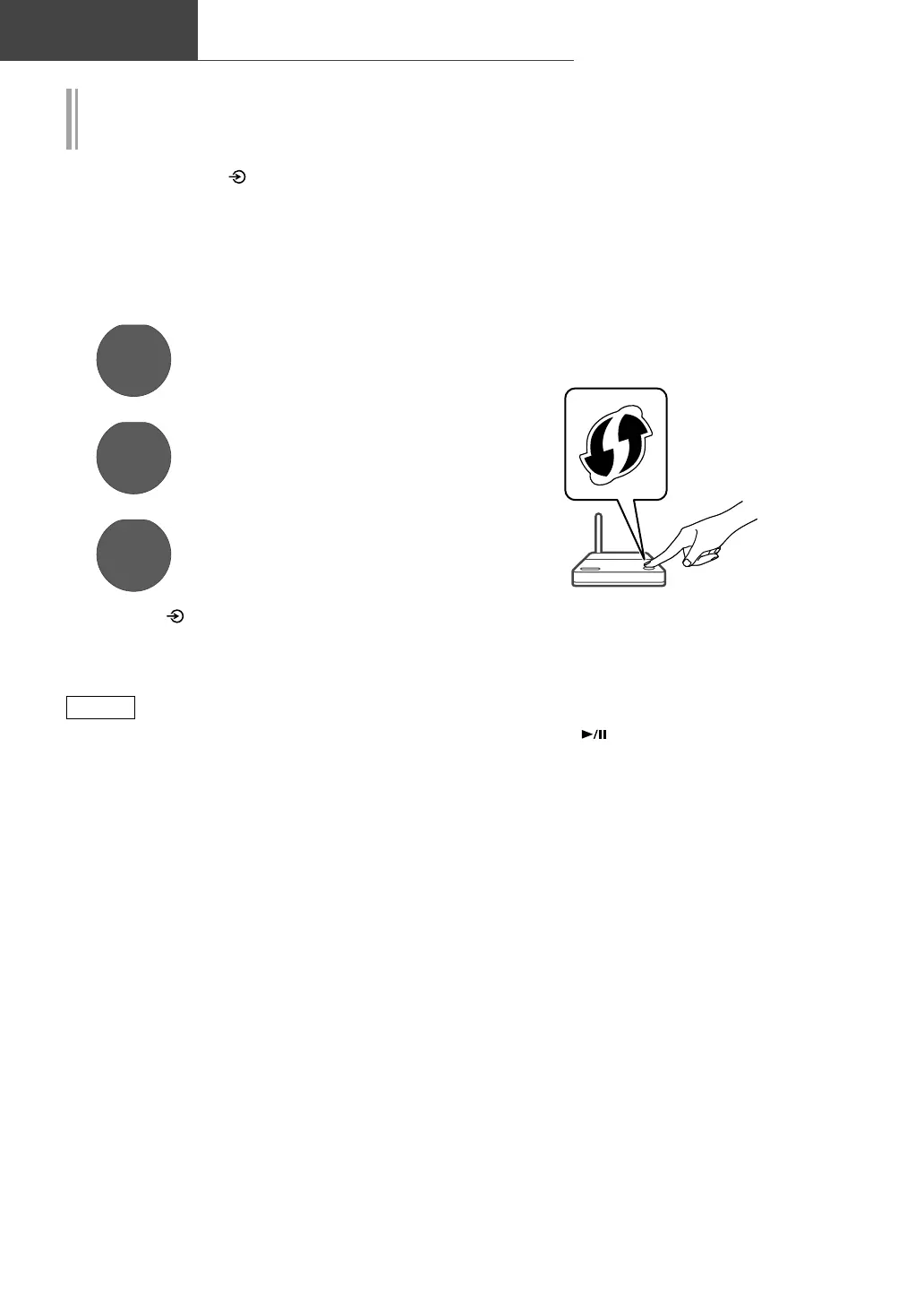12
(12)
Network settings (Continued)
Basic
Setting the network from the setup
menu
1 Press and hold [ ] on the top and
[•DIMMER/-INFO] on the rear of this
unit.
2 Connection methods (WPS/WPS PIN/
Wi-Fi Setup) are displayed in turn.
• The display changes every 5 seconds.
WPS
• If your wireless broadband
router supports the WPS (Wi-
Fi Protected Setup™) push
button (Using the WPS button)
WPS PIN
64428147
• If your wireless broadband
router support the WPS PIN
code method (Using the WPS
PIN code)
Wi-Fi
Setup
• When using the “Google
Home” app to set up a
connection (Using the “Google
Home” app)
3 Release [ ] and [•DIMMER/-INFO]
while the selected connection
method is displayed.
Note
• When using the Chromecast-enabled apps
to play music on this unit ( 16), set up a
connection using the “Google Home” app.
■
Using the WPS button
“WPS”
(When not using the Chromecast-enabled apps
with this unit)
If your wireless router supports WPS, you can
set up a connection by pressing the WPS button.
• A compatible wireless router may have the
WPS identifier mark.
• Complete the settings within 2 minutes while
“WPS” is displayed.
1 After “WPS” is displayed, press the
WPS button on the wireless router.
Example:
• When the connection is established,
“Success” is displayed.
- “Fail” may be displayed if the connection
was not complete. Try this method again
from the setup menu. If “Fail” is still
displayed, try other methods.
2 Press [ ] to exit the setting.
■
Using the WPS PIN code
“WPS PIN”
(When not using the Chromecast-enabled apps
with this unit)
If your wireless router supports WPS, you can
set up a connection by entering the WPS PIN
code.
• For details on how to enter the PIN code, refer
to the operating instructions of the wireless
router.
• Complete the settings within 2 minutes while
“WPS PIN” and the PIN code are displayed.
1 Enter the PIN code into the wireless
router from PC, etc.
• When the connection is established,
“Success” is displayed.
- “Fail” may be displayed if the connection
was not complete. Try this method again
from the setup menu. If “Fail” is still
displayed, try other methods.
