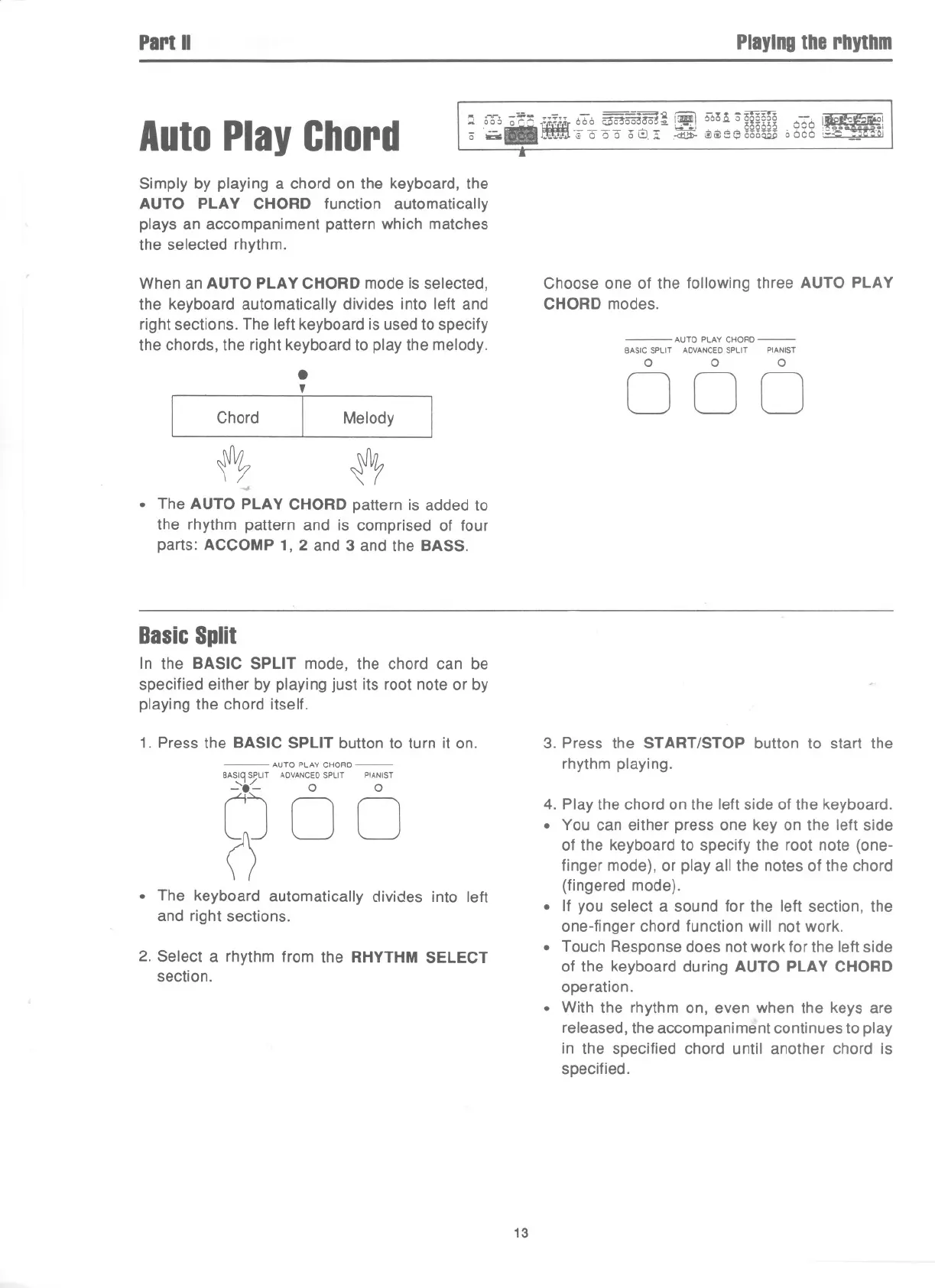PartII
Playingthe rhythm
AutoPlayChord
.. T~-'-:;;;- ,- =--==~ r=\ -..~ '
W
-:r.
.. OO~ a r-,r-,
iJi
.-:::" 000 i;3i53mOo(!~ !.I 000,," ~ is 0000 -,
~
- ~ I
-'--
81
,..-~..~--~' oiSoM 000,_. -.1
a - '..'00000~.,;;, ,-d!!D-@ii)550i5owo066:;;""'~""
Simply by playing a chord on the keyboard, the
AUTO PLAY CHORD function automatically
plays an accompaniment pattern which matches
the selected rhythm.
When an AUTO PLAY CHORD mode is selected,
the keyboard automatically divides into left and
right sections. The left keyboard is used to specify
the chords, the right keyboard to play the melody.
.
,
I
Chord
Melody
~
~
-.J.
. The AUTO PLAY CHORD pattern is added to
the rhythm pattern and is comprised of four
parts: ACCOMP 1, 2 and 3 and the BASS.
.
Choose one of the following three AUTO PLAY
CHORD modes.
- AUTO PLAYCHORD-
BASIC SPLIT ADVANCEDSPLIT PIANIST
0 0 0
000
BasicSplit
In the BASIC SPLIT mode, the chord can be
specified either by playing just its root note or by
playing the chord itself.
1. Press the BASIC SPLIT button to turn it on.
- AUTO PLAY CHORD-
BASIC!SPLIT ADVANCEDSPLIT PIANIST
P
0 0
00
. The keyboard automatically divides into left
and right sections.
2. Select a rhythm from the RHYTHM SELECT
section.
3. Press the START/STOP button to start the
rhythm playing.
4. Play the chord on the left side of the keyboard.
. You can either press one key on the left side
of the keyboard to specify the root note (one-
finger mode), or play all the notes of the chord
(fingered mode).
. If you select a sound for the left section, the
one-finger chord function will not work.
. Touch Response does not work for the left side
of the keyboard during AUTO PLAY CHORD
operation.
. With the rhythm on, even when the keys are
released, the accompaniment continues to play
in the specified chord until another chord is
specified.
13
