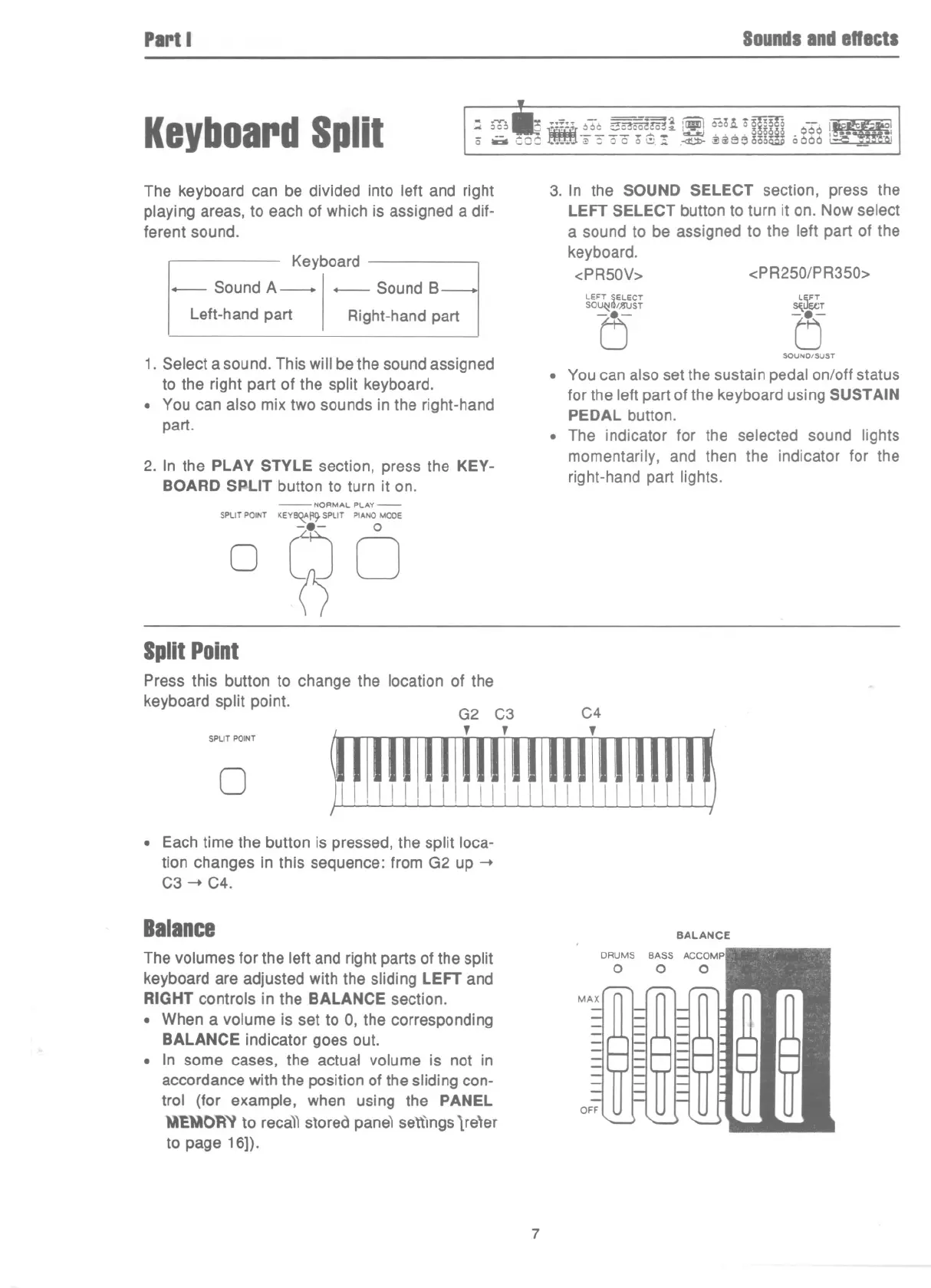PartI
Soundsandenects
KeyboardSplit
: 56:,8iiliir ~-;6~~m~ [ii1i\56n °mID QOQ~
0" .a. wOO~~"3"oo oG.! .~ ~ii1BeoooW 0000 ~
The keyboard can be divided into left and right
playing areas,to eachof whichis assigneda dif-
ferent sound.
Keyboard
-- SoundA-I- SoundB
Left-hand part
Right-hand part
1. Select a sound. This will be the sound assigned
to the right part of the split keyboard.
. You can also mix two sounds in the right-hand
part.
2. In the PLAY STYLE section, press the KEY-
BOARD SPLIT button to turn it on.
SPUT POINT
-NORMAL PLAY-
KEYB~fI~SPLIT PIANO MOOE
~o
0
3. In the SOUND SELECT section, press the
LEFT SELECT button to turn it on. Now select
a sound to be assigned to the left part of the
keyboard.
<PR50V>
<PR250/PR350>
LEFT SELECT
SO~I)/)JIJST
(5
L~FT
~uecT
(5
SOUND/SUST
. You can also set the sustain pedal on/off status
for the left part of the keyboard using SUSTAIN
PEDAL button.
. The indicator for the selected sound lights
momentarily, and then the indicator for the
right-hand part lights.
SplitPoint
Press this button to change the location of the
keyboardsplit point.
SPLIT POINT
0
. Each time the button is pressed, the split loca-
tion changes in this sequence:from G2 up -+
C3 -+ C4.
Balance
The volumes for the left and right parts of the split
keyboard are adjusted with the sliding LEFT and
RIGHT controls in the BALANCE section.
. When a volume is set to 0, the corresponding
BALANCE indicator goes out.
. In some cases, the actua1 volume is not in
accordance with the position of the sliding con-
trol (for example, when using the PANEL
\I'E\lO~'l to reca)) stored pane) settIngs lre'er
to page 16]).
BALANCE
7
