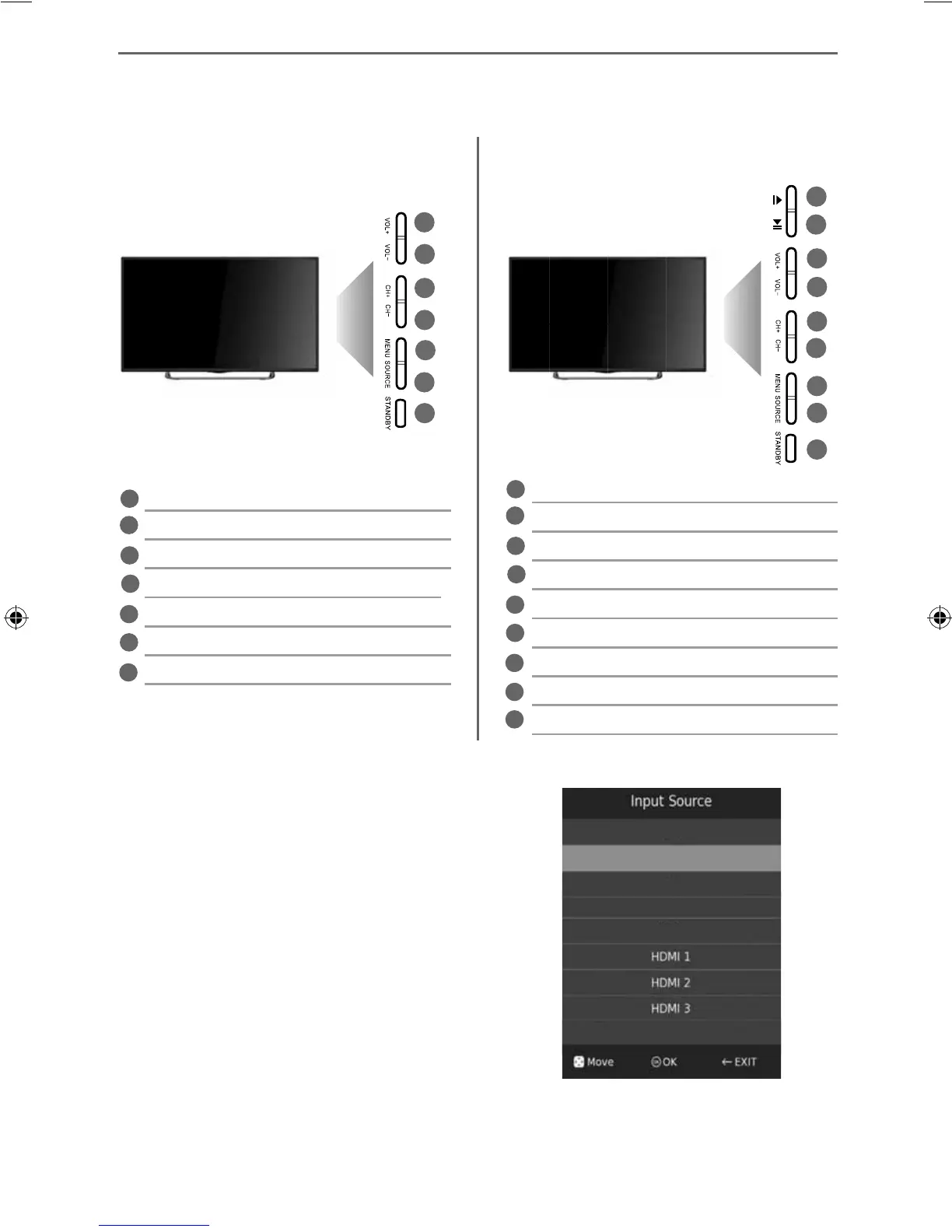Volume up and menu right
Volume down and menu left
Programme/Channel up and menu up
Programme/Channel down and menu down
Displays Menu/OSD
Displays the input source menu
Standby Power On/Off
1
2
3
4
5
6
7
12
TV BUTTONS AND INPUT SOURCE MENU
1
2
3
4
5
6
7
Example of Source menu
depending on the TV model
Component / YPbPr
Freeview/Saorview TV
Composite/AV
VGA/PC
USB Media
Analogue TV
Choosing Mode Input/Source
Use the source menu to switch between
input/connections.
For further information on input/connections please
view ‘Connections’ pages.
A) Using the buttons on the remote control:
1) Press [SOURCE] - The source menu will appear.
2) Press [\/] or [/\] to select the input you require.
3) Press [OK].
B) Using the buttons on the Television:
1) Press [SOURCE].
2) Scroll up / down using CH+/ CH- buttons to
the input/source you require.
3) Press Vol+ to change input/source to the
one selected.
TV Buttons and Input Source Menu
Stop/Eject Disc
Play/Pause Disc
Volume up and menu right
Volume down and menu left
Programme/Channel up and menu up
Programme/Channel down and menu down
Displays Menu/OSD
Displays the input source menu
Standby Power On/Off
1
2
3
4
5
6
7
8
9
1
2
3
4
5
6
7
8
9
This information is for models
without built in DVD players
This information is for models
with built in DVD players
User Guide - 32F22B-FHD-DVD-32F22WFHD-DVD-40F22B-FHD-DVD - TEC-MAN-0086.indd Sec1:12User Guide - 32F22B-FHD-DVD-32F22WFHD-DVD-40F22B-FHD-DVD - TEC-MAN-0086.indd Sec1:12 06/03/2015 11:05:5406/03/2015 11:05:54
