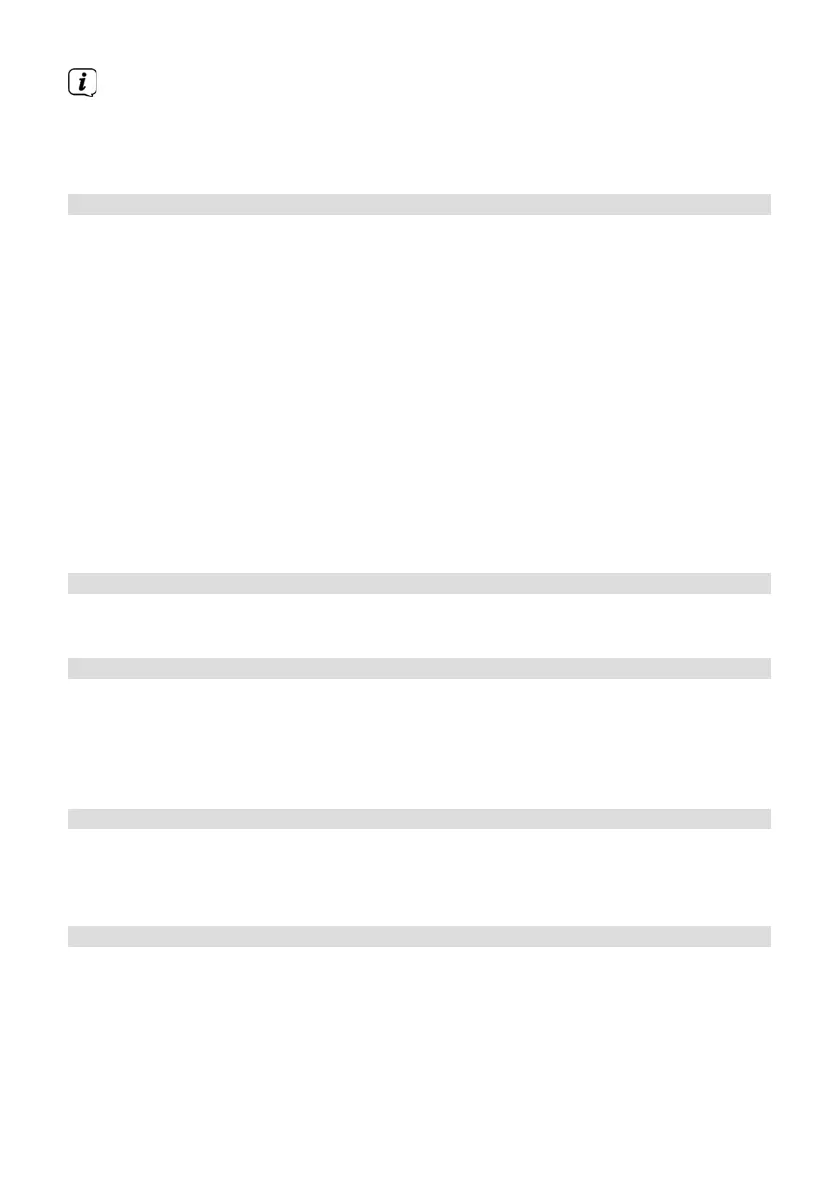66
All previously stored stations and seings will now be deleted. The device is
now in the same status as when delivered.
> The display will show [Restart ...] and the device will start the initial
installation (See Section “8 Initial set-up” on page 51).
15.7 Soware update
The Soware Update feature is used to update the device soware (only with an
active Internet connection).
> In the [System Seings] submenu, select [Soware Update] and press the
SCROLL/SELECT knob.
Auto update
> Enable this function so that the DIGITRADIO 21 IR automatically searches for
new soware versions during operation. If new soware is found, a note will
appear in the display. Note the information on the screen and do not switch
the device o during the soware update.
Check now
> Select [Check Now] to launch an immediate search for a new soware version
on the Internet. Note the information on the screen and do not switch the
device o during the soware update.
15.8 Set-up wizard
Here you can run the setup wizard again. More information in Section “8 Initial set-
up” on page 51.
15.9 System info
Under Info you can retrieve the currently installed soware version.
> In the [System Seings] submenu, select [Info] and press the SCROLL/
SELECT knob.
> The current soware version is displayed.
15.10 Data protection
Under this option you can find the data protection information.
> In the [System Seings] submenu, select [Data protection] and press the
SCROLL/SELECT knob.
15.11 Display seings
It is possible to set the display brightness both for operation as well as standby
mode.
> In the [System Seings] submenu, select [Illumination] and press the
SCROLL/SELECT knob.