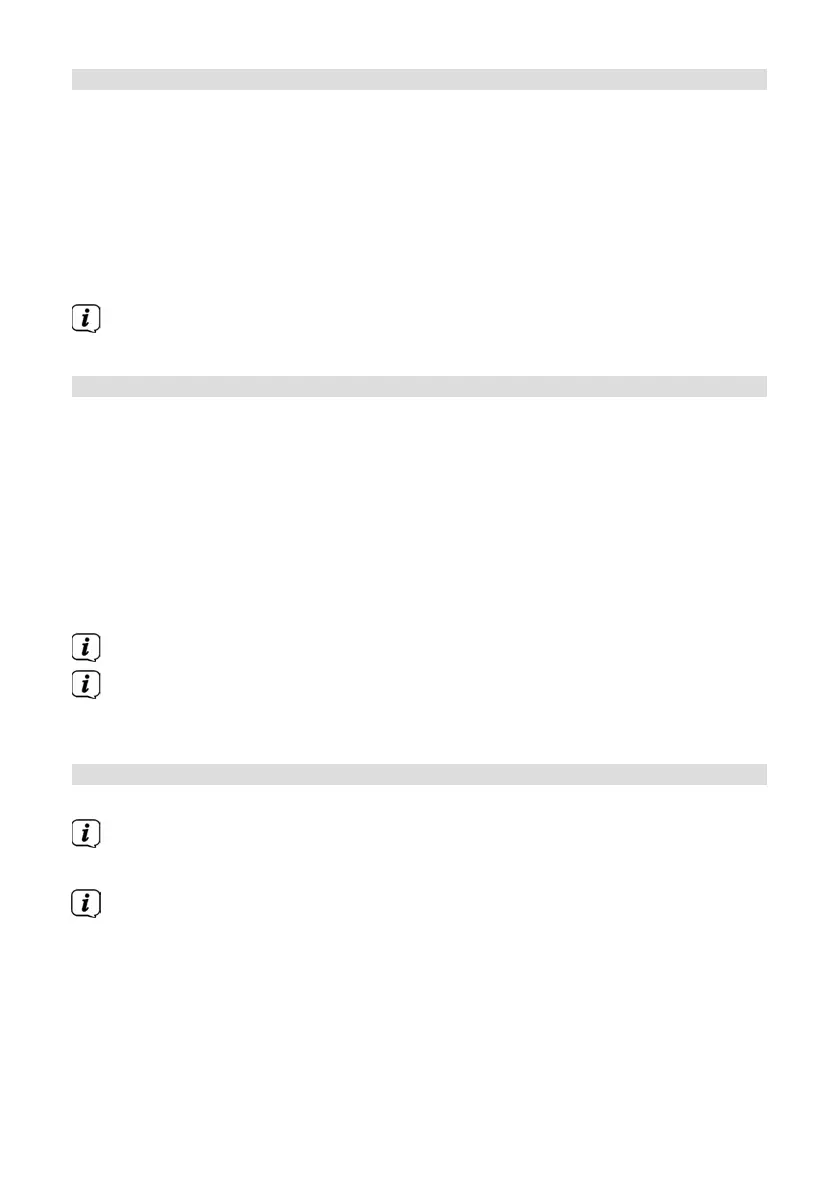70
17.6 Factory seings
If you change the location of the device, e.g. when moving house, it is possible that
the saved stations may no longer be received. In this case you can reset the device
to factory seings to delete all the saved stations and then launch a new scan.
> Press the MENU buon and then select [System seings] > [Factory
seings].
> Confirm by pressing OK.
> Use or to select > YES and confirm the confirmation prompt by pressing
OK.
All previously stored stations and seings will now be deleted. Aer reseing,
you can start the set-up wizard (Section 17.8).
17.7 Soware update
From time to time soware updates may be provided which can contain
enhancements or error fixes. This ensures that the DIGITRADIO 570 CD IR is always
up to date.
> Press the MENU buon and then select [System Seings]> [Soware
Update].
> Select [Auto Update] if the DIGITRADIO 570 CD IR should search for new
soware versions periodically.
> Select [Check now] if you want to check immediately whether a new
soware version is available.
If a soware update has been located, follow the instructions on the display.
In order to find soware updates and upload them, the DIGITRADIO 570 CD
IR must be connected to the Internet. Do not switch o the DIGITRADIO 570
CD IR during the update process!
17.8 Set-up wizard
> Press the MENU buon and then select [System seings] > [Set-up wizard].
When switching on for the first time the set-up wizard starts automatically.
> As soon as [Run now] is shown on the display, select [YES].
If you select [No], the wizard closes and you need to perform the required
seings manually.
You will be taken through the seings in various steps.
> Under [Time format], select the desired display format for the time display
(Section 17.4) and press the OK buon.