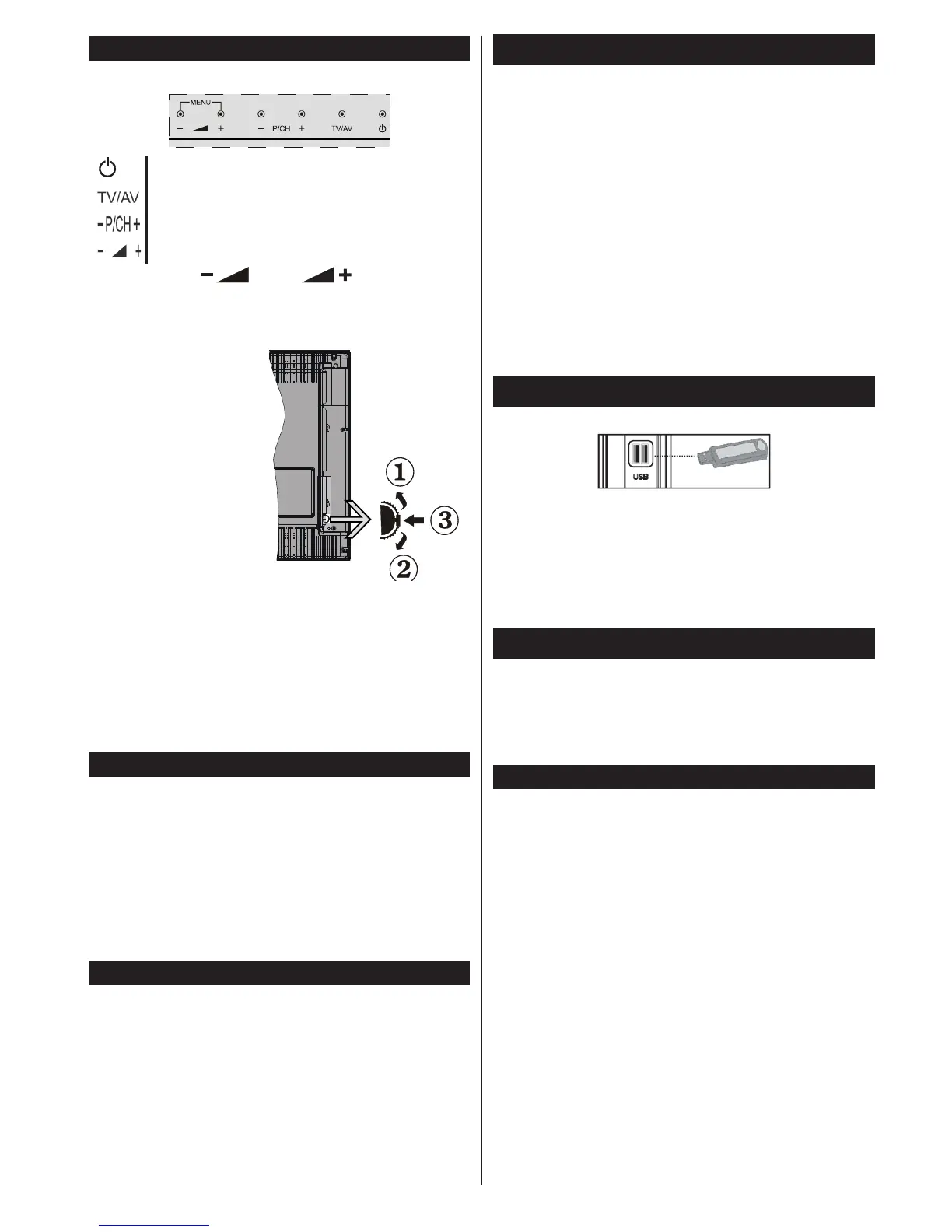switch and hold about a few seconds, the TV will
switch to standby mode. Main menu OSD cannot
be displayed via control buttons.
Power Connection
After unpacking, allow the TV set to reach the ambient
room temperature before you connect the set to the
mains.
Power Cable Connection:
IMPORTANT: The TV set is designed to operate on
220-240V AC, 50 Hz socket.
Plug the power cable to the mains socket outlet. Leave
at least 10mm space around the TV set.
Antenna Connection
Connect the aerial or cable TV plug to the AERIAL
INPUT (ANT) socket or satellite plug to the SATELLITE
INPUT (LNB) socket located on the back of the TV.
Satellite and Cable connection are dependent on
the model.
USB Connection
You can connect USB devices to your TV by using
the USB inputs of the TV. This feature allows you to
display/playJPG,MP3andvideolesstoredinaUSB
stick. It is possible that certain types of USB devices
(e.g. MP3 Players) may not be compatible with this
TV.Youshouldback upyour lesbeforemaking
any connections to the TV set in order to avoid any
possible data loss. Note that manufacturer will not be
responsibleforanyledamageordataloss.Donot
pulloutUSBmodulewhileplayingale.
CAUTION: Quickly plugging and unplugging USB
devices, is a very hazardous operation. Especially,
do not repeatedly quickly plug and unplug the drive.
This may cause physical damage to the USB player
and especially the USB device itself.
Side View Usb Memory
Second USB is optional, depending on the model.
IMPORTANT: The TV should be switched off while
plugging or unplugging a USB device. Plug your USB
devices to the USB input of the TV. You can connect a
usb device to your TV by using the USB input of the TV.
Note: It is possible certain types of hard disk drives are
not supported.
Installing the Batteries to the Remote
Insert two AAA/R3 or equivalent type batteries inside.
Remove the battery from remote control handset when
it is not to be used for a long period. Otherwise it can
be damaged due to any leakage of batteries. Remote
range is approximately 7m/23ft
Environmental Information
This television is designed to be environment friendly.
To reduce energy consumption, you can follow these
steps:
If you set the Power Save Mode to Eco, the TV will
switch to energy-saving mode. The Power Save
Mode settings can be found in the ‘Picture’ section
of the System Menu. Note that some picture settings
will be unavailable to be changed.
If pressed Right button, “Screen will be off in 15
seconds.” message will be displayed on the screen.
Select PROCEED and press OK to turn the screen
off immediately. If you don’t press any button, the
screen will be off in 15 seconds. Press any button on
the remote or on the TV to turn the screen on again.
If you disable Power Save Mode, picture mode will
be automatically set to Dynamic.
When the TV is not in use, please switch off or
disconnect the TV from the mains plug. This will also
reduce energy consumption.
