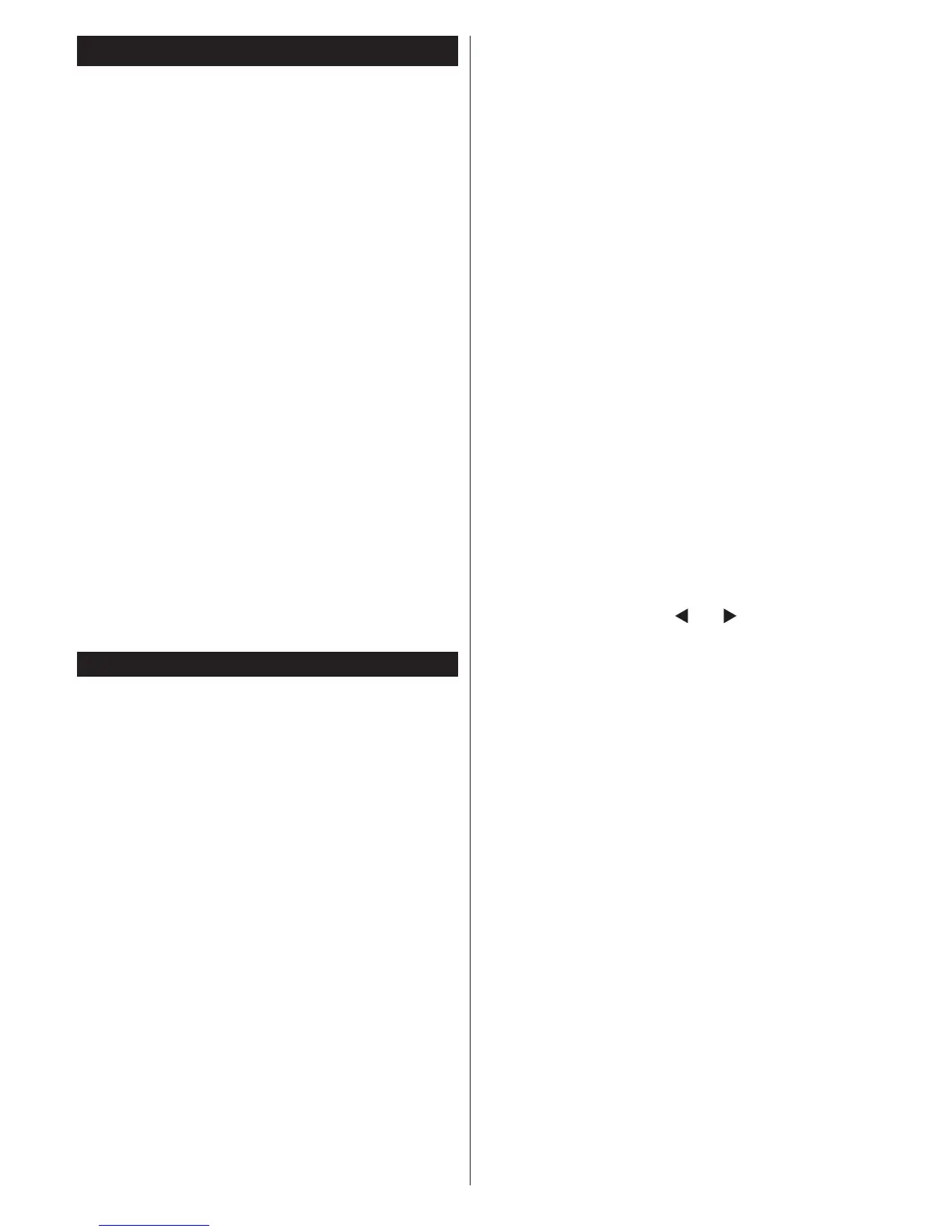English - 8 -
Switching On/Off (depending on the model)
To Switch the TV On
•Connect the power cord to the 220-240V AC, 50 Hz.
•Then the standby LED lights up.
To switch on the TV from standby mode either:
•Press the Standby button, Programme +/- or a
numeric button on the remote control.
Control buttons on the TV (depending on model)
•Press the Standby button or Programme +/- button
on the TV. The TV will then switch on.
-or-
•Press and hold the middle of the control switch on
the left side of the TV until the TV comes on from
standby. The TV will then switch on.
To Switch the TV Off (depending on model)
•Press the Standby button on the remote control or
press the Standby button on the TV or press and
hold the control switch on the TV until shut down,
so the TV switches into standby mode (depends on
the model).
•To power down the TV completely, unplug the
power cord from the mains socket.
Note: When the TV is switched into standby mode,
standby LED can blink to indicate that features such as
Standby Search, Over Air Download or Timer is active.
The LED can also blink when you switch on the TV from
standby mode.
First Time Installation (depending on the model)
When turned on for the first time, the language
selection screen is displayed. Select the desired
language and press OK.
On the next screen, set your preferences using the
navigationbuttonsandwhennished,pressOK to
continue.
Notes
• Depending on the Country selection you may be asked to
setandconrmaPINatthispoint.TheselectedPINcannot
be 0000. You have to enter it if you are asked to enter a
PINforanymenuoperationlater.
You can activate Store Mode option at this point.
ThisoptionwillcongureyourTV’ssettingsforbest
display quality and the supported features of the TV
will be displayed on the top of the screen as a info
banner. This option is intended only for store use. It is
recommended to select Home Mode for home use. If
Store Modeisselected,aconrmationscreenwillbe
displayed. Select YES to proceed. This option will be
available in More menu and can be turned off/on later.
Press OK button on the remote control to continue
and a message will be displayed next, asking whether
you want to do network settings. Select Yes and the
Network Settings menu will be displayed. Please
refer to Connectivitysectiontocongureawiredora
wireless connection. After the settings are completed
press OK button to continue.
Aerial Installation
If you select Aerial option from the search type selection
screen, the television will search for digital terrestrial
TV broadcasts. After all the available stations are
stored, the Edit Channel List will be displayed on
the screen.
Press Menu button to quit Edit Channel List and
watch TV.
Cable Installation (depends on model)
If you select Cable option and press OK button on the
remotecontrol,aconrmationscreenwillbedisplayed.
Select YES and press OK to proceed. To cancel
operation, select NO and press OK. You can select
frequency ranges from next screen. Enter the frequency
range manually by using the numeric buttons. When
nished,pressOK button to start automatic search.
Note: Searching duration will change depending on
the selected search step.
Satellite Installation (depends on model)
If you select Satellite option from the search
type selection screen, you can set a satellite and
watch satellite channels. When you select satellite
installation, Antenna Type menu will be displayed.
You can select Antenna type as Direct, Unicable or
DiSEqC switch by using “ ” or “ ” buttons.
Direct: If you have a single receiver and a direct
satellite dish, select this antenna type. After selecting
Direct, another menu screen will be displayed.
Select an available satellite and press OK to scan
for services. If wanted, the default LNB frequency
values for the selected satellite can be edited before
starting the search. The frequency values can be
entered in two ways:
4. The high band value should be “0” and the low
band value should be entered.
5. The high and low band values should be the
same, so this value can be used in search. But
this value cannot be “0”.
These are the standard single LNB search
requirements.
Unicable: If you have multiple receivers and a
unicable system, select this antenna type. Press OK to
continue.Conguresettingsbyfollowinginstructions
on the screen. Press OK to scan for services.
DiSEqC switch: If you have multiple satellite dishes
and a DiSEqC switch, select this antenna type. After
selecting DiSEqC switch, another menu screen will
be displayed. You can set four DiSEqC options (if
available). Press GREEN button to scan all satellites
or press YELLOW button to scan only the highlighted
satellite. To save and exit press OK button.
