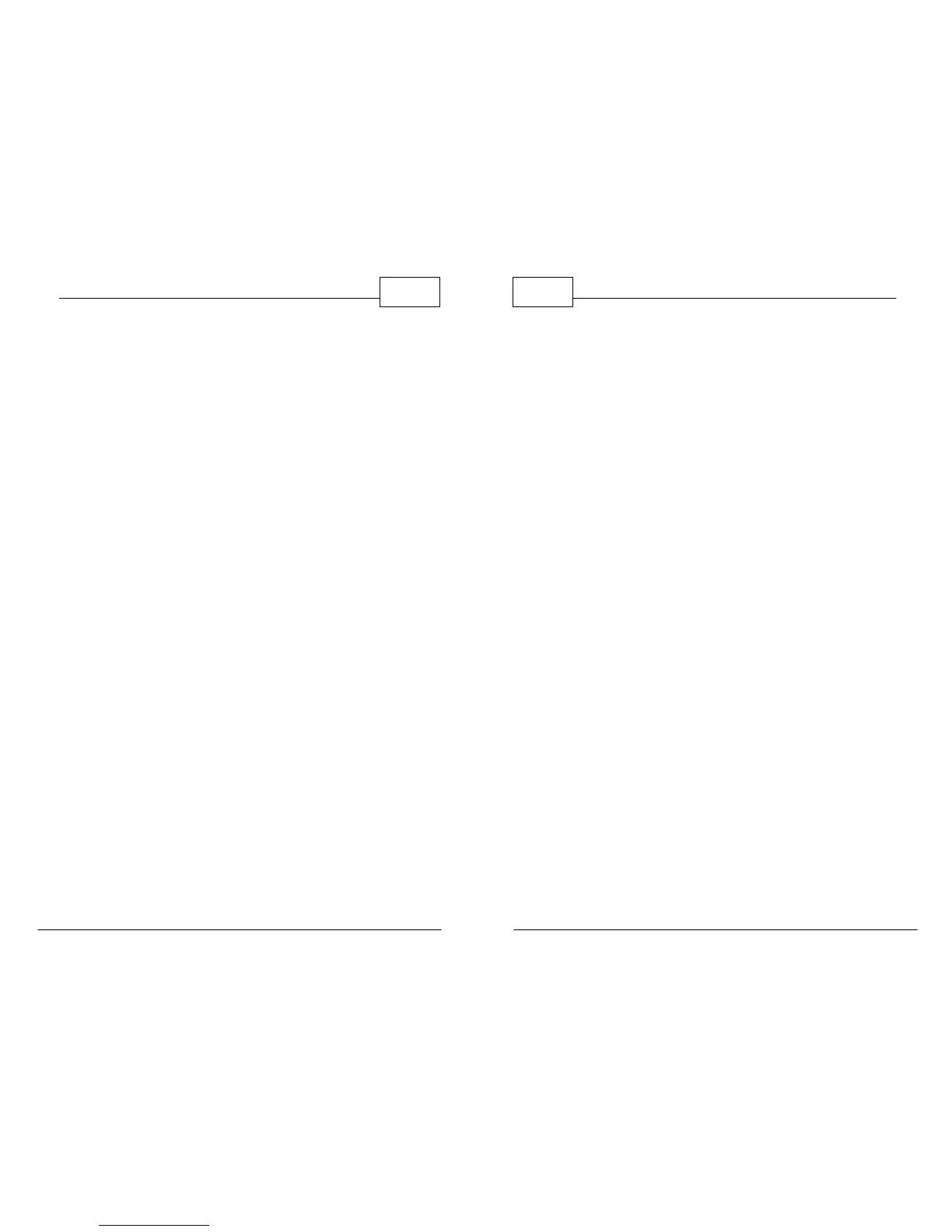© 2011 TeleType Co.
21
Getting Started
2.5 Navigation Overview
Now that you are familiar with WorldNav features
you are ready to begin navigating. When you turn
on your device the GPS will search to acquire
satellite signal. Once you have locked into the signal
you can simply press <Where To> and enter a
destination (either by address, service or other
desired option) to navigate from your current
location. If you are indoors or unable to pick up a
satellite signal, you may want to set your home
address manually. You can also create routes by
entering start and end addresses for later use.
When you are driving, the screen will display your
location en route and you will be given voice
instructions for when and where to turn as well as
a Lane Assist feature indicating which lane to move
to for your upcoming turn. State borderlines are
displayed on the screen which allow you to more
easily document crossing state lines. Your
destination will be indicated on the map with a
checkered flag. Once you have reached your
destination the route will be cleared and will be
ready to navigate to your next destination.
WorldNav Navigation Software
22
© 2011 TeleType Co.
2.6 Map Mode
The WorldNav software allows you to switch
between Navigation and Map mode. You will
automatically be in Navigation mode when you
travel with the GPS locked into position. If you
choose to browse the map, simply touch the screen
anywhere on the map area, and you will then see a
plus and minus symbol which will allow you to
zoom in and out. You can use your finger to drag
the map in any direction as desired. Road colors will
vary based on the type of road. For example, in Day
Mode, the colors of the roads are as follows:
• Gray - Residential
•
Yellow - County or State
• Orange - Highway
• Green - State Preferred Truck Route
•
Pink - Truck Restricted Road
When you see "Where To" and "Menu" on the
screen that means you are in Map mode. If your
GPS is locked into position you can touch the red
arrow (tools icon) on the bottom left of the screen
to get back to the navigation mode.