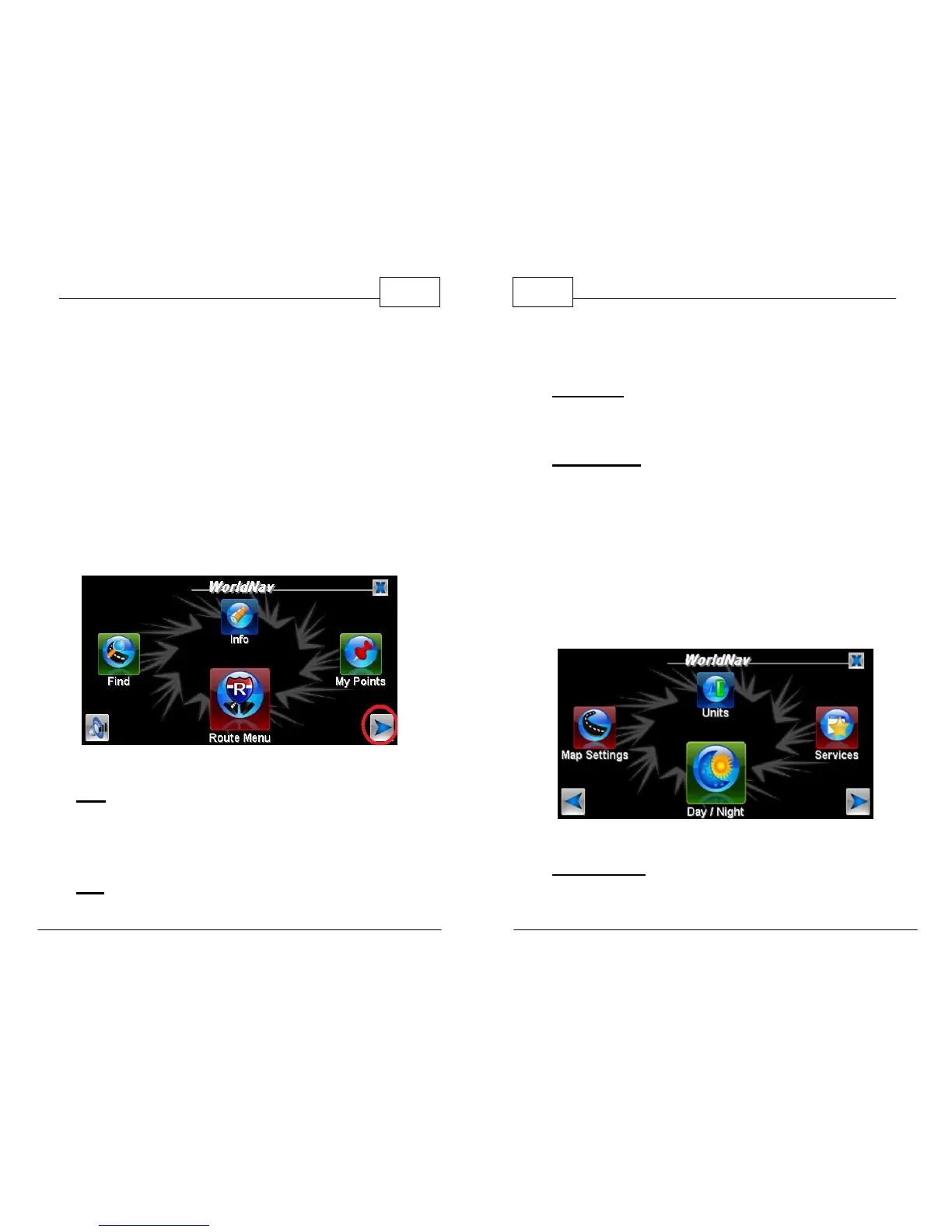© 2011 TeleType Co.
17
Getting Started
2.4 Main Menu Review
The WorldNav Main Menu is accessed any time you
press the <Menu> button on the touch screen.
There are thirteen entries on the Main Menu which
are spread out over three screens. To advance to
the next screen, press the right arrow icon found on
the bottom right of the screen (as seen in photo
below). Likewise, to go back to a menu, press the
left arrow icon found on the bottom of the screen.
Menu Screen One
•
Find— lets you access the Find Wizard, situated
on two separate screens, in which you can locate
an Address, Services, Home, Intersection, listed
My Points, or view your Find History.
• Info— provides information on your current
WorldNav Navigation Software
18
© 2011 TeleType Co.
location as well as easy access to program
version number.
• My Points— allows you to mark or manage your
My Points (favorites) and set your Home
address.
• Route Menu— lets you access the Route Menu,
situated on two separate screens, in which you
can view a route, create a new route, clear an
existing route, start a simulation route or select
route settings where you can indicate your
preference of Quickest Route, Shortest Route,
Avoid Highways or Truck Route. (Details in
Section 4.1)
Menu Screen Two
• Map Settings— gives you the ability to
personalize your map. You can choose the map