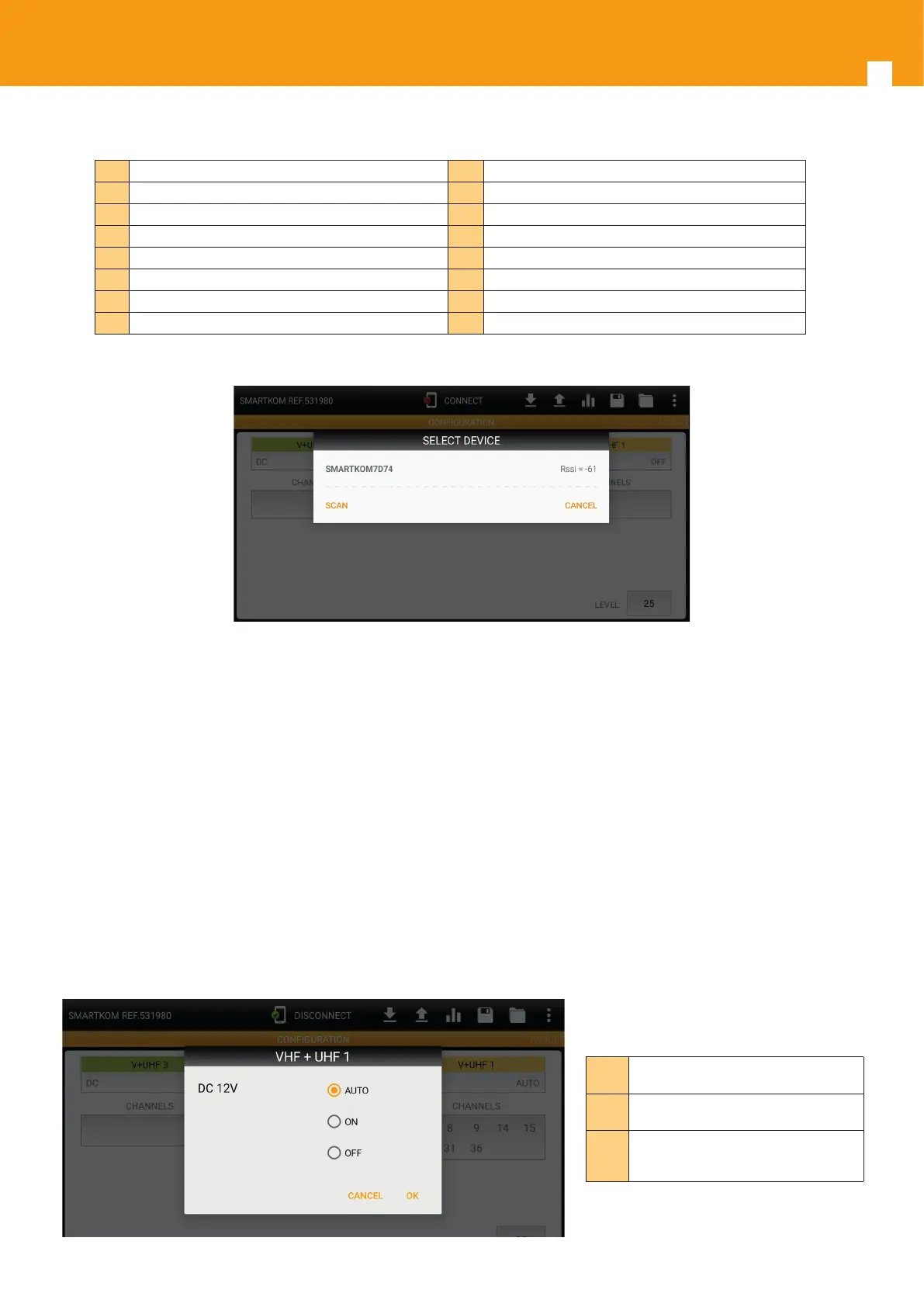SMARTKOM
10
Both in Android or in OS, the control and conguration of the device is done by using the following interfaces:
1 Connection ASuite- SmartKom 9 Scroll to open screen of channel balancing
2 Read SmartKom Conguration 10 Channels found in input 3
3 Send conguration to SmartKom 11 Channels found in input 2
4 Adjusting and balancing of channels 12 Channels found in input 1
5 Save conguration 13 Output level adjusting (dBmV)
6 Open stored conguration 14 Input 3
7 Option menu 15 Input 2
8 Antennas power control 16 Input 1
1. Connection ASuite - SmartKom: The connection between ASuite and SmartKom is achieved via the Bluetooth interface
enabled in the power supply.
Figure 9: Select Device screen.
(Note). Bluetooth interface is enabled during the rst two hours once the Power supply is turned on, after which it is disabled to mi-
nimize power consumption. To re-enable, it is necessary to power –cycle the unit.
2. Read SmartKom Conguration: ASuite reads the conguration (channels, power, programmed output level) of SmartKom.
3. Send conguration to SmartKom: ASuite sends the conguration chosen by the user (channels, power, programmed out-
put level) to SmartKom.
(Note). The ASuite conguration changes do not mirror automatically in the SmartKom. The user must send the selected congura-
tion to the device using this button.
4. Adjusting and balancing of channels: The adjustment and balancing of the SmartKom channels is activated. This is equiva-
lent to the “short press (< 3 sec) which is done either in the SmartKom or in the PSU.
5. Save conguration: SmarKom conguration is stored in the memory of the device (Smartphone or similar) which was used
to programs it.
6. Open stored conguration: A previously stored conguration may be retrieved from memory.
7. Option menu: Shows all available options in the App.
8. Antennas power control: 3 dierent power modes can be selected on each input: AUTO/ON/OFF
ON
12 volts is generated in the selected input
to power the antennas
OFF
No voltage is generated in the antenna
input
AUTO
SmartKom generates 12 volts if required
in the algorithm/process of automatic
channel search
Figure 10: VHF + UHF1 screen
