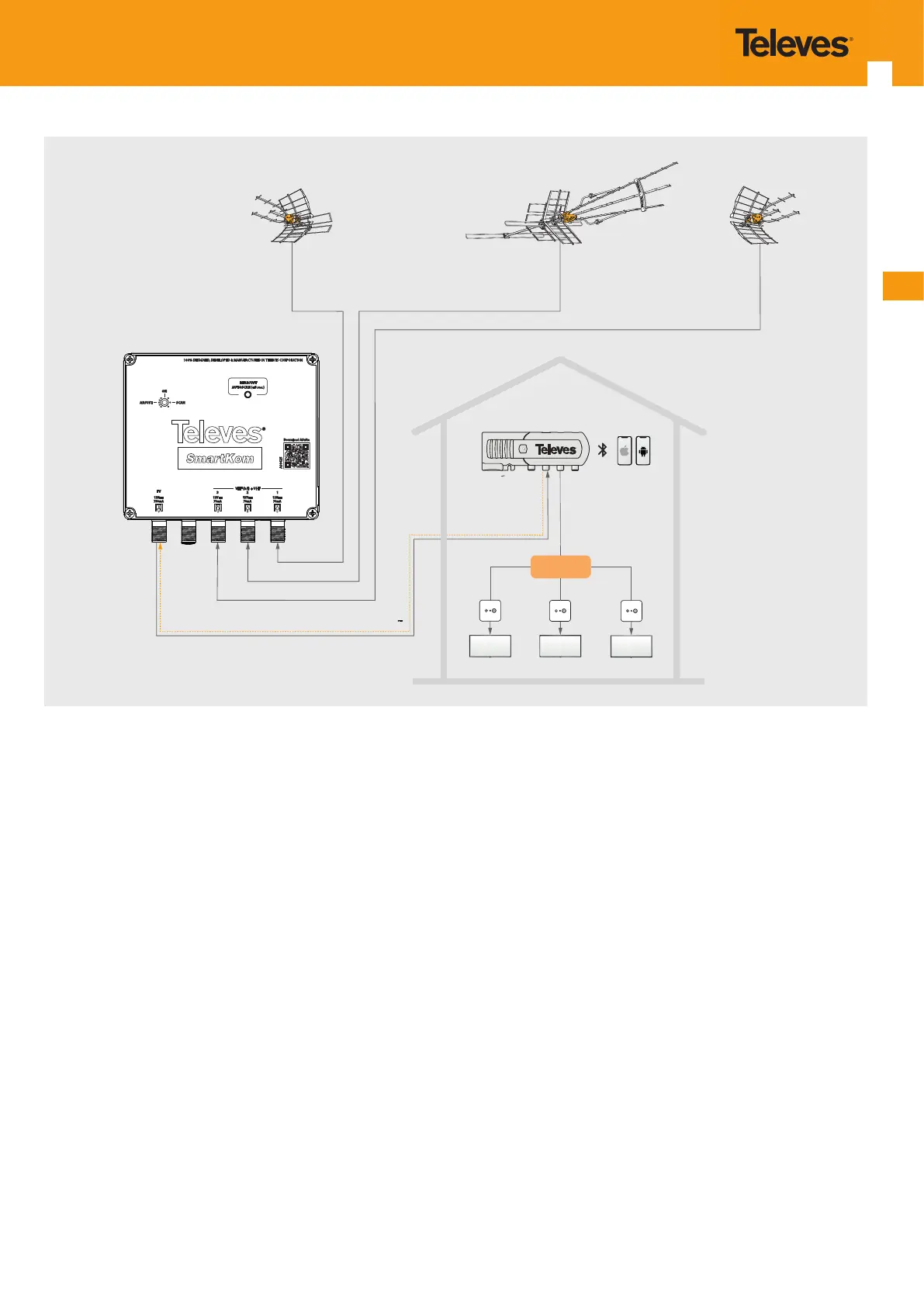EN
7
12V
750mA
12V
70mA
12V
70mA
12V
70mA
123
TV
100% DESIGNED, DEVELOPED & MANUFACTURED IN TELEVES CORPORATION
ON
SCANADJUST
READJUST
AUTOSCAN (+5 sec.)
VHF (h/l) + UHF
Download ASuite
A00425
Power Supply 12V
Conguration
Hi - VHF + UHF
Lo-VHF + Hi-VHF +UHF
UHF
110-120 V
SPLITTING
Figure 3: Application example
5. SMARTKOM PROGRAMMING
5.1 Automatic programming
SmartKom incorporates a channel search, adjustment and balance button. This button is located both on the amplier itself
and on the power supply. (See section: Description of connections and controls).
Search and Balance: Activated by a long press (>5 seconds, either on the amplier or on the power supply) and is signaled
by a slow ashing of the green LED light located on the front of both the SmartKom and the power supply. SmartKom sear-
ches for all existing channels in the inputs and bands in use (VHF low, VHF high and UHF). RF channels below a predetermi-
ned signal level are dismissed, preventing unwanted or destructive signals. Subsequently, SmartKom equalizes the output
levels of selected channels resulting in a balanced system.
Adjustment and Balance: Activated by a short press (<3 seconds, both on SmartKom and on the source) and is signaled
by a rapid ashing of the green LED located on the front of both SmartKom and the power supply. In this case, SmartKom
does not carry out a channel search but instead a balancing of the channels that a previous search would have found or that
the user had programmed through the ASuite App.
(Note): The user may have previously programmed the channels (for example, after consulting a database) and later, in the location
where the SmartKom is going to be installed, adjusting and balancing after the antenna or antennas are connected to SmartKom.
(Note): The user may occasionally need to adjust the signals due to changes in propagation conditions, vegetation, seasonal changes,
etc.
5. 2 Manual programming
SmartKom has the ability to manually adjust and balance channels, through a smartphone or tablet, using the ASuite app
(iOS or Android). In order to access the device settings, the smartphone/tablet connects to the power supply via Bluetooth.
(Note) Channel search is disabled in the ASuite.
