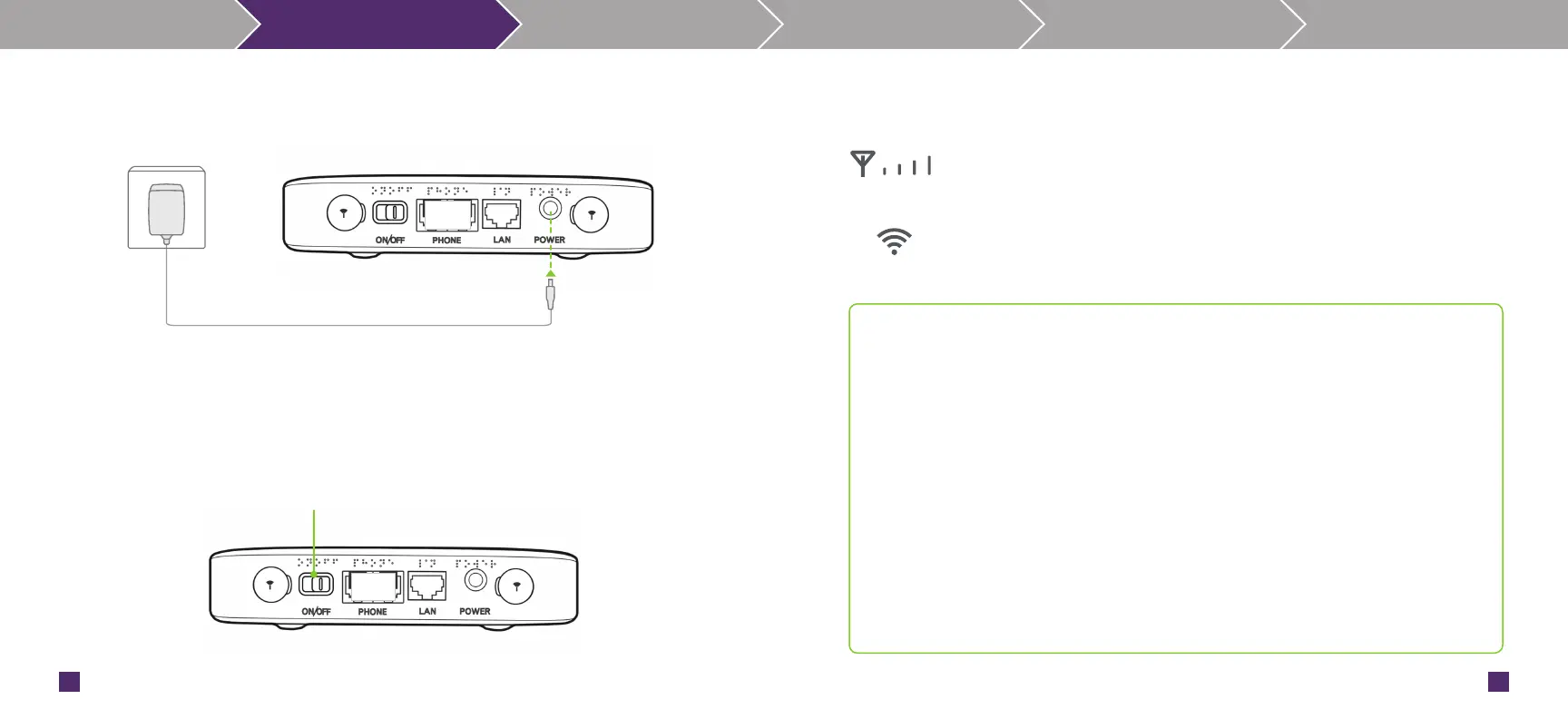6
7
Step 1: Connect AC adaptor/power cable from Smart Hub to wall power outlet.
Step 2: Once the power cable is connected.
Power On/Off: To power on or off the Smart Hub, slide the button to desired
position.
The Power Indicator will turn green, refer page 3 for details.
!
Power outlet
AC adaptor /Power cable
Power button
!
Know your Smart Hub Set-up Connect Data Usage Configurations Troubleshoot
Note: The following indicators will turn on when the Smart Hub has successfully
connected to a network.
Green: More signal bars indicate a stronger signal.
No signal bars: Indicate a low level signal. Try moving the Smart Hub
to another location in your home until you are able to see signal bars.
Steady Green: Indicates the WiFi is on.
Blinking Green: Indicates WiFi is on with active data transfer.
Indicator is Off: No WiFi access to Smart Hub.
Tips for best placement in the home
For best connection from the Smart Hub to the wireless network:
n Place your Smart Hub in a central location close to a window where there is also a
power source. Concrete walls, metal doors can reduce cellular signal from the tower.
Placement in basements should be avoided.
n Signal strength: If you do not have full network signal bars, try setting up the Smart Hub in
another location of your home.
For best Wi-Fi connection:
nMinimize interference by trying to keep the following items no closer than 2-3 metres from
your modem: Cordless telephone base stations, microwaves, baby monitors, Bluetooth
devices, wireless speaker systems.
nAvoid congestion since adding additional devices to your Wi-Fi network may reduce the
speed for all devices on that network.
nGet close to your Smart Hub.
