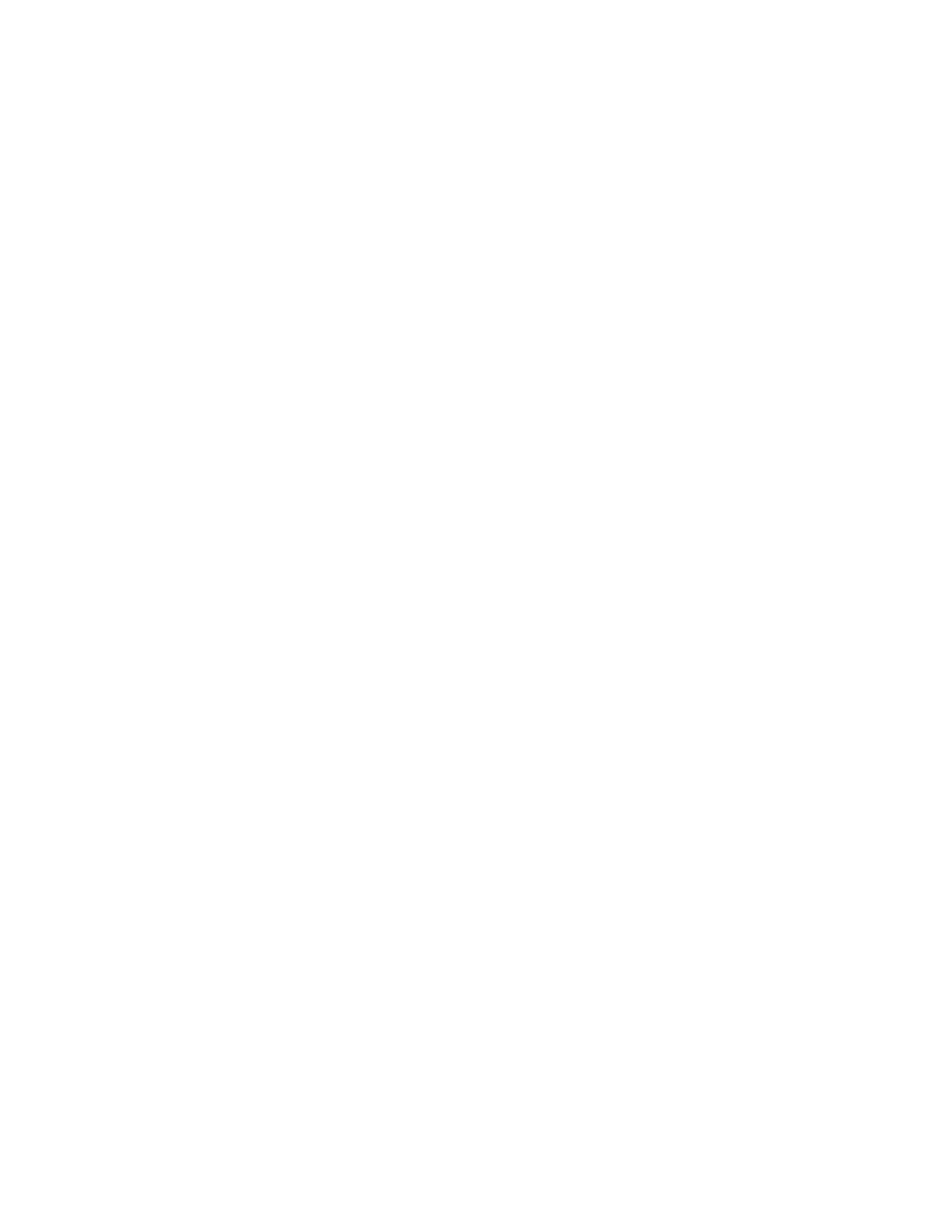Click OK and close this dialog box in the end.
Note: You may need to proceed with the next solution if you still cannot login.
Find a Reset or RST button/hole on the side of the Tenda device and hold down it for
about 10 seconds. During which time, you will find that all the indicators turn on or off
and several of them will back off or on later.All of the customized settings of the Tenda
device will be erased after resetting. You can search the corresponding article from our
website to set up your Tenda device again.
Note:You may need to proceed with the next solution if you still cannot login. For
W150D/W300D, you may encounter an page of upgrading after resetting, you can power cycle
W150D/W300D to solve the problem.
Perform the power cycle process as below:
Step 1:
Unplug the power adapter from the Tenda device and shutdown your computer.
Step 2:
Power on the Tenda device, wait for its lights on, and then turn on the computer.
Note: You may need to proceed with the next solution if you still cannot login.
You may need to update the driver of your computer, or simply use another computer to
login. This is especially true for older devices. Refer to the device's user manual for
more information
How can I change the wireless channel and
security mode
Sometimes, you may need to change the wireless channel or/and security mode when you meet
some wireless connectivity issues. This article will guide you on changing them in detail.