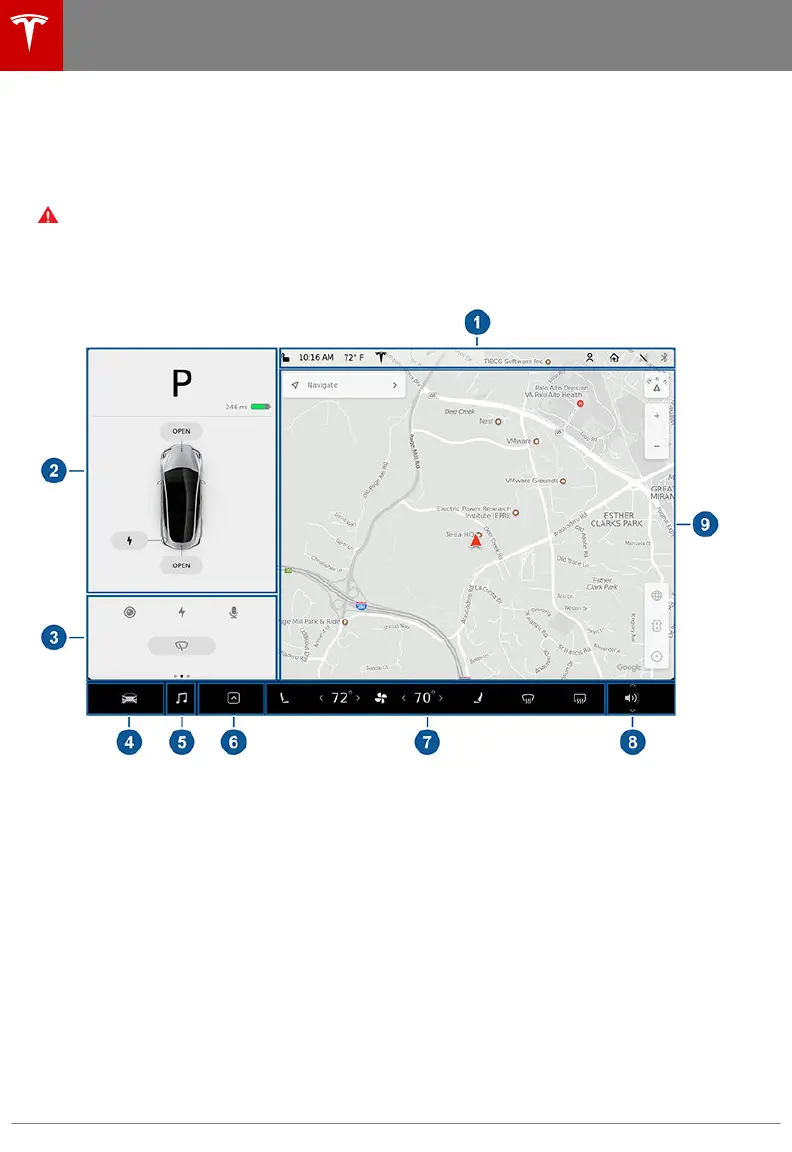Touchscreen Overview
The features and information you need to drive Model 3 are displayed on the touchscreen. When
driving, the touchscreen displays driving-related information such as driving speed, vehicle range,
warnings, etc. The touchscreen is used to control many features that, in traditional cars, are
controlled using physical buttons (for example, adjusting mirrors). You can also use the
touchscreen to customize Model 3 to suit your preferences.
Warning: Always pay attention to road and trac conditions when driving. To minimize driver
distraction and ensure the safety of vehicle occupants as well as other road users, avoid using
the touchscreen to adjust settings while the vehicle is in motion.
Note: The image below is provided for demonstration purposes only. Depending on vehicle
options, software version and market region, your touchscreen may appear slightly dierent.
1. This area on the top of the touchscreen displays the time and provides shortcut to lock/
unlock the vehicle, access vehicle information (the Tesla "T"), choose to set up a driver profile
(see Driver Profiles on page 45), control HomeLink devices (if equipped) (see HomeLink
Universal Transceiver on page 134), view network strength, and connect to Wi-Fi (see
Connecting to Wi-Fi on page 136) and Bluetooth devices (see Pairing a Bluetooth Phone on
page 128). If you see an exclamation mark, touch it to see warning messages that are in
eect. If you see a yellow clock icon, a software update is available (see Software Updates on
page 137).
Note: An airbag status symbol displays in the top corner of the touchscreen only when Model
3 is powered on, ready to drive, and the airbag is turned o (see Airbags on page 41).
2. Car Status. This area dynamically displays the current status of Model 3 as you drive, park,
open doors, turn lights on, etc. Monitor this area when driving as it displays important
information such as driving speed and warning messages (see Car Status on page 58). When
the car is in Park, you can open the trunks or charge port door.
3. Cards. This area automatically updates to display information such as incoming calls, seat belt
reminders, current state of the wipers, etc. It also provides easy access to the rear view
camera (see Rear View Camera on page 71), charging status (see Charging Instructions on
page 142), voice commands (see Using Voice Commands on page 131), wiper controls (see
Touchscreen Overview
4 Model 3 Owner's Manual
