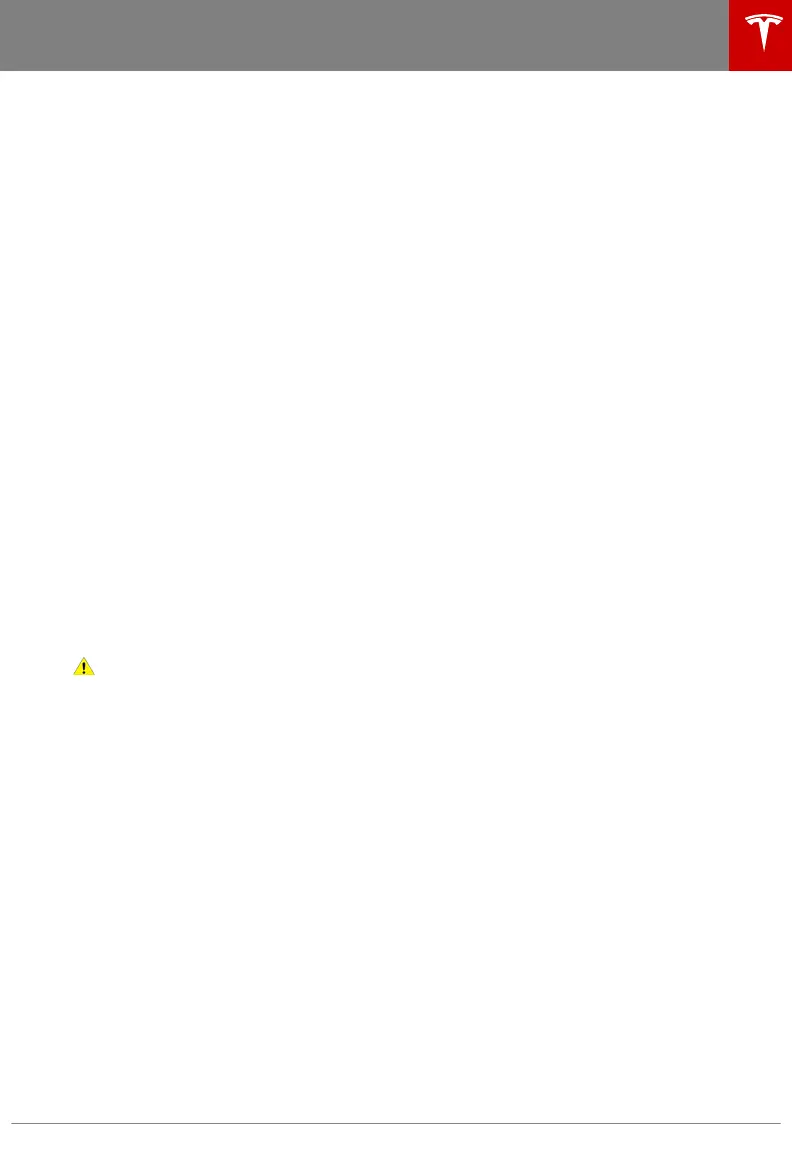Opening and Closing
Keys
Three Types of Keys
Model 3 supports three types of keys:
• Authenticated phone - You can set up
your personal smartphone to
communicate with Model 3 using
Bluetooth. Supports automatic locking
and unlocking as well as several other
functions using the Tesla mobile app. An
authenticated phone is the preferred key
because you never need to remove it from
your pocket or purse.
• Key card - Tesla provides a key card that
communicates with Model 3 using short
range radio-frequency identification
(RFID) signals. The key card is used to
"authenticate" your phone to work with
Model 3 and to add or remove other key
cards, phones, or key fobs. In situations
where your authenticated phone has a
dead battery, or is lost or stolen, use your
key card to unlock, drive, and lock Model
3.
• Key fob - An accessory sold separately,
similar to a traditional key fob, that allows
you to press buttons to open the front and
rear trunks, and unlock, lock, and drive
Model 3.
A Model 3 supports a total of 19 keys, which
can include authenticated phones, key cards,
and up to four key fobs.
Caution:
Remember to bring a key with
you when you drive. Although you can
drive Model 3 away from its key, you will
be unable to power it back on after it
powers o.
Authenticated Phone
Using your phone is the most convenient way
to access your Model 3. As you approach, your
phone's Bluetooth signal is detected and
doors unlock when you press a door handle.
Likewise, when you exit and walk away with
the phone, doors automatically lock (provided
the Walk-Away Door Lock feature is turned
on, as described in Walk-Away Door Lock on
page 13).
Before you can use a phone to access Model 3,
follow these steps to authenticate it:
1. Download the Tesla mobile app to your
phone.
2.
Log into the Tesla mobile app using your
Tesla Account user name and password.
Note: You must remain logged in to your
Tesla Account to use your phone to access
Model 3.
3. Ensure that your phone's Bluetooth
setting is turned on.
Note: Model 3 communicates with your
phone using Bluetooth. To authenticate
your phone or use it as a key, the phone
must be powered on and Bluetooth must
be enabled. Keep in mind that your phone
must have enough battery power to run
Bluetooth and that many phones disable
Bluetooth when the battery is low.
4. Ensure that Allow Mobile Access
(Controls > Safety & Security > Allow
Mobile Access) is enabled.
5. In the Tesla mobile app, touch PHONE
KEY then touch START to search for your
Model 3.
When your Model 3 is detected, the
mobile app asks you to tap your key card.
6. Tap the key card against the Model 3 card
reader on the door pillar or center console
(see Key Card on page 8).
When Model 3 detects your key card, the
mobile app confirms that your phone has been
successfully authenticated. Touch DONE.
If the key card is not successfully scanned
within approximately 30 seconds, the mobile
app displays an error message. Touch PHONE
KEY on the app again to retry.
To view a list of keys that can currently access
Model 3, or to remove a phone, touch
Controls > Locks (see Managing Keys on page
10).
Note: Authenticating your phone allows you to
use it as a key to access Model 3. To use the
phone hands-free, access your phone's
contacts, play media from it, etc., you must
also pair and connect to it using the Bluetooth
settings (see Phone on page 128).
Note: Model 3 can connect to three phones
simultaneously. Therefore, if more than one
phone is detected and you want to use, or
authenticate, a dierent phone, move the
other connected phone(s) out of range or turn
o its Bluetooth setting.
Note: Unlike the mobile app, once a phone has
been authenticated, it no longer requires an
internet connection to communicate with
Model 3. Authenticated phones communicate
with Model 3 using Bluetooth.
Keys
Opening and Closing 7
