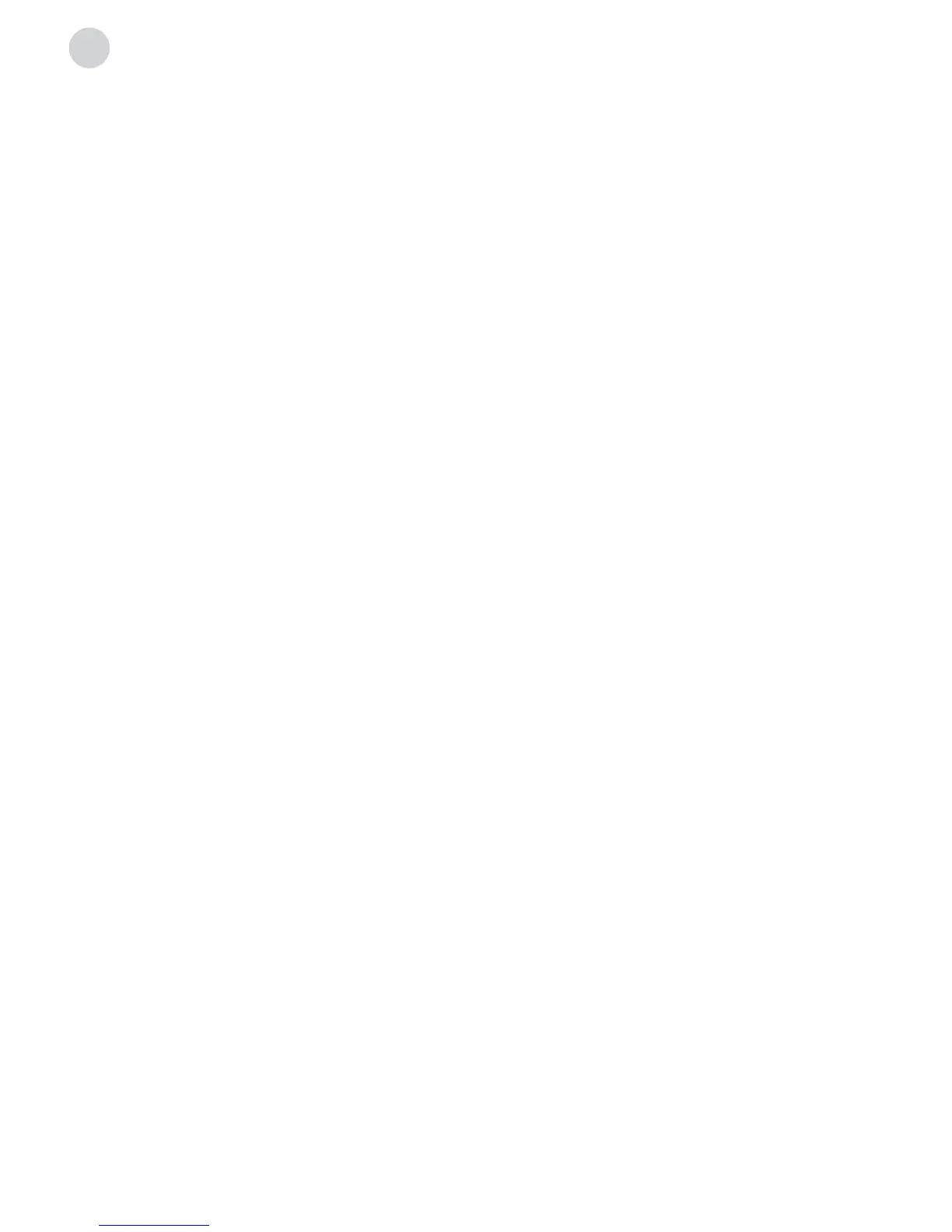Note 1 Some of the applications on the home page may not be available on some models,
and this manual doesn’t include the operation instructions of all applications on the home
screen.
Note 2 Browser only supports the HTML5 video file format.
Note 3 If service providers upgrade or modify their servers, applications such as YouTube and
Facebook may not function on this Television.
Note 4 Your remote control may not be compatible well with some network applications or fail
due to service interruption, that has nothing to do with this TV.
Note 5 Network application contents and services are controlled by network application
providers by means of networks and transmission facilities, which are subject to alteration,
suspension, removal, termination or interruption, or invalid access at any time without further
notice in that the manufacturer is unable to control or to be informed of the aforesaid change.
The manufacturer makes a further declaration that it disclaims any responsibility or liability
arising from customer’s failure to use the network application contents and services caused
by, including but not limited to, failure of network connection or communication lines,
technological updates, or the alteration, suspension, interruption, termination, disabling, or
removal of any contents or services by the network application providers etc.
Setting > Network > Wireless Network/ Wired Network
Wireless Network
1. Select “Wireless Network” and press ENTER button, and then select “ON” to turn on this
feature;
2. Wait a few seconds, the wi-Fi spots will be shown on the list, select and press ENTER button
to open the interface of inputting password.
3. Use navigation buttons to input the password, when finished, press the green button on
the remote control to start the connection. When connected successfully, the screen will
pop out a tip of “Success”.
Wired Network
1. Access main menu and select network sub-menu.
2. Select “Wired Network”, and then select “Auto Input”, wait a few seconds, the network
configuration will be finished successfully.
Note: Before getting started, make sure that your router is working well.
