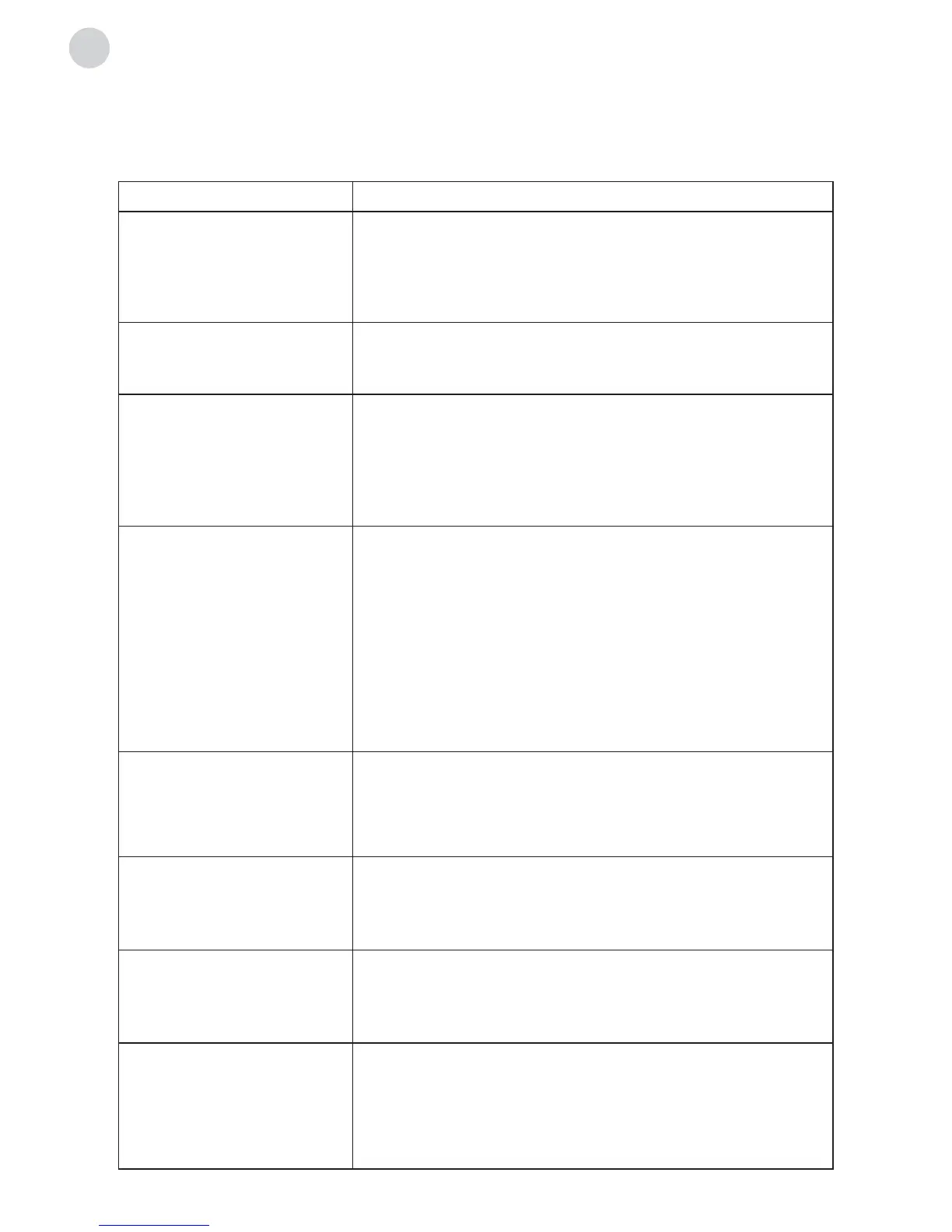TROUBLESHOOTING
Before calling a service technician, review following information for possible causes and
solutions for the problem you are experiencing.
Symptom Solution
Remote control does not
work.
1. Check the remote sensor on the remote control.
2. Change the batteries.
3. Batteries are not installed correctly.
4. Main power is not connected.
Poor signal This is usually caused by interference from cell phones,
walkie-talkie, automotive ignition system; neon, electric drill
or other electronic equipment or radio interference sources.
No picture, No sound 1. Check the signal source.
2. Plug another electrical device into the outlet to make
sure it is working or turned on.
3. Power plug is bad contact with the outlet.
4. Check the signal.
Abnormal picture 1. For no color or bad picture quality, you may:
•Adjustthecoloroptioninmenusettings.
•KeeptheTVatasufcientdistancefromother
electronic products.
•Tryanotherchannel,maybeexistbroadcastingsignal
problem.
2. Bad TV signal (Display mosaic or snowflakes)
•Checkthesignalcableandadjusttheantenna.
•Finetunethechannel.
•Tryanotherchannel.
Normal picture, no sound 1. If no sound, unmute or increase the sound volume.
2. Open the sound menu and adjust “Balance”.
3. Check if a headphone has been inserted in, if so, pull out
the headphone.
A “This file is invalid”
message appears or audio
is normal but video is
abnormal.
1. The media file maybe damaged, Check if the file can be
played on the PC.
2. Check if video and audio codec is supported.
A “Unsupported audio”
message appears or video
is normal but audio is
abnormal.
1. The media file maybe damaged, Check if the file can be
played on the PC.
2. Check if video and audio codec is supported.
Network failure 1. Check if the router works well.
2. For models need ing USB dongle to connect to internet,
check if the USB dongle is inserted well.
3. Make sure the TV has connected to the router
successfully.
