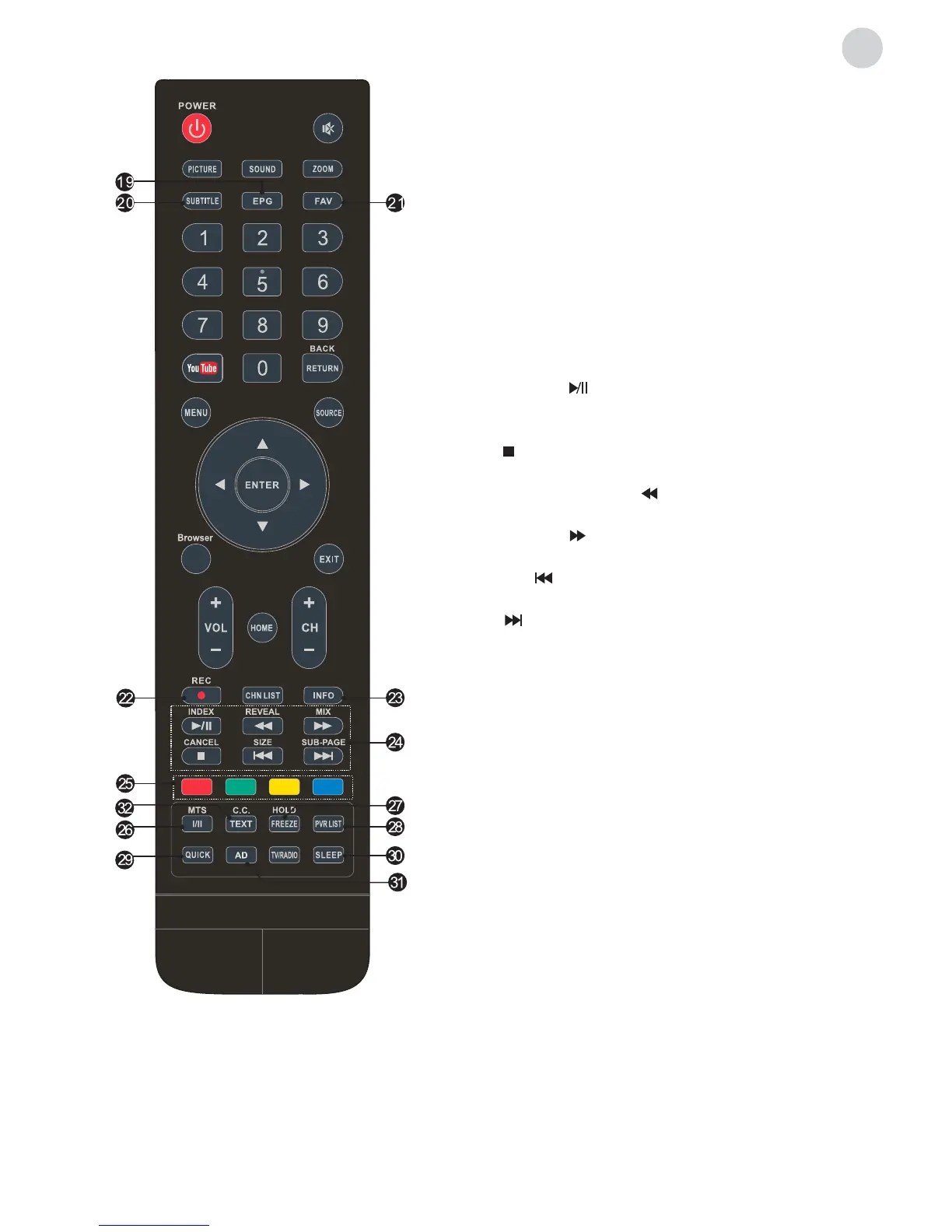19. EPG Press to display the current EPG information
in DTV mode.
20. SUBTITLE Enable/disable subtitles in DTV/USB
mode.
21. FAV. (Favorite Channel)
Press to view your assigned favorite channels.
When using the TV browser, press this button can
add a bookmark.
22. Record (REC) Press to record the current
programme (available in DTV mode only).
23. INFO Press to display information about current
source.
24. USB Play Control Buttons
Play & Pause (
)
Press to pause playback, then press again to
continue playback.
Stop ( )
Press to stop playback.
Fast Backward Button ( )
Press to fast reverse.
Fast Forward ( )
Press to fast forward.
Previous ( )
Press to play the previous file.
Next ( )
Press to play the next file.
25. Color buttons Press to execute the fast-link
function in TV or DTV mode.
26. MTS (I/II) Press to select desired sound output
depending on the broadcasting channel.
27. FREEZE (HOLD) Freeze the picture on the screen
(not available in USB mode).
28. PVR LIST Press to display the list of recorded files.
29. QUICK No function.
30. SLEEP Select the sleep time, such as 10min,
20min etc.
31. AD (Audio Description)
Press to turn on audio description. Narrator will
describe to blind or visually impaired viewers
what is happening on the screen. Press again to
turn this function off (available in DTV mode only).
