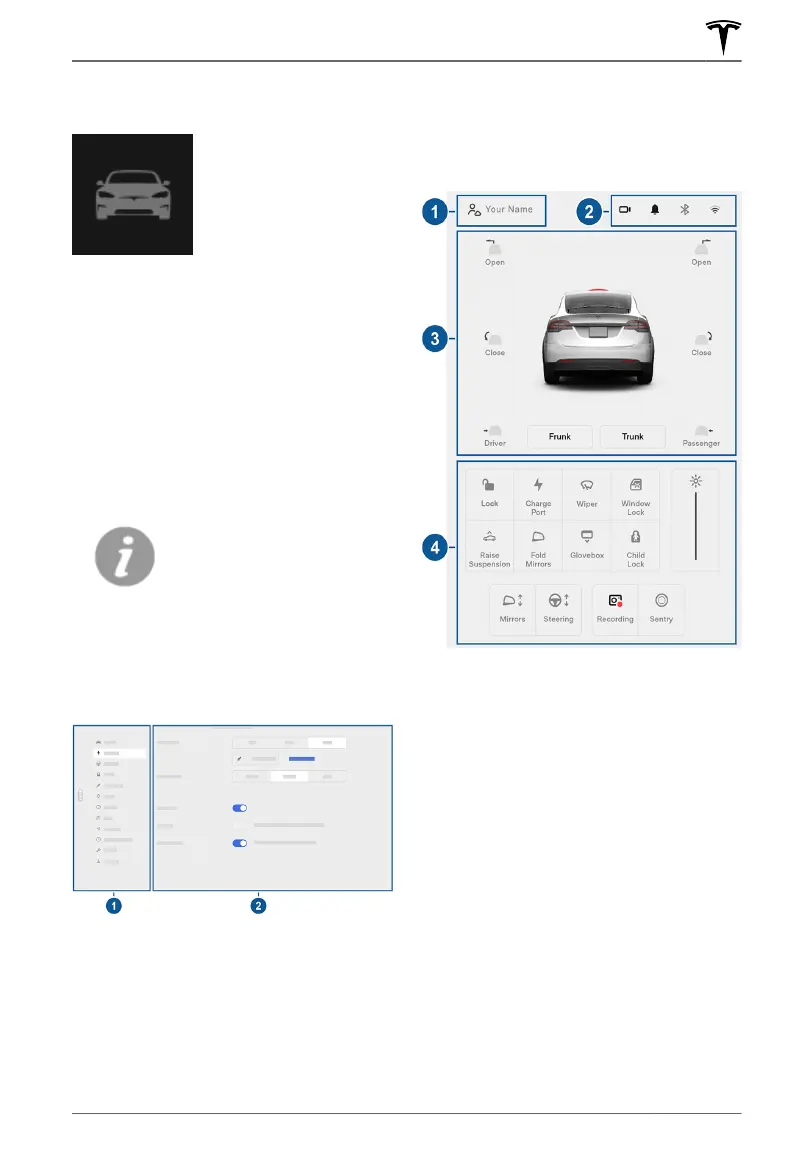Controls - Overview
Touch Controls on the
bottom corner of the
touchscreen to control
features and customize
Model X to suit your
preferences. The Controls
screen appears over the
map. Touch an option on
the Controls screen to
display the various
settings and options
associated with the
chosen option. Swipe to
close.
NOTE: You can also
access Controls by
touching anywhere on the
side of the touchscreen
closest to the driver and
swiping open.
When an information icon
displays beside a specific
setting, touch it to display
a popup that provides
helpful details about the
associated setting.
NOTE: Many vehicle controls, settings, and
preferences (such as climate, media, and
navigation) can be adjusted hands-free using
voice commands (see
Voice Commands on
page 183).
1. List of available settings. When you select
an item from this list, its associated
settings display on the right side of the
screen.
2. Settings area. The options available for
the chosen settings display here, and are
described next.
Shortcuts and Frequently Used Settings
When you touch Controls, the touchscreen
displays the following shortcuts and
frequently used settings:
1.
Create and access driver profiles (see
Driver Profiles on page 55).
2.
Display alerts (see Troubleshooting Alerts
on page 260) and access settings for
HomeLink (see HomeLink Universal
Transceiver on page 191), Bluetooth (see
Pairing a Bluetooth Phone on page 177)
and networks (see Connecting to Wi-Fi
on page 194).
3. Quick access to opening and closing
doors and trunks (see
Doors on page 15,
Front Trunk on page 23 and Rear Trunk
on page 21).
4. Commonly used controls.
Pedals & Steering
Acceleration: Adjust the amount of
acceleration. (See Acceleration Modes on
page 84).
Controls
149Using the Touchscreen
