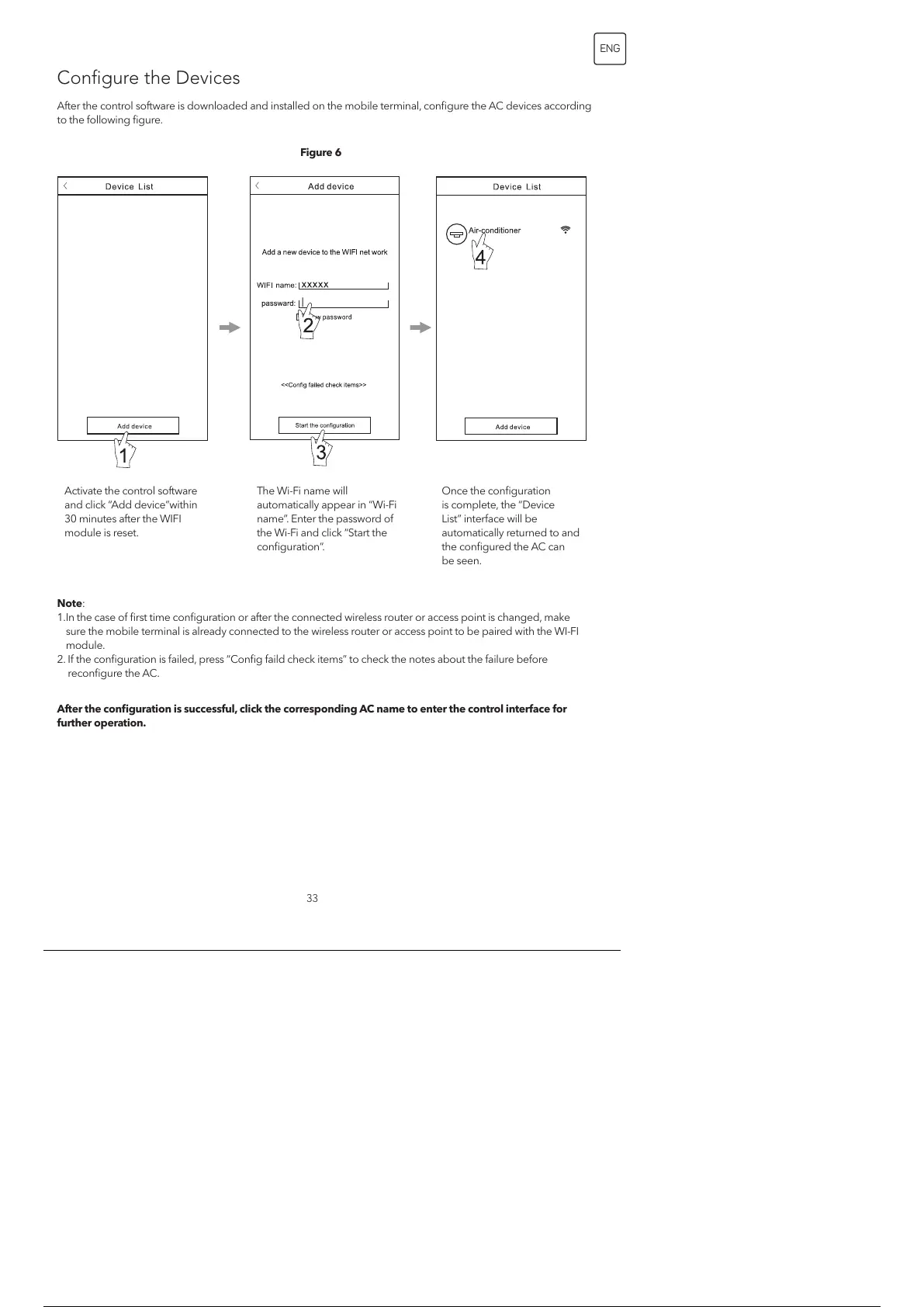33
ENG
After the control software is downloaded and installed on the mobile terminal, configure the AC devices according
to the following figure.
Configure the Devices
Note:
1. In the case of first time configuration or after the connected wireless router or access point is changed, make
sure the mobile terminal is already connected to the wireless router or access point to be paired with the WI-FI
module.
2. If the configuration is failed, press “Config faild check items” to check the notes about the failure before
reconfigure the AC.
After the configuration is successful, click the corresponding AC name to enter the control interface for
further operation.
Figure 6
Activate the control software
and click “Add device”within
30 minutes after the WIFI
module is reset.
The Wi-Fi name will
automatically appear in “Wi-Fi
name”. Enter the password of
the Wi-Fi and click “Start the
configuration”.
Once the configuration
is complete, the “Device
List” interface will be
automatically returned to and
the configured the AC can
be seen.
34 / 254