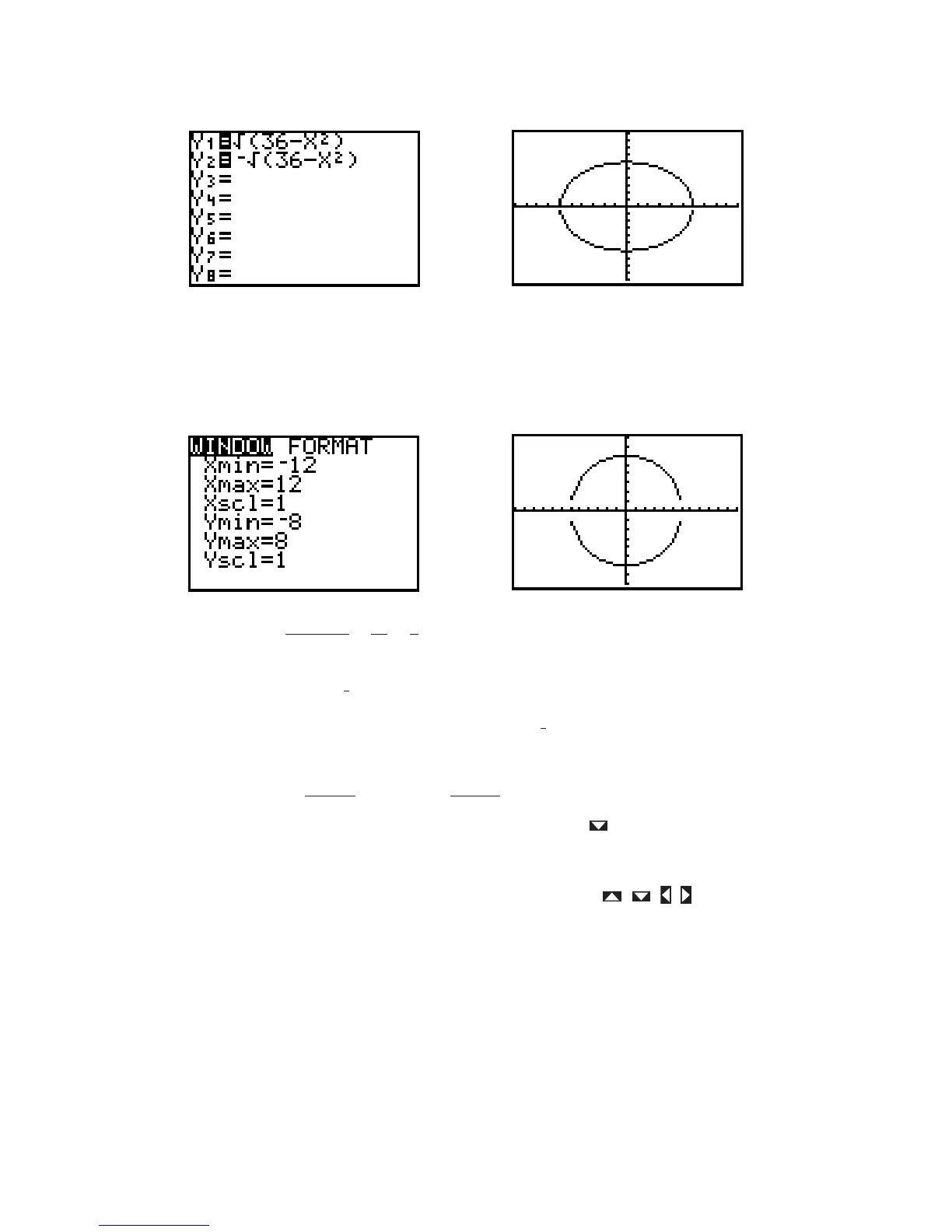Figure I.25: Two semicircles Figure I.26: Circle’s graph – standard WINDOW
If your range were set to the standard viewing window, your graph would look like Figure I.26. Now this
does not look like a circle, because the units along the axes are not the same. This is where the square
viewing window is important. Press ZOOM 5 and see a graph that appears more circular.
Figure I.27: Figure I.28: A “square” circle
Technology Tip: Another way to get a square graph is to change the range variables so that the value of
Ymax - Ymin is approximately times Xmax - Xmin. For example, see the WINDOW in Figure I.27 and
the corresponding graph in Figure I.28. This method works because the dimensions of the TI-82’s display
are such that the ratio of vertical to horizontal is approximately
The two semicircles in Figure I.28 do not connect because of an idiosyncrasy in the way the TI-82 plots
a graph.
Back when you entered as and as you could have entered as and saved
some keystrokes. Try this by going back to the Y= menu and pressing to move the cursor down to
Then press CLEAR (-) 2nd Y-
VARS 1 1. The graph should be just as it was before.
I.2.5 TRACE: Graph from Section I.2.2 in the standard viewing window. (Remember to
clear any other functions in the Y= screen.) Press any of the arrow keys , , , and see the cursor
move from the center of the viewing window. The coordinates of the cursor’s location are displayed at the
bottom of the screen, as in Figure I.29, in floating decimal format. This cursor is called a free-moving cursor
because it can move from dot to dot anywhere in the graph window.
y x
3
4x
Y
2
.
Y
2
-Y
1
Y
2
,
36 x
2
Y
1
36 x
2
2
3
.
2
3
vertical
horizontal
16
24
2
3
