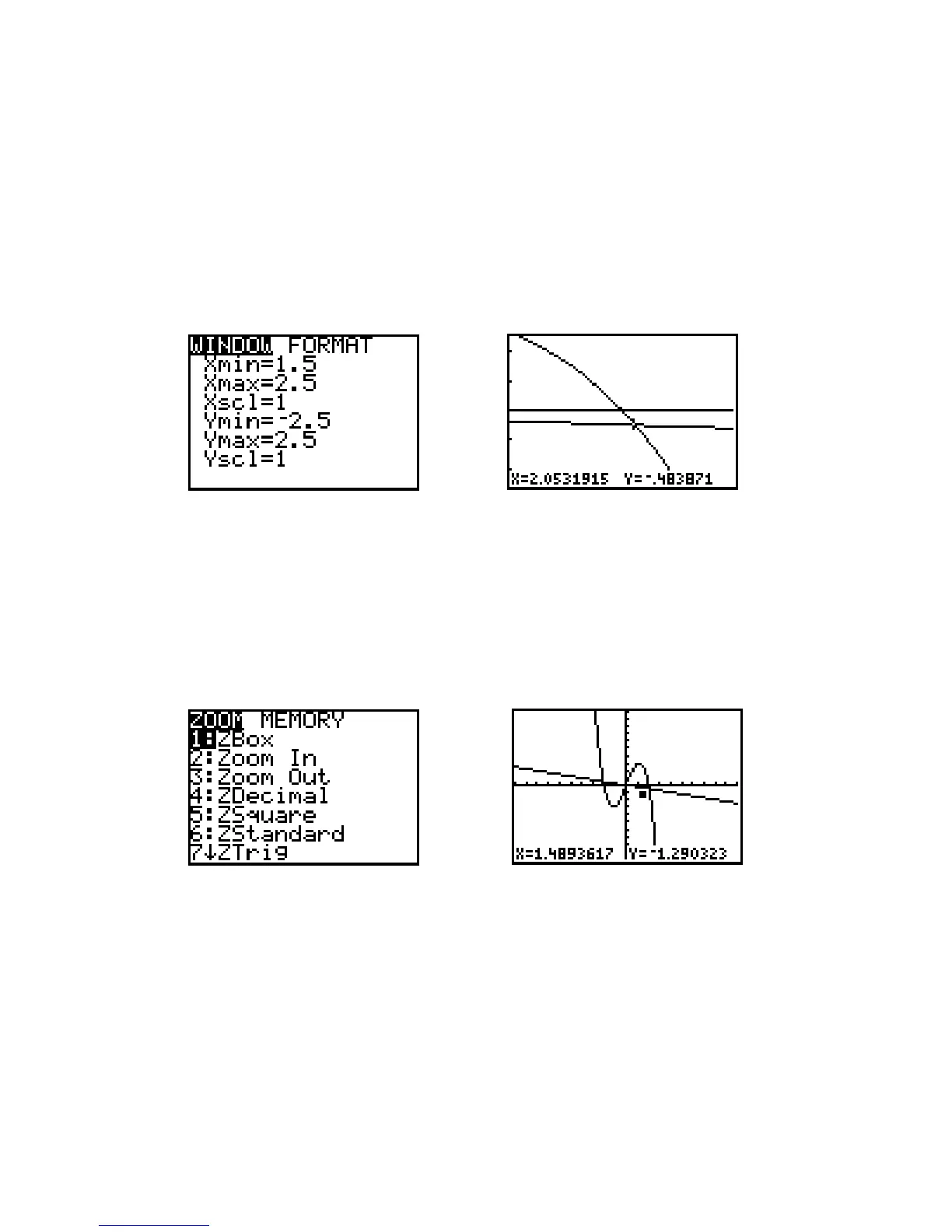See the benefit by first graphing in a standard viewing window. Trace near its intercept,
which is and move towards its intercept, which is Then press ZOOM 4 [ZDecimal] and
trace again near the intercepts.
I.2.6 ZOOM: Plot again the two graphs for and for There appears to be an
intersection near The TI-82 provides several ways to enlarge the view around this point. You can
change the viewing window directly by pressing WINDOW and editing the values of Xmin, Xmax, Ymin,
and Ymax. Figure I.36 shows a new viewing window for the range displayed in Figure I.35. The cursor has
been moved near the point of intersection; move your cursor closer to get the best approximation possible
for the coordinates in the intersection.
Figure I.35: New WINDOW Figure I.36: Closer view
A more efficient method for enlarging the view is to draw a new viewing window with the cursor. Start again
with a graph of the two functions and in a standard viewing window (press
ZOOM 6 for the standard window).
Now imagine a small rectangular box around the enter section point, near Press ZOOM 1 [ZBox]
(Figure I.37) to draw a box to define this new viewing window. Use the arrow keys to move the cursor, whose
coordinates are displayed at the bottom of the window, to one corner of the new viewing window you imagine.
Figure I.37: ZOOM menu Figure I.38: One corner selected
Press ENTER to fix the corner where you have moved the cursor; it changes shape and becomes a blinking
square (Figure I.38). Use the arrow keys again to move the cursor to the diagonally opposite corner of the
new rectangle (Figure I.39), then press ENTER. The rectangular area you have enclosed will now enlarge to
fill the graph window (Figure I.40).
You may cancel the zoom any time before you press this last ENTER. Press ZOOM once more and start
over. Press CLEAR or GRAPH to cancel the zoom, or press 2nd QUIT to cancel the zoom and return to
the home screen.
