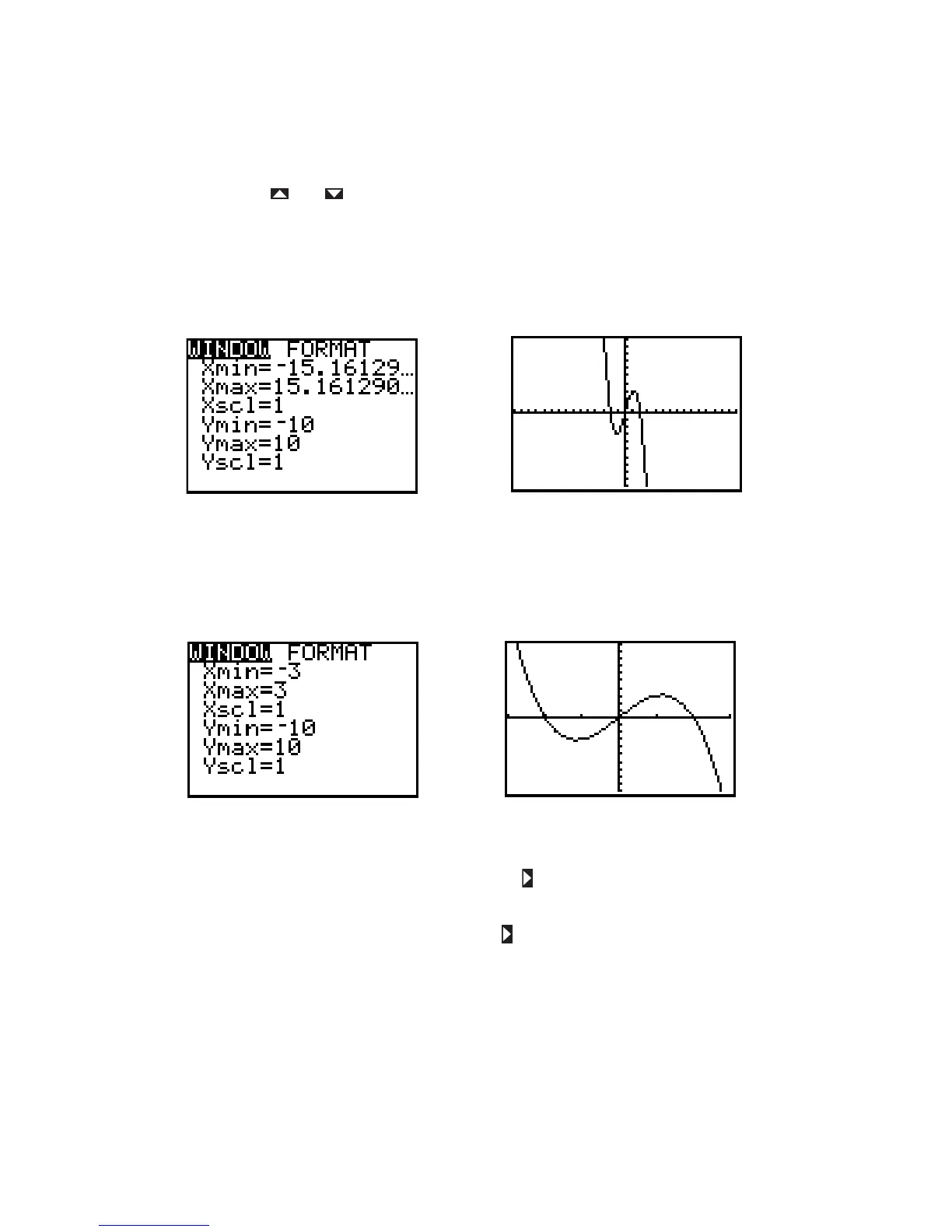The variables Xmin and Xmax are the minimum and maximum values of the viewing window. Ymin and
Ymax are its minimum and maximum values.
Xscl and Yscl set the spacing between tick marks on the axes.
Use the arrow keys and to move up and down from one line to another in this list; pressing the
ENTER key will move down the list. Press CLEAR to delete the current value and then enter a new value.
You may also edit the entry as you would edit an expression. Remember that a minimum must be less than
the corresponding maximum or the TI-82 will issue an error message. Also, remember to use the (-) key, not
– (which is subtraction), when you want to enter a negative value. Figures I.12–13, I.14–15, and I.16–17
show different WINDOW screens and the corresponding viewing window for each one.
Figure I.14: Square window Figure I.15: Graph of
To initialize the viewing window quickly to the standard viewing window (Figure I.13), press ZOOM 6
[ZStandard]. To set the viewing window quickly to a square window (Figure I.14), press ZOOM 5
[ZSquare]. More information about square windows is presented later in Section I.2.4.
Figure I.16: Custom window Figure I.17: Graph of
Sometimes you may wish to display grid points corresponding to tick marks on the axes. This and other
graph format options may be changed by pressing WINDOW to display the FORMAT menu (Figure I.18).
Use arrow keys to move the blinking cursor to GridOn; press ENTER and then GRAPH to redraw the
graph. Figure I.19 shows the same graph as in Figure I.17 but with the grid turned on. In general, you’ll want
the grid turned off,so do that now by pressing WINDOW , use the arrow keys to move the blinking cursor
to GridOff, and press ENTER and CLEAR.
y x
3
4x
