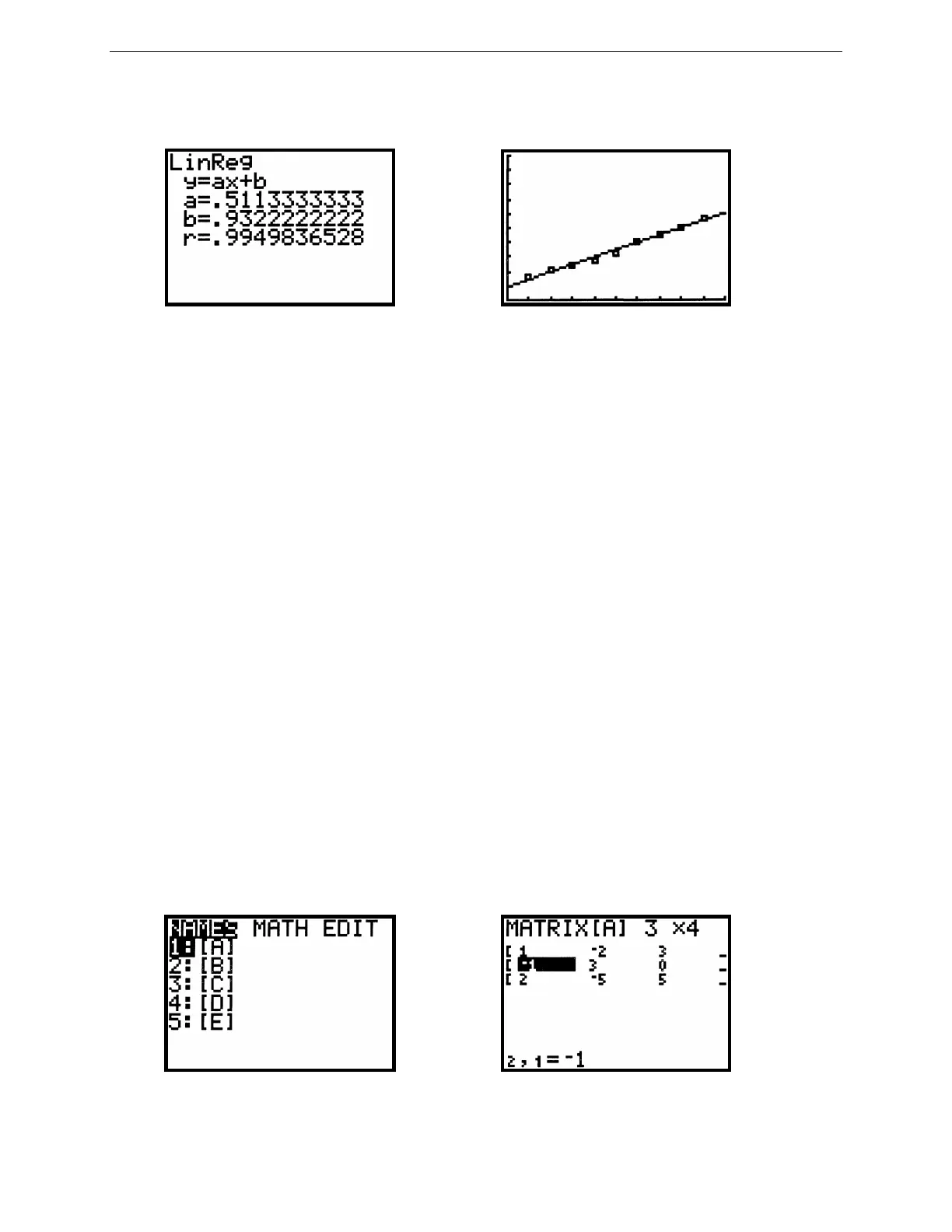21
G
RAPHING
T
ECHNOLOGY
G
UIDE
: TI-82
Copyright © Houghton Mifflin Company. All rights reserved.
2.5.3 Regression Line:
Figure 2.59: Linear regression model Figure 2.60: Linear regression line
The TI-82 calculates the slope and y-intercept for the line that best fits all the data. After the data points have been
entered, press STAT ► 5 ENTER to calculate a linear regression model. As you see in Figure 2.59, the TI-82
names the slope a and calls the y-intercept b. The number r (between –1 and 1) is called the correlation coefficient
and measures the goodness of fit of the linear regression equation with the data. The closer |r| is to 1, the better the
fit; the closer |r| is to 0, the worse the fit.
Turn Plot1 on again, if it is not currently displayed. Graph the regression line y = ax + b by pressing Y=, inactivating
any existing functions, moving to a free line or clearing one, then pressing VARS 5 ► ► 7 GRAPH. See how well
this line fits with your data points (Figure 2.60).
2.5.4 Exponential Growth Model: After data points have been entered, press STAT ► ALPHA A ENTER to
calculate an exponential growth model y = a · b
x
for the data.
2.6 Matrices
2.6.1 Making a Matrix: The TI-82 can display and use five different matrices. Here’s how to create this 3×4 matrix
1435
1313
2046
−
−−−
−
in your calculator.
Press MATRX to see the matrix menu (Figure 2.61); then press ► ► or just ◄ to switch to the matrix EDIT menu
(Figure 2.62). Whenever you enter the matrix EDIT menu, the cursor starts at the top matrix. Move to another
matrix by repeatedly pressing ▼. For now, press ENTER to edit matrix [A].
You may now change the dimensions of matrix [A] to 3×4 by pressing 3 ENTER 4 ENTER. Simply press ENTER
or an arrow key to accept an existing dimension. The matrix shown in the window changes in size to reflect a
changed dimension.
Figure 2.61: MATRX menu Figure 2.62: Editing a matrix
