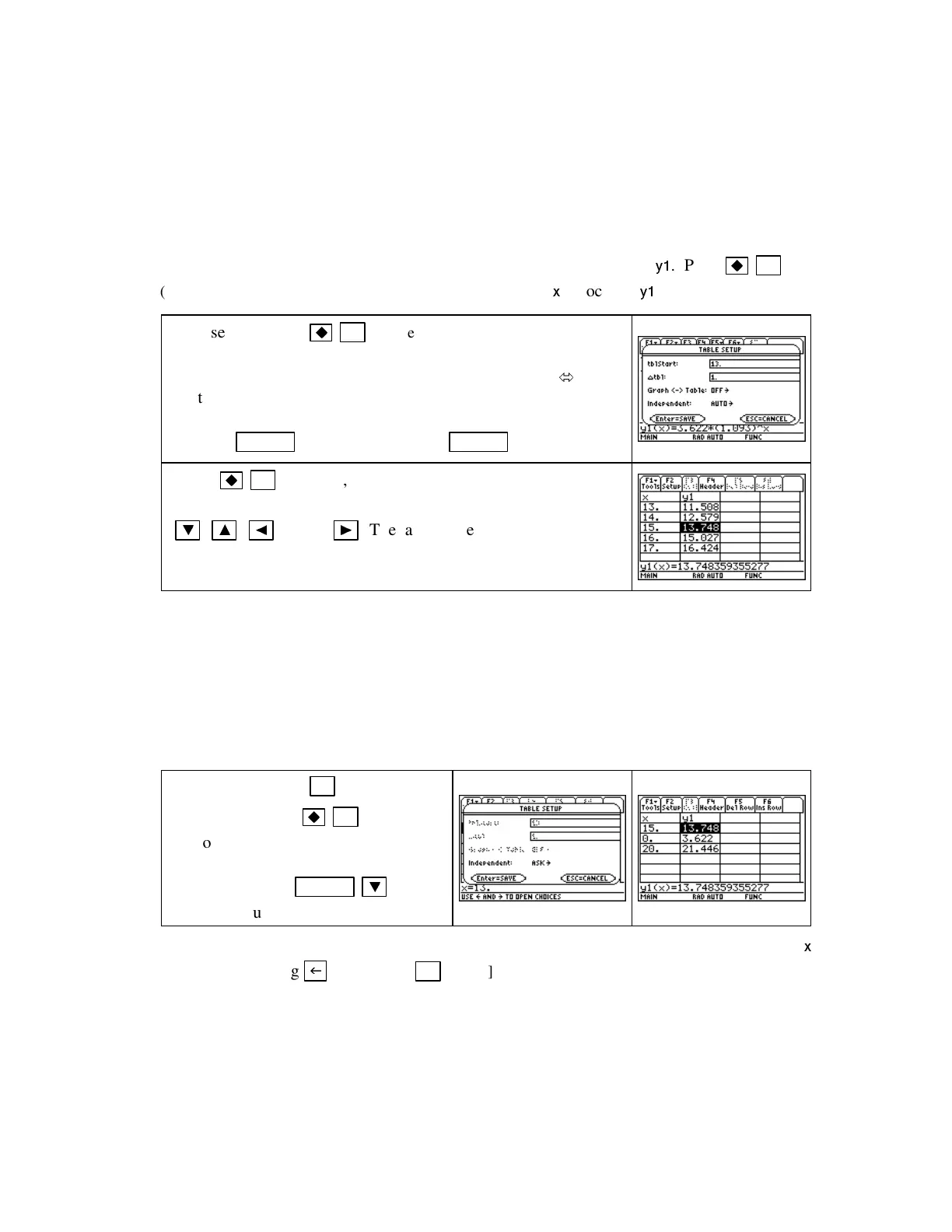TI89-10
Chapt er 1
Copyright © Houghton Mifflin Company. All rights reserved.
1.1.6 EVALUATI NG OUTPUTS USI NG THE TABLE Function outputs can be determined by
evaluating on the graphics screen, as discussed in Section 1.1.3, or by evaluating on the home
screen as discussed in Section 1.1.5 of this Guide. You can also evaluate functions using the
TI-89
TABLE
. When you use the table, you can either enter specific input values and find the
outputs or generate a list of input and output values in which the inputs begin with
tblStart
and
differ by
∆tbl
.
Let’s use the
TABLE
to evaluate the function v(t) = 3.622(1.093
t
) at the input t = 15. Even
though you can use any of the function locations, we again choose to use
y1
.Press
F1
(Y
=
)
, clear the function locations, and enter
3.622(1 .093)^
x
in location
y1
.
Choose
TblSet
with
F4 (TblSet).
To generate a list of values
beginning with 13 such that the table values differ by 1, enter
13
in the
tblStart
location,
1
in the
∆tbl
location, have
Graph
Table
set to
OFF
, and choose
AUTO
in the
Indpnt:
location. (Remember
that you “choose” a certain setting by having it high-lighted and
pressing
ENTER .
) Exit the setup with
ENTER .
Press
F5 (TABLE)
, and observe the list of input and
output values. Notice that you can scroll through the table with
▼
,
▲
,
◄
, and/or
►
.
The table values may be rounded in
the table display. You can see more of the output by highlight-
ing a particular value and viewing the bottom of the screen.
NOTE: If you wish, while in the table, you can change the cell width using the
F1 [Tools]
menu
and option
9 [Format].
The cell widths can vary between 3 and 12, which result in as few as 2
columns and as many as 7 columns. All functions that are checked in the
Y=
list display in the
table, so we suggest leaving the width at its default setting.
If you want to evaluate a function at inputs that are not evenly spaced and/or you only need a
few outputs, you should use the
ASK
feature of the table instead of using
AUTO
. Note that
when using
ASK
, the settings for
tblStart
and
∆tbl
do not matter and are dimmed on screen.
Choose
TblSet
with
F2 [Setup]
from
within the table or
F4 (TblSet).
Choose
ASK
in the
Indpnt:
location. To
enter the x-values 15, 0, and 20, type
each value, press
ENTER
▼
,
type
the next value, and so forth.
NOTE: Unwanted entries or values in the table can be cleared by highlighting the value in the
x
column and pressing
or by using
F1 [Tools] 8 [Clear Table]
to delete all previous entries.
1.1.7 FI NDING INPUT VALUES USING THE SOLVER Your calculator solves for the input
values of all the equations we use in this course. The expression can, but does not have to, use x
as the input variable. The TI-89 offers several methods of solving for input variables. We first
illustrate using the solve instruction. (Solving using graphical methods will be discussed after
using the solve instruction and the TI-89 numeric solver are explored.) You can refer to an equa-