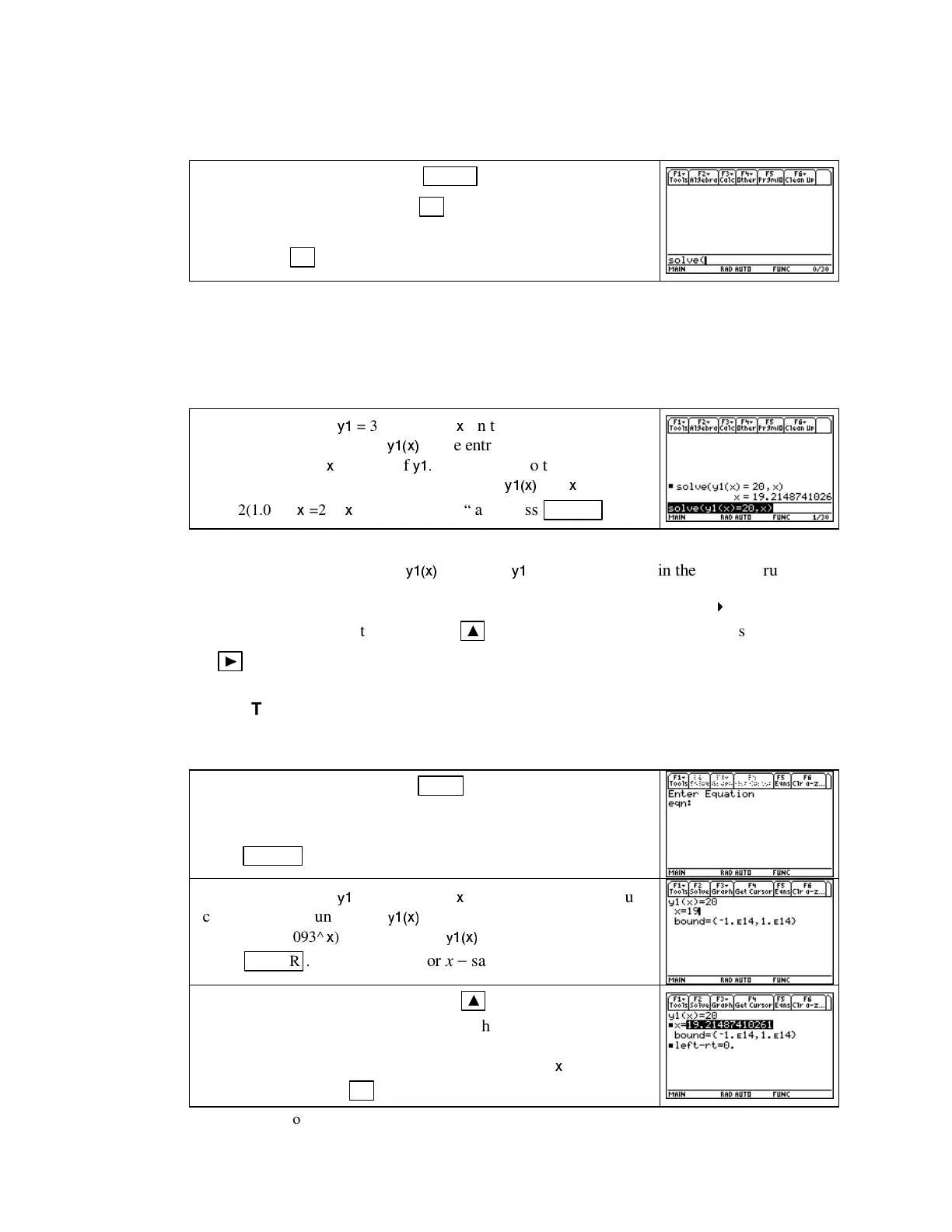TI-89 Guide
TI89-11
Copyright © Houghton Mifflin Company. All rights reserved.
tion that you have already entered in the
Y=
list or you can enter the equation directly in the
solver. After we finish exploring all the methods, you should choose the one you prefer.
Return to the home screen with
HOME .
(If you want to clear
the history area, remember that
F1 8 [Clear home]
does it.) Enter
solve(
on the entry line by typing
“solve(”
using the keyboard, or
by pressing
F2 1 [solve(].
Let’s now use the solver to answer the question in part e of Example 4 in Section 1.1: “When
did the land value reach $20,000?” Because the land value is given by v(t) = 3.622(1.093
t
)
thousand dollars where t is the number of years after the end of 1980, we are asked to solve the
equation 3.622(1.093
t
) = 20. That is, we are asked to find the input value t that makes this
equation a true statement.
If you already have
y1
= 3.622(1.093^
x
)
in the graphing list, you
can refer to the function as
y1(x)
in the entry line. If not, you can
enter
3.622(1.093^
x
)
instead of
y1
.
You must also tell the TI-89
the name of the input variable. Type either
“
y1(x)
=20,
x
)”
or
“
3.622(1.093^
x
)=20 ,
x
)”
behind “
solve(“
and press
ENTER .
WARNING: Ifyourefertoanequationbyitslocationinthe
Y=
list, you must use the com-
pletenameoftheequation(i.e.,
y1(x)
instead of
y1
) when you enter it in the solve instruction.
• If a solution continues beyond the edge of the calculator screen, you see
“
”
to the right of
the value. Be certain that you press
▲
to highlight the solution and then press and hold
►
to scroll to the end of the answer.
USING THE NUMERIC SOLVER Thesolveinstructionisveryeasytouseandoffersa
fairly quick method of finding an answer. However, if you have previously used other model TI
calculators, you may be more familiar with the numeric equation solver.
Access the numeric solver with
APPS 9 [Numeric Solver].
If
there are no equations in the solver, you will see the screen
displayed on the right. (If there is an equation entered after
eqn:,
press
CLEAR
to delete it.)
If you already have
y1
= 3.622(1.093^
x
)
in the graphing list, you
can refer to the function as
y1(x)
in the numeric solver
.
If not,
enter
3.622(1.093^
x
)=20
instead of
y1(x)
=20
in the
eqn:
location
.
Press
ENTER .
Enter a guess* for x − say 19.
If you need to edit the equation, press
▲
until the previous
screen reappears. Edit the equation and then return here. Next,
be certain that the cursor is on the line corresponding to the input
variable for which you are solving (in this example,
x
). Solve for
the input by pressing
F2 [Solve].
*More information on entering a guess appears in the next section of this Guide.