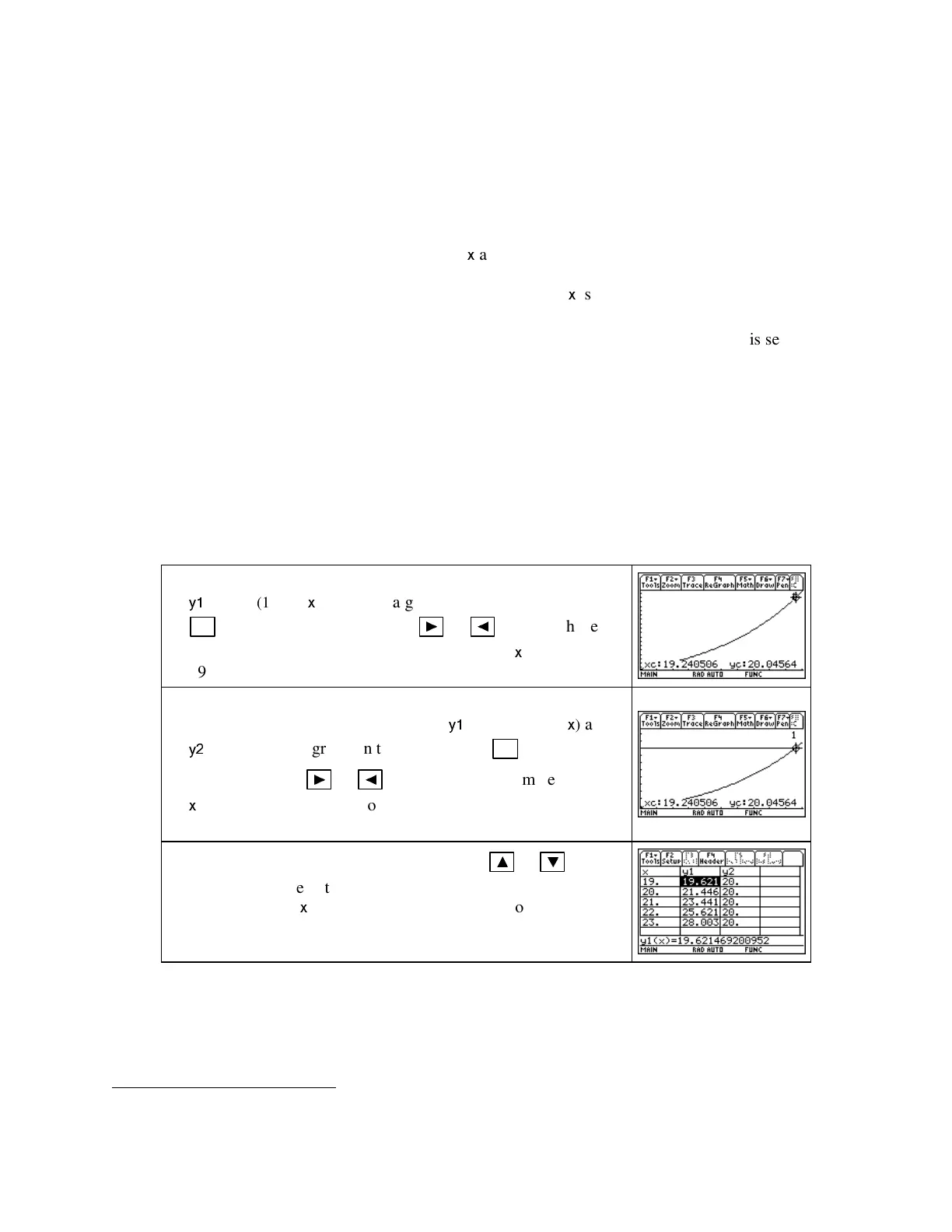TI89-12
Chapt er 1
Copyright © Houghton Mifflin Company. All rights reserved.
CAUTI ON: You should not change anything in the “bound” location of the
SOLVER
.The
values in that location are the ones between which the TI-89 searches
2
for a solution. If you
should accidentally change anything in this location, exit the solver, and begin the entire process
again. (The bound is automatically reset when you exit the numeric solver.)
The answer to the original question is that the land value was $20,000 about 19.2 years after
1980 – i.e., in the year 2000.
• Notice the black dot that appears next to
x
and next to the last line on the above screen.
This is the TI-89’s way of telling you that a solution has been found. When the bottom line
on the screen that states
left − rt ≈ 0
, the value found for
x
is an exact solution.
1.1.8 HOW TO DETERMI NE A GUESS TO USE IN THENUMERIC SOLVER
This sec-
tion of the Guide applies only if you are using the numeric solver described directly above. If
you have decided to use only the solve instruction in the entry line, skip this discussion.
What you use in the solver as a guess tells the TI-89 where to start looking for the answer.
How close your guess is to the actual answer is not very important unless there is more than one
solution to the equation. If the equation has more than one answer, the numeric solver will
return the solution that is closest to the guess you supply. In such cases, you need to know
how many answers you should search for and their approximate locations.
Three of the methods that you can use to estimate the value of a guess for an answer from
the numeric solver follow. We illustrate these methods using the land value function from
Example 4 of Section 1.1 and the equation v(t) = 3.622(1.093
t
) = 20.
1. Enter the function in some location of the graphing list – say
y1
= 3.622(1.093^
x
)
and draw a graph of the function. Press
F3 [Trace]
and hold down either
►
or
◄
until you have
an estimate of where the output is 20. Use this
x
-value, 19 or
19.4 or 19.36, as your guess in the
SOLVER
.
2. Enter the left- and right-hand sides of the equation in two
different locations of the
Y=
list – say
y1
= 3.622(1.093^
x
)
and
y2
= 20.
With the graph on the screen, press
F3 [Trace]
and
hold down either
►
or
◄
until you get an estimate of the
x
-value where the curve crosses the horizontal line
representing 20.
3. Use the
AUTO
setting in the
Table,
and with
▲
or
▼
scroll
through the table until a value near the estimated out-put is
found. Use this
x
-value or a number near it as your guess in
the numeric solver
.
(Refer to Section 1.1.6 of this Guide to
review the instructions for using the table)
•
You may find it helpful to employ a combination of the above methods by using the split
screen feature of the TI-89. Using a split screen, you can view the graph and table or the
numeric solver and a graph, and so forth, at the same time. See the TI-89 Guidebook for
details.
2
It is possible to change the bound if the calculator has trouble finding a solution to a particular equation. This, however,
should happen rarely. Refer to the TI-89 Guidebook for details.