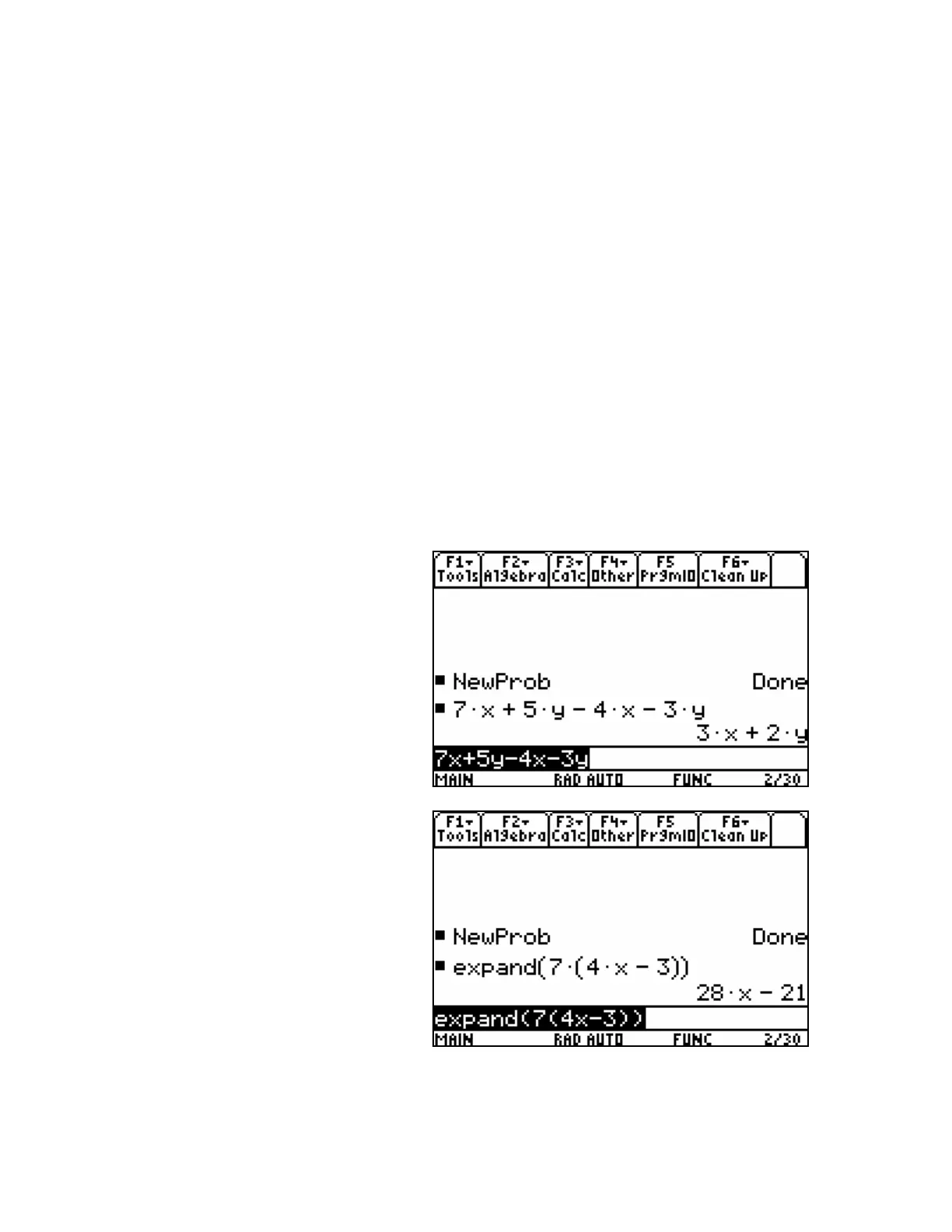4. Investigate the Function keys at the top of the keypad.
a) Press F1 to see the Tools menu.
b) Press F2 to see the algebraic manipulations that the CAS can perform.
c) You can also use the left and right cursor keys to see the different function
menus. Look at the selections under F3, the calculate menu, and F4. You will
use some of these selections as you work through CAS tutorials.
d) If the cursor is in the command line, pressing the CLEAR key will delete the
contents of the command line. If you move the cursor into the work space,
pressing the CLEAR key will clear the line that the cursor is on.
The CAS will "remember" lines, even if they have disappeared off the top of the
workspace. You can use the cursor keys to scroll to these hidden lines.
Simplifying or expanding expressions
1. Consider an algebraic expression such as 7x + 5y – 4x – 3y.
Type the expression, and press
ENTER.
Note that the CAS has collected
the like terms for you.
<< 89ss3te-4 >>
2. Try some other algebraic
expressions. Include terms with
exponents.
3. The CAS can expand
algebraic expressions such as
7(4x – 3)using the distributive
property.
Press F2, and select 3:expand(.
Type the expression, followed by
a close bracket ).
• Press ENTER.