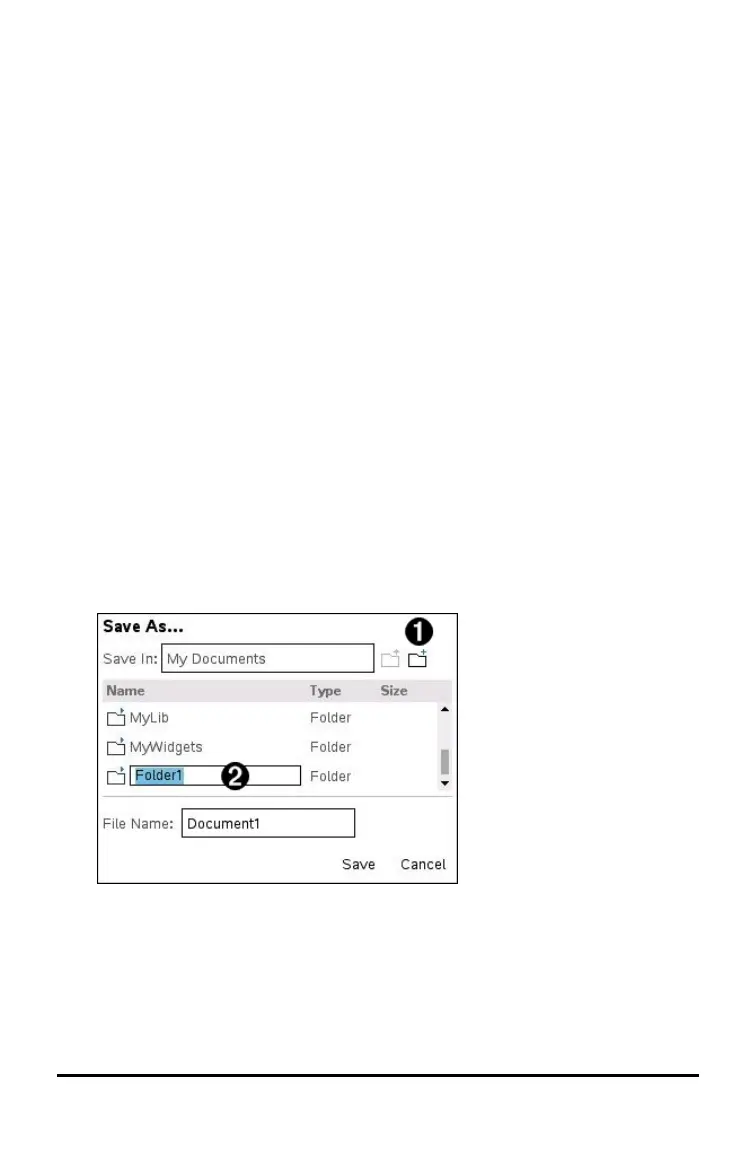If you are saving the document for the first time, you will be asked which folder to
save it to and what to name the document. The default folder is My Documents.
2. Type a name for the document.
3. Click Save to save the document in the My Documents folder.
Saving a Document in a Different Folder
To save the document in a different folder:
1. From an open document, press ~ 1 5.
The Save As dialogue box opens.
2. Press g e to navigate to the list of existing folders. The first folder in the list
is selected.
3. Use the ¤and£ to scroll through the list of folders.
4. To select and open a folder, press x.
5. Type a name for the document.
6. Click Save to save the document in the selected folder.
Saving a Document in a New Folder
To save the document in a new folder:
1. From an open document, press ~ 1 5.
The Save As dialogue box opens.
À
New folder
icon
Á
Type new
folder name
2. Press euntil the New Folder icon is highlighted, then press · to create a
new folder.
The new folder is added to the bottom of the list of existing folders. By default, the
folder name is “Folder1”.
3. Type a name for the new folder, then press · to save.
Working with Documents on TI-Nspire™ CX II Handhelds 29
