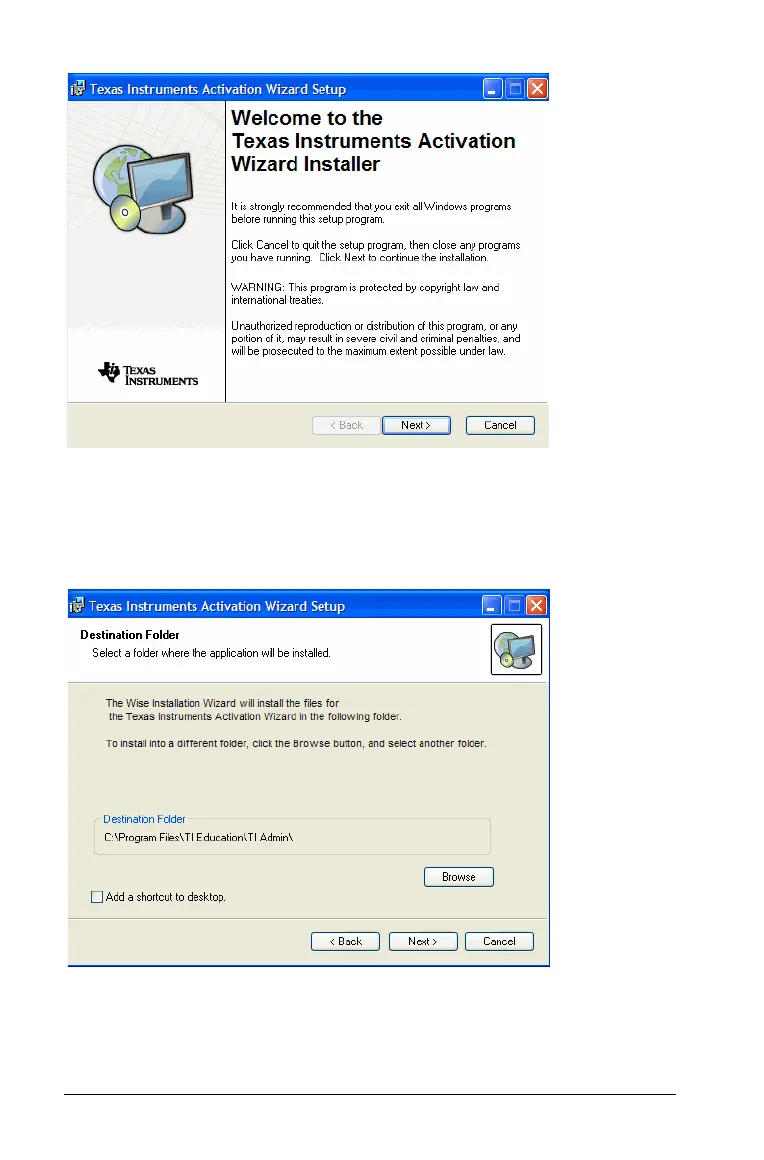30 Installing and Activating TI Software
2. Accept the default location or click Browse to open a file manager
and navigate to your location.
3. Select the check box to ’Add a shortcut to desktop’ if desired.
4. Click Next.
5. A success message appears. This indicates the administration tools
have been installed. No licenses have been activated yet.
Click Next to continue with the activation process.