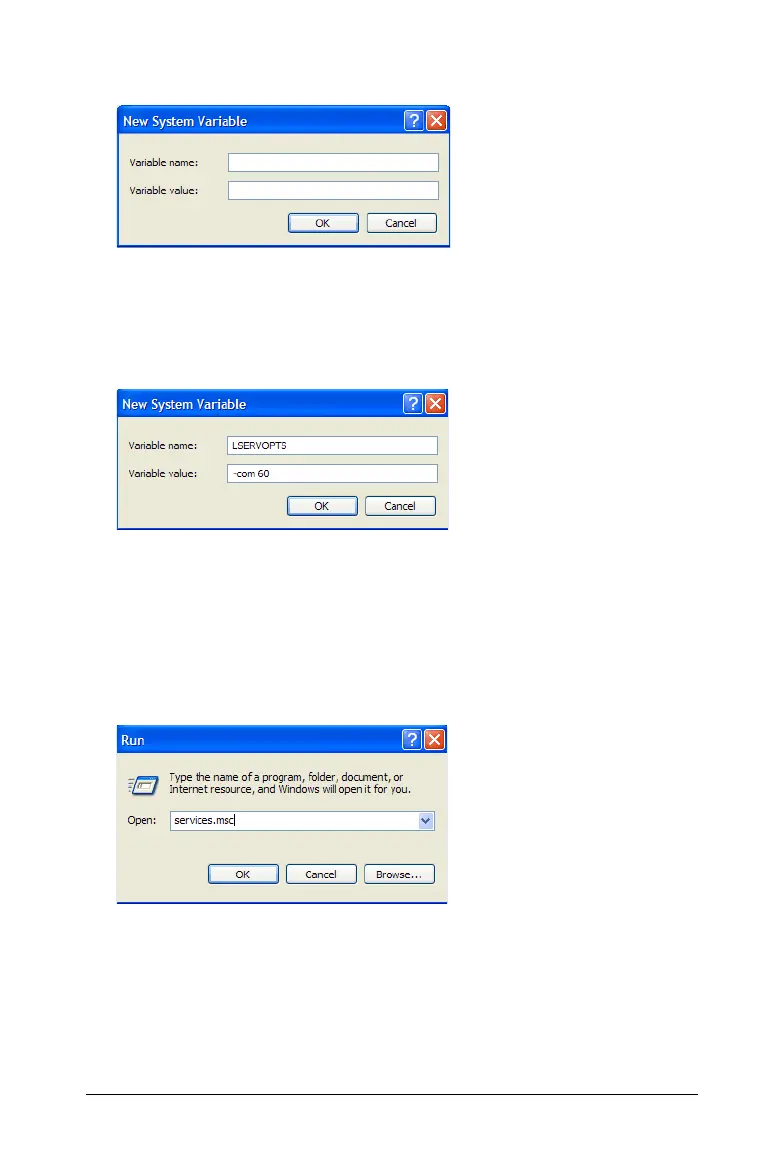Installing and Activating TI Software 53
The New System Variable dialog box opens.
5. Type: LSERVOPTS as the variable name.
6. Type: -com n (where n is the percentage amount (no percent sign)
example: -com 60)
Example specifying 60% allowed for borrowed licenses:
7. Click OK once the values are entered. You can close the remaining
windows.
Note: The License Server service will need to be restarted for the changes
to take effect. To restart the service perform the following steps:
8. Go to Start > Run.
9. Type: services.msc.
10. Click OK.
11. Locate "Sentinel RMS License Manager."