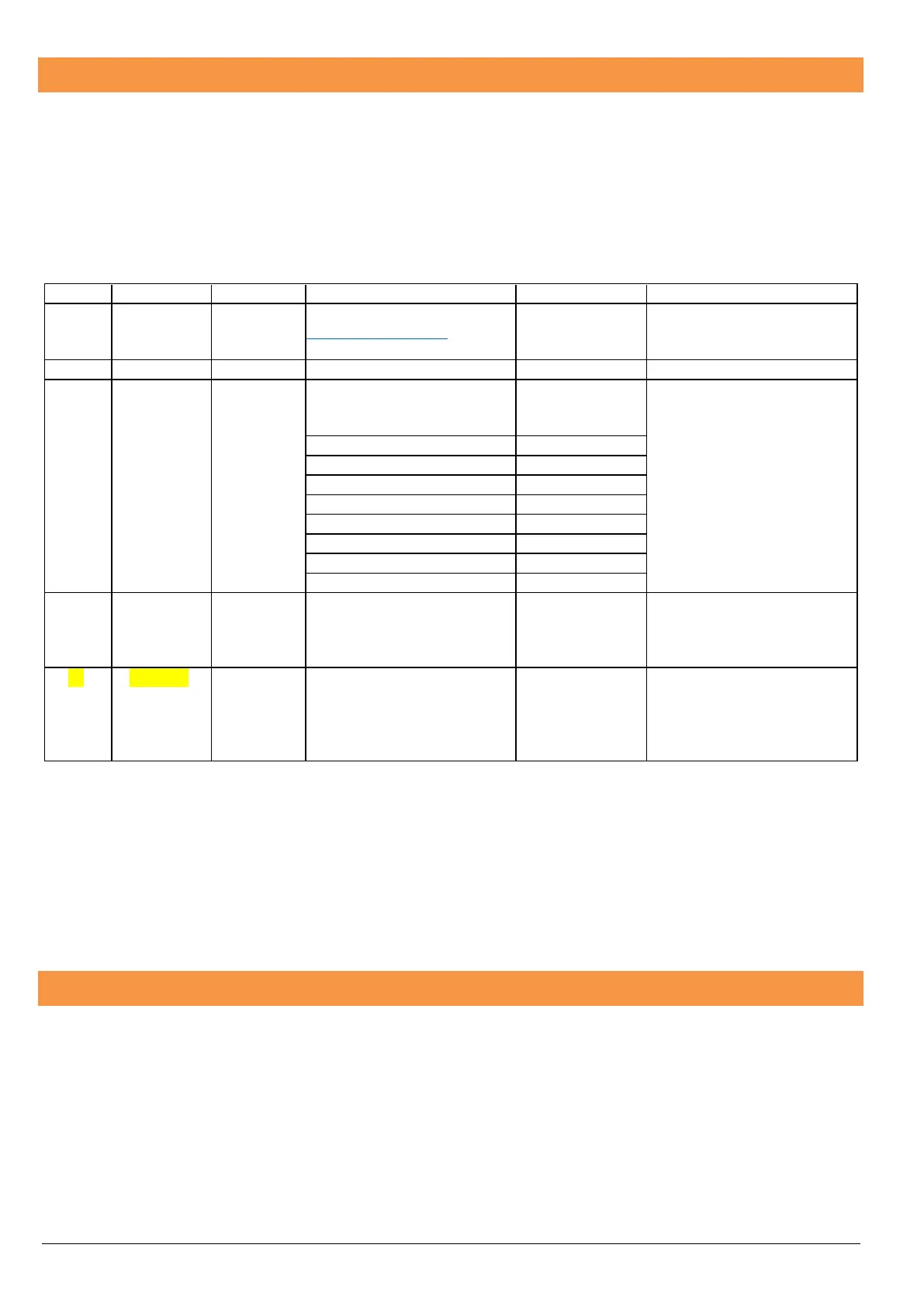18
SmartCom Managed Networks
The SmartCom communicator has been designed to work with minimal setup or help from IT professionals, however on high security
or managed networks typically seen in larger commercial properties, it may be necessary to open some outbound ports to ensure the
SmartCom operates correctly.
Remember the SmartCom does not require any inbound ports to be opened on the network, this ensures the network remains as
secure as possible. We recommend following the below steps for correct operation of your SmartCom communicator.
Where you suspect a network may be restricted, we suggest sending the below port list to the IT administrator prior to attending site.
Or if it’s easier you can ask the IT administrator to perform a wildcard setup opening all outbound traffic to
*.texe.com and *.pool.ntp.org.
34.248.181.184
52.209.59.219
34.249.140.153
34.249.140.153
52.209.59.219
34.248.181.184
MQTT broker services which are
used as a poll response
communication to enable
server 0.pool.ntp.org
server 1.pool.ntp.org
server 2.pool.ntp.org
server3.pool.ntp.org
When a fixed IP is used on
SmartCom, we default to using
the Google DNS server. (If DHCP
then we use the DNS provided by
the DHCP server)
The Texecom Cloud service uses two connections from the SmartCom to the Cloud.
Connection 1: - Outgoing connection over https to the cloud server. This is used for all event posts and notifications from the system
to the Texecom Cloud or Texecom Connect app.
Connection 2: - Outgoing connection to MQTT broker service that enables the Texecom Connect app or the cloud service to connect
and query the Premier Elite system without opening a port to the device. This is also protected using a secure TLS1.2 service.
The cloud uses connections to an NTP server to enable synchronization and to the Google DNS service.
Connecting the SmartCom to Ethernet / LAN
SmartCom Ethernet DHCP
To operate as an Ethernet Communicator, plug a screened Ethernet cable into the SmartCom and the other end into a spare LAN port
on the router or switch.
By default you do not need to know any details from the router for the system to work. An IP address will be assigned by DHCP from
the router, and automatically programmed into the panel.
Connecting to Wifi
To enable a WiFi connection you will need access to the customers network SSID & password. The SmartCom will only function on
networks with DHCP enabled.
The SmartCom 4G operates at 2.4 GHz supporting 802.11b/802.11g & 802.11n wireless technology. 5GHz bands are not supported.
