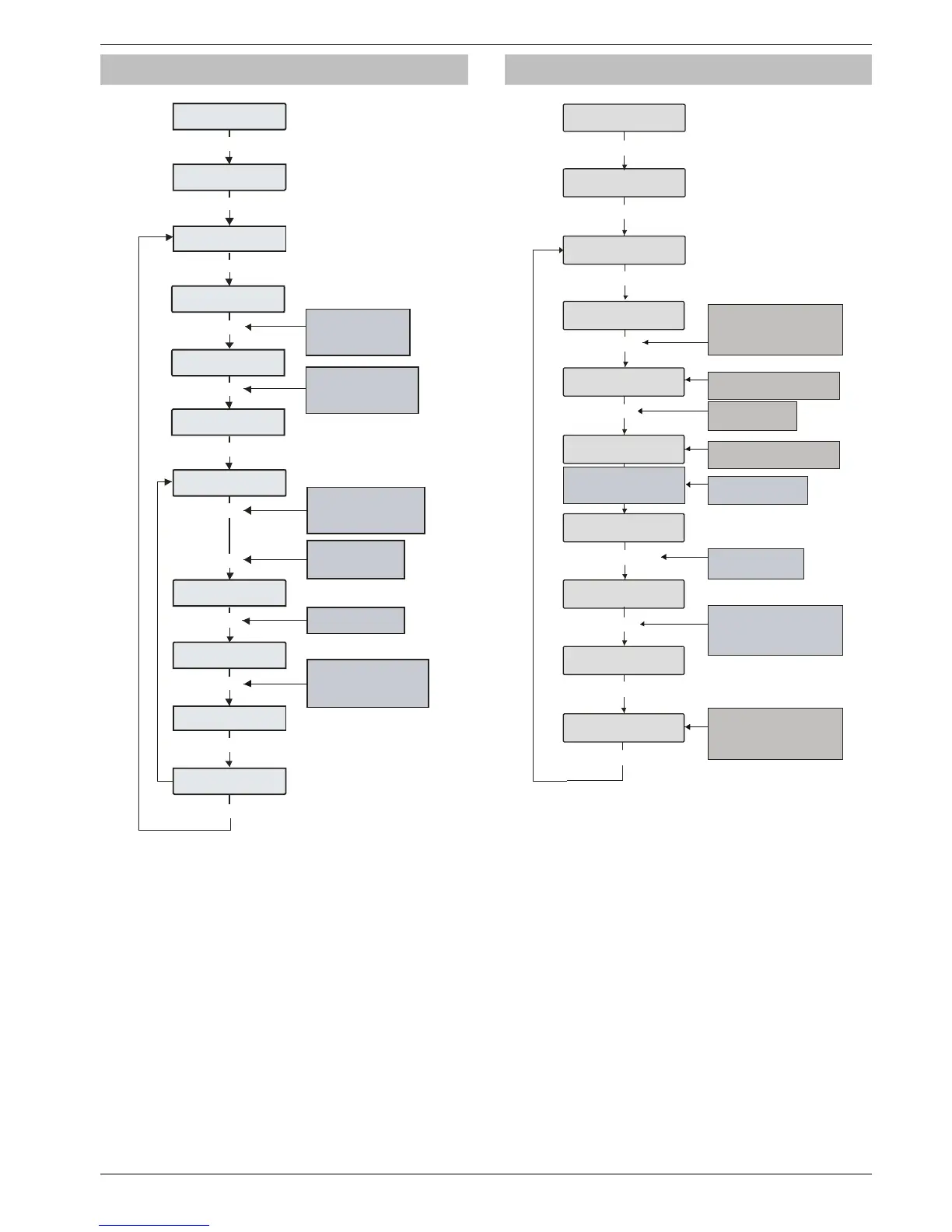Premier Elite 24,24-W, 48,48-W, 88, 168 & 640 Installation Manual Engineer Utilities
INS176-9 121
View iD Data
Enginee Uils
ie i aa
i oop
apped Zone
E o elec:-
Enginee Uils
Enginee Uils
ie Een og
i oop
apped Zone
i oop
apped Zone
i oop
apped Zone
i oop
apped Zone
Press to edit
the zone ma pping a nd
wiring options .
No
Press to toggle between
iD Loop and
Us e keys to s elec t the
require d iD bis c uit.
0
1 2.
S croll
Press to toggle between
N or ma lly O pe n a nd Normall y
C los e d w irin g.
* = N orma lly O pen.
O mit
Press to toggle between
i D L oop a nd
T he s tatu s of the zone s
will be dis play ed
0
12
Press to toggle
between ormal loop scan
uick loop scan and
B is cuit Mapping
Are a
N
Q
Us e k eys 0 - 9 to e nter
the zone number
Q
y
y
0
A
A
y
O
y
N
Viewing the iD Data
This option allows the
60IXD
e xpa nder the iD bis cuit da ta to be
viewed to diagnostic purposes. There are two way of viewing the
data from the expander:
Normal Scan Mode
This is the normal operation mode of the expander and the data
being displayed is the average result of 4 successive scans of the iD
loop.
Quick Scan Mode
In this mode the data being displayed is the result of each scan of the
iD loop. This mode is us eful for identifying problems with biscuits due
to interference, high resistance connections etc.
“iD” is a registered trade mark of Chloride Safety System Limited.
Configure Radio
Enginee Uils
onige adio
3: I433 K
:8 Zone
E o elec:-
Enginee Uils
Enginee Uils
ie Een og
3: o eice
E
o ean
3: I433 K
:8 Zone8
3: I433 K
:8 Zone 8
: I4 K
: Zone
3: o eice 8
ciae eice
3: I433
:8 Zone
P ress Learn s witch and
ins ert battery/Power
up S ma rtKe y.
y
y
N
n
U
U
?
Pres s YE S to learn
Radio Device
Use keys 0 - 9 to enter the
required device number or
use the SC ROLL key to search
e.g. 23 = Device 23
P res s N O to ma p th e
device to a zone/user
Use keys 0 - 9 to enter the
required zone/user number or
use the SC ROLL key to search
e.g. 18 = Zone 18
Top Line = Serial number
of device
Bottom
and status
Line = Signal strength
and zone/user number
Press RE SE T to Delete
Radio Device
If Device already programmed
ID will s how here
If Device already programmed
ID will show here
y
y
Configuring Radio devices (NOT MT2 Systems)
Up to 32 wireless devices can be learnt on to the system this can be
any combination of detectors, mag contacts and remote FOBs. The
number of remote FOBs is limited to the maximum number of
devices the expander can accept.
Wireless devices can then be mapped on to the system along with
conventional detectors.
The top line on the display shows the serial number of the device and
also the status i.e. Active, Tamper etc.
The bottom line of the display shows the signal strength and also
which zone/user the device is mapped to.
Signal strength should be greater than 30.
The signal range is between 0 and 90
Deleting Devices
To delete radio devices, select the device number to be deleted then
follow the procedure for learning a new device but press the
R
button on the keypad when prompted to activate device instead of
activating the tamper switch.
