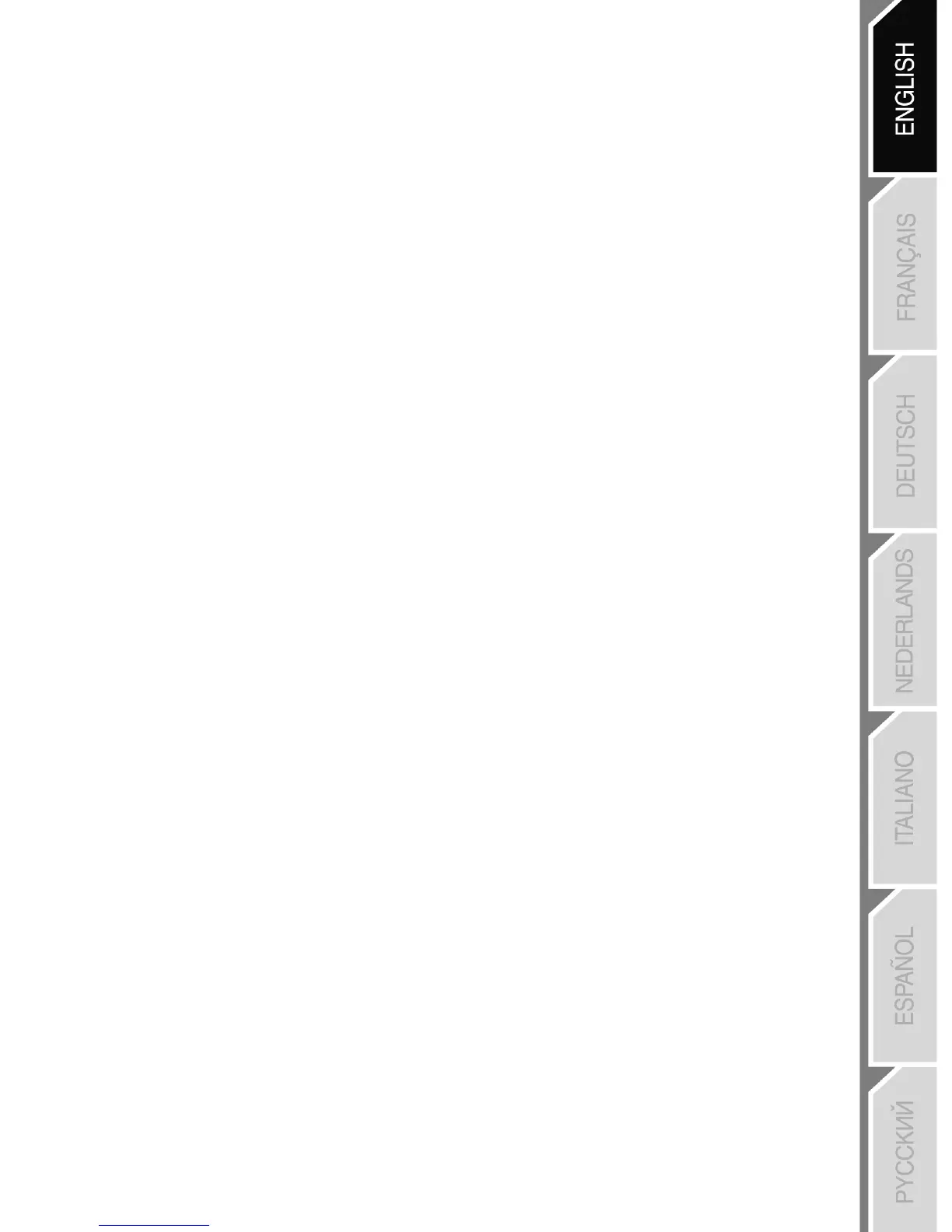5/14
PC
INSTALLATION ON PC
1. Set the USB selector on the receiver (11) to the “PC” position.
2. Connect the receiver’s USB connector to one of your computer’s USB ports. Windows® XP or Vista will
automatically detect the new device.
3. Switch on your gamepad using the POWER ON/OFF switch (15).
4. Click Start/Settings/Control Panel and then double-click Game Controllers.
The Game Controllers dialog box displays the gamepad’s name with OK status.
5. In the Control Panel, click Properties to test and view the buttons, D-pad, mini-sticks, triggers and
optical wheel.
You are now ready to play!
IMPORTANT NOTES FOR PC
- The USB selector on your receiver (11) must always be set to “PC” before connecting the receiver.
- “Advanced Programming Software” for PC is also available for download on our website at the following
address:
http://ts.thrustmaster.com/
SELECTING “AXES” ON PC
• Selecting axes via “Software”:
After installing the “Advanced Programming Software”, go to page 1 of the Control Panel, click the
number of axes you wish to use and then click OK.
• Selecting axes via “Hardware”:
Press the HOME button (6) to select the number of active axes.
