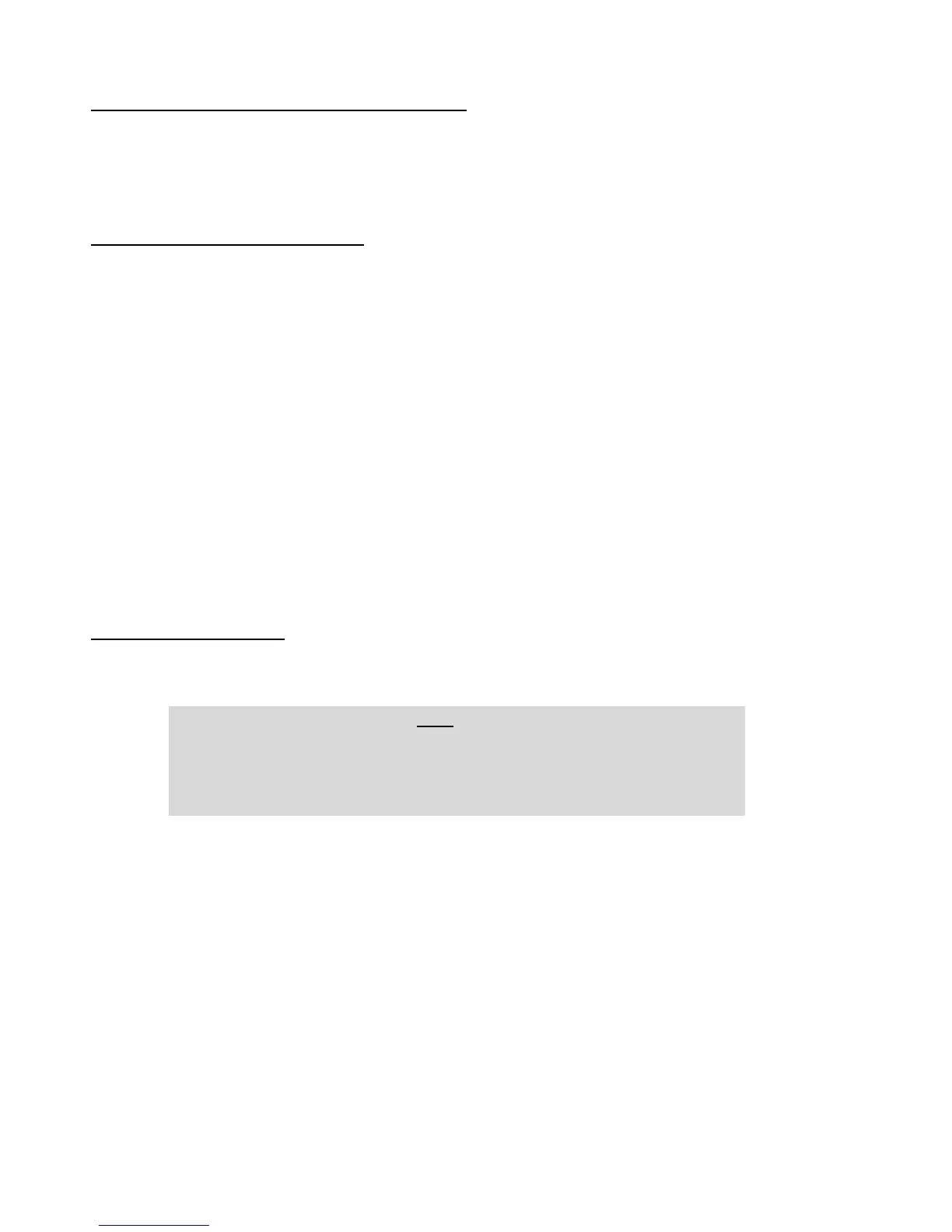PLAYSTATION3
Installing the racing wheel on PlayStation®3
- Connect the USB connector to one of your console's USB ports.
You are now ready to race!
General notes for PlayStation®3
- When in the global menu, use your console's official controller (not your racing wheel) to navigate and start
your games.
= The racing wheel's mapping* feature will only run once the game is started.
- The racing wheel doesn't feature a PS button
= Use your console's official controller to exit your games and turn off your console.
- Adjusting the Force Feedback effects on PS3
= You can adjust the in-game force settings in the Options/Controls section (these options are not available in
some games).
- Adjusting the racing wheel and pedal set's sensitivity on PS3
= You can adjust the in-game sensitivity settings in the Options/Controls section (these options are not
available in some games).
- A list of PS3™ games compatible with the racing wheel's Force Feedback feature is available on
http://ts.thrustmaster.com (in the Downloads and Updates section, click PC / Wheels / T100 FFB or
PlayStation / Wheels / T100 FFB, then select Games settings).
