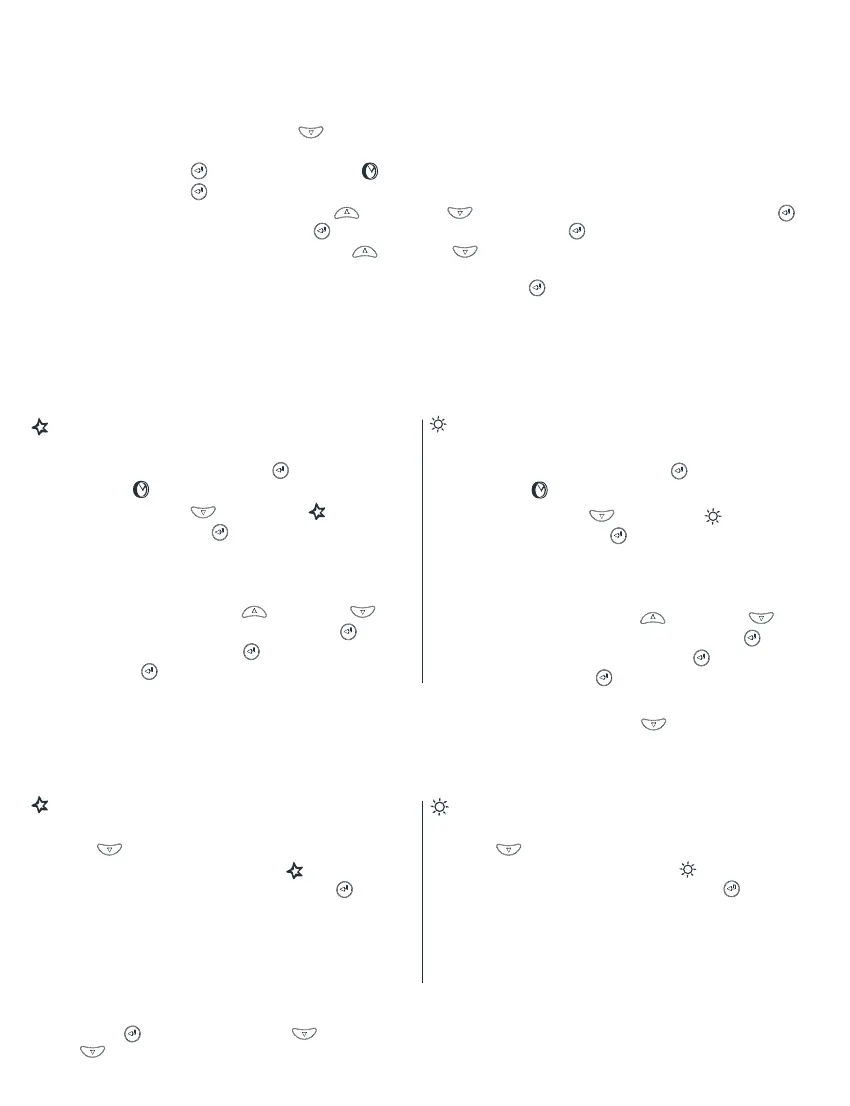To set your Groclock
Step 1 – Plug the Groclock in - the screen showing the digital clock display will appear.
Step 2 – Set the current time
1. Press the scroll down button
three times until its shows the Settings Menu - 5 small
flashing icons will appear on your screen
2. Press the enter
and the clock icon
will flash
3. Press the enter
again to select
4. Set the current time using the up
and down buttons - select the hour, press enter
,
select the minutes, press enter
, select am or pm, press enter
5. The word ‘On’ will appear. scroll up or down between ‘On’ or ‘OFF’ depending on if
you want the digital clock to be visible while the count down process is happening. Select
‘On’ if you want the digital clock to be visible. Press enter
.
The Settings Menu screen will return.
Step 3 – Set the wake-up times
You do not set a go to sleep time just the wake up time you want the sun to come up.
(If you are
not intending to use this product for day-time naps, set both Night-time and Day-time modes to
the same ‘wake up’ time).
Night-time sleep mode
1. Whilst on the Settings Menu screen with the
5 icons flashing, press enter
button and the
clock icon
will flash
2. Press scroll down
so the star
image is
flashing, press enter
to select
3. Select the time that you want the Groclock
to ‘wake up’
(the time for your child to get up
e.g. 7:00 am)
Set the time using the up and down
buttons - select the hour, press enter
, select
the minutes, press enter
, select am or pm,
press enter
(ensure this is set as AM for a
morning ‘wake up’).
Day-time nap mode
1. Whilst on the Settings Menu screen with the
5 icons flashing, press enter
button and the
clock icon
will flash
2. Press scroll down
so the sun
image is
flashing, press enter
to select
3. Select the time that you want the Groclock to
‘wake up’
(the time for your child to get up from
their nap e.g. 3:00 pm)
Set the time using the up and down
buttons - select the hour, press enter
,
select the minutes, press enter
, select am
or pm, press enter
.
To return to the screen showing the digital clock display, press scroll down
.
This is the energy saving mode displayed during the day.
Step 4 – Activate your clock
when putting your child to sleep...
To activate the night-time sleep mode –
1. From the digital clock screen, press scroll
down
, the screen will change to a big sun
with a small flashing star icon (night time
sleep) on the left cheek, press enter
2. The screen will change from the sun to a big
star with smaller stars around the outer edge,
this will now count down to the ‘wake up’ time
previously set when the sun will come out.
To activate the day-time nap mode –
1. From the digital clock screen, press scroll
down
twice, the screen will change to a
big sun with a small sun icon (day time
nap) on the left cheek, press enter
2. The screen will change from the sun to a big
star with smaller stars around the outer edge,
this will now count down to the ‘wake up’ time
previously set when the sun will come out.
To return to the menu when the clock is activated
Press enter
, Press scroll down twice, and the Settings Menu screen will appear. Press scroll
down to return to the digital clock.
