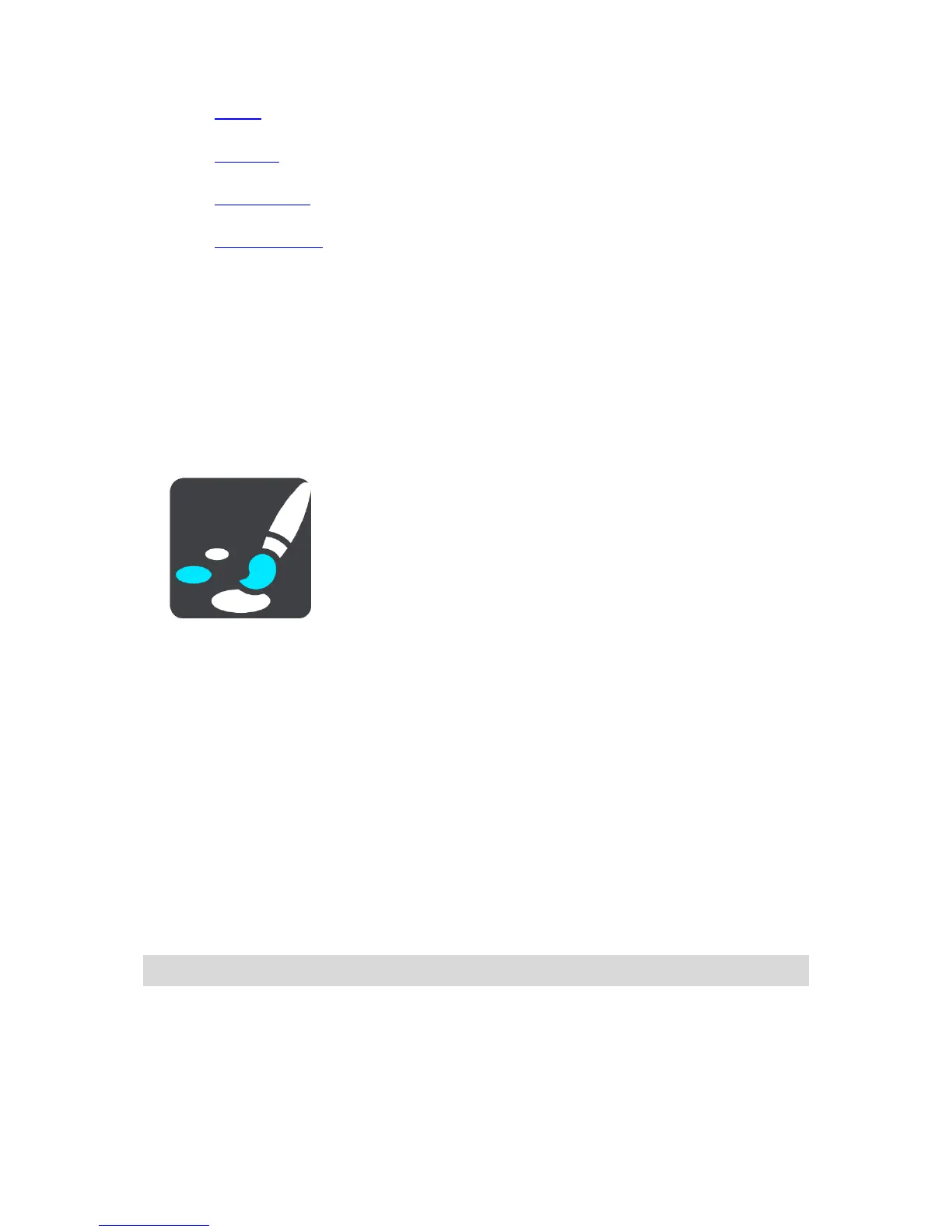Select Display to change the appearance of the display.
Route bar
Select Route bar to change the information you see in the route bar.
Guidance view
Select Guidance view to change the information you see in the guidance view.
Automatic zoom
Select Automatic Zoom to change how you view a junction as you drive.
Automatic map view switching
By default, automatic changing of views is on. This means, for example, that your Bridge shows
the map view when an alternative route is being suggested, along with several other sets of
circumstances. Also, for example, that your Bridge shows the guidance view when you start
driving and you start to accelerate. Select this setting if you want to turn off automatic chang-
ing between guidance view and map view.
Show previews of motorway exits
Select this setting to control the full screen preview when you approach motorway exits.
Display
Select Settings in the Main Menu, then select Appearance.
Theme colour
Select Theme colour to change the accent colour used in the menus, buttons and icons.
Brightness
Select Brightness to change the following settings:
Day brightness
Move the slider to adjust the brightness level of the screen during the day.
Night brightness
Move the slider to adjust the brightness level of the screen during the night.
Select Switch to night colours when dark to automatically switch to night colours when it gets
dark.
Size of text and buttons
Select Size of text and buttons to change the size of the text and the buttons you see on the
screen.
Note: This feature is only available on devices with a 6 inch / 15 cm or larger screen.
Drag the slider to change the text and button size to small, medium or large, then select Apply this
change. Your Bridge restarts and applies the change.
