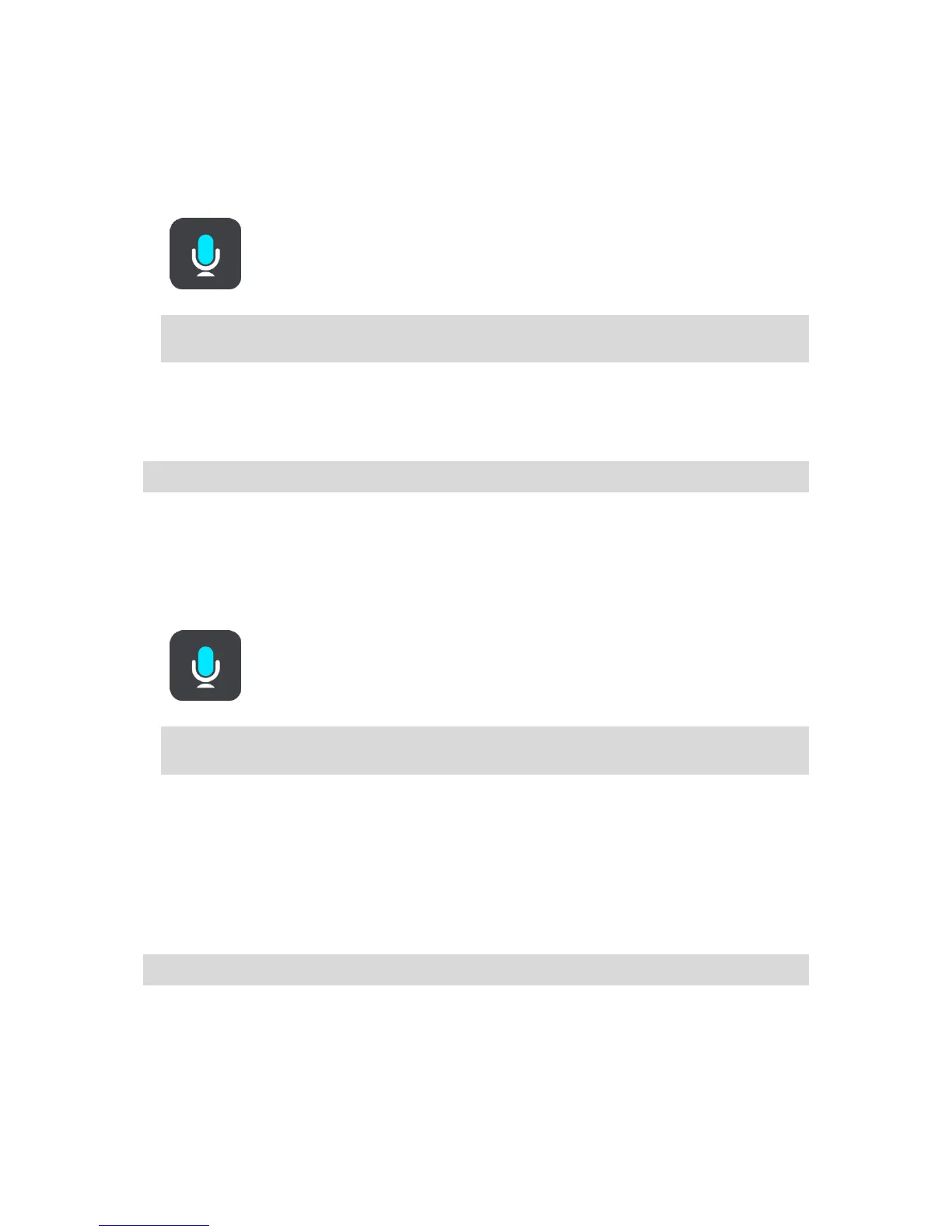Going to home using voice control
The following example shows how to use voice control to plan a journey to your home location:
1. In map view or guidance view, say the wake-up phrase to start voice control.
The voice control screen is shown and your Bridge says "I'm listening". When voice control is
ready to listen, you see a microphone icon in the bottom left corner and you hear a beep.
2. Say the command "Drive home".
Tip: Say "All commands" to see a list of commands you can say. Alternatively, select Help in
the Main menu, then select Voice control and then select Which commands can I say?.
For some commands, your Bridge repeats what you say and asks for confirmation.
3. If the command is correct, say "Yes."
If the command is incorrect, say "No" and repeat the command after you hear "I'm listening".
Your device plans a route from your current location to your home location.
Tip: To stop voice control, say "Cancel". To go back one step, say "Back".
Going to a POI using voice control
The following example shows how to use voice control to plan a journey to a petrol station:
1. In map view or guidance view, say the wake-up phrase to start voice control.
The voice control screen is shown and your Bridge says "I'm listening". When voice control is
ready to listen, you see a microphone icon in the bottom left corner and you hear a beep.
2. Say the command "Drive to a petrol station".
Tip: Say "All commands" to see a list of commands you can say. Alternatively, select Help in
the Main menu, then select Voice control and then select Which commands can I say?.
For some commands, voice control repeats what you say and asks for confirmation.
If a route is planned, a list of petrol stations along your route is shown. If a route isn't planned,
a list of petrol stations near your current location is shown.
3. Say the number of the petrol station you want to use, for example, "number three".
Voice control repeats what you say and asks for confirmation.
4. If the command is correct, say "Yes."
If the command is incorrect, say "No" and repeat the command after you hear "I'm listening".
Your Bridge plans a route from your current location to the petrol station.
Tip: To stop voice control, say "Cancel". To go back one step, say "Back".
Changing a setting using voice control
For example, to change the volume do the following:
1. In the map view, say the wake-up phrase to start voice control.
