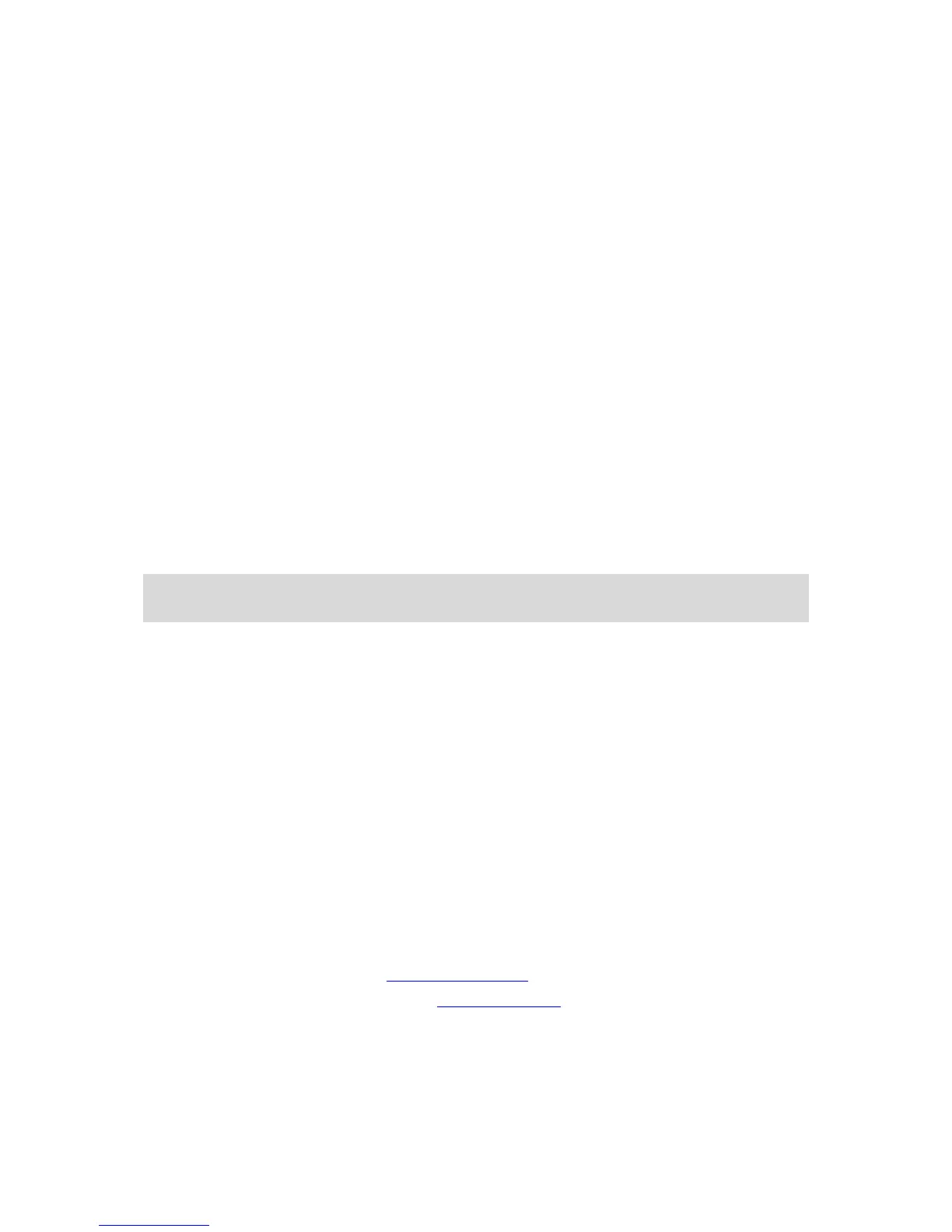The screenshots are in the pictures folder in the Bridge Internal Storage.
Language
The language used on the TomTom Bridge is also used on the apps installed on the device.
To change the device language, do the following:
1. Select the Home button.
2. Select the Settings app.
3. Select Language & input, then select Language.
4. Select the language you want, then select OK.
Your device language changes.
Installing in your vehicle
Use only the supplied dock and vehicle mount to hold the TomTom Bridge when you are using it in
your vehicle.
Charging the TomTom Bridge
The battery in the TomTom Bridge charges when you install the device in its dock and the dock is
powered. You can also use a USB Home Charger.
You are warned when the battery level is low or critical. You lose your connection to the internet
when the battery level is low or critical. When the battery is empty, the device goes into sleep
mode.
Note: Charging your TomTom Bridge using your computer is not recommended. The voltage
output of computer USB ports vary by manufacturer.
The TomTom Bridge is not starting
In rare cases, the TomTom Bridge may not start correctly or may stop responding.
First, check that the battery is charged. To charge the battery, connect your device to power or
install it in the dock. It can take up to 3 hours to fully charge the battery.
If this does not solve the problem, you can reset the device. To do this, press and hold the On/Off
button until your device begins to restart.
Caring for your Bridge
It is important to take care of your device:
Do not open the casing of your device under any circumstances. Doing so may be dangerous and
will invalidate the warranty.
Wipe or dry the screen of your device using a soft cloth. Do not use any liquid cleaners.
Getting help
You can get further help by going to tomtom.com/support.
For warranty and privacy information, go to tomtom.com/legal.
